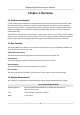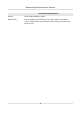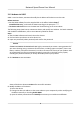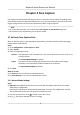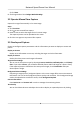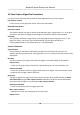User's Manual
Table Of Contents
- Legal Information
- Chapter 1 Overview
- Chapter 2 Device Activation and Accessing
- Chapter 3 Face Capture
- Chapter 4 PTZ
- Chapter 5 Live View
- 5.1 Live View Parameters
- 5.1.1 Start and Stop Live View
- 5.1.2 Aspect Ratio
- 5.1.3 Live View Stream Type
- 5.1.4 Quick Set Live View
- 5.1.5 Select the Third-Party Plug-in
- 5.1.6 Start Digital Zoom
- 5.1.7 Conduct Regional Focus
- 5.1.8 Conduct Regional Exposure
- 5.1.9 Count Pixel
- 5.1.10 Light
- 5.1.11 Operate Wiper
- 5.1.12 Lens Initialization
- 5.1.13 Track Manually
- 5.1.14 Conduct 3D Positioning
- 5.1.15 OSD Menu
- 5.1.16 Display Target Information on Live View
- 5.2 Set Transmission Parameters
- 5.3 Smart Display
- 5.1 Live View Parameters
- Chapter 6 Video and Audio
- Chapter 7 Video Recording and Picture Capture
- Chapter 8 Event and Alarm
- Chapter 9 Arming Schedule and Alarm Linkage
- Chapter 10 Network Settings
- 10.1 TCP/IP
- 10.2 Port
- 10.3 Port Mapping
- 10.4 SNMP
- 10.5 Access to Device via Domain Name
- 10.6 Access to Device via PPPoE Dial Up Connection
- 10.7 Accessing via Mobile Client
- 10.8 Wi-Fi
- 10.9 Set ISUP
- 10.10 Set Open Network Video Interface
- 10.11 Set Network Service
- 10.12 Set Alarm Server
- 10.13 TCP Acceleration
- 10.14 Traffic Shaping
- Chapter 11 System and Security
- 11.1 View Device Information
- 11.2 Restore and Default
- 11.3 Search and Manage Log
- 11.4 Import and Export Configuration File
- 11.5 Export Diagnose Information
- 11.6 Reboot
- 11.7 Upgrade
- 11.8 View Open Source Software License
- 11.9 Set Live View Connection
- 11.10 Time and Date
- 11.11 Set RS-485
- 11.12 Security
- Appendix A. Device Command
- Appendix B. Device Communication Matrix
4. Input Mounng Height of the de
vice.
5. Input or draw the min. pupil distance and the max. pupil distance.
The Min. Pupil Distance and the Max. Pupil Distance are used to improve detecon accuracy.
Only targets whose pupil distance are between the maximum distance and the minimum
distance trigger the capture.
Click
and to draw the distance on live image, or input values in the text elds of Min. Pupil
Dis
tance and Max. Pupil Distance.
6. Click Save.
7. Set arming schedule. See Set Arming Schedule .
8. Set linkage method. See Linkage Method Sengs .
3.1.2 Expert Mode Sengs
Steps
1. Oponal: Click Lock to lock PTZ control to prevent the interrupon from other PTZ related
acon during conguraon.
Normally, the PTZ control is automacally locked when you enter the conguraon interface.
You can manually resume the lock when the countdown is over.
2. Input Mounng Height of the device.
3. Set detecon scenes and detecon areas.
1) Select a detecon scene.
2) Adjust the live image to a desired scene. You can use PTZ control buons or click
to locate
a scene with a f
ace.
3) Click
, and draw a detecon area on live image.
4)
Input or draw the min. pupil distance and the max. pupil distance.
The Min. Pupil Distance and the Max. Pupil Distance are used to improve detecon
accuracy. Only targets whose pupil distance are between the maximum distance and the
minimum dis
tance trigger the capture.
Click
and to draw the distance on live image, or input values in the text elds of Min.
Pupil Dis
tance and Max. Pupil Distance.
5) Click Save.
6) Repeat above steps to set other detecon scenes and areas.
4. Se
t patrol schedule.
1) Click Patrol Schedule.
2) Draw me bars as desired.
3)
Click a me bar and click Conguraon.
4) Edit patrol path and input dwell me for each detecon scene.
Add a detecon scene to the patrol path.
Adjust the order of the scenes.
Delete the detecon scene.
Network Speed Dome User Manual
8