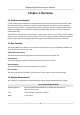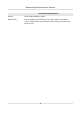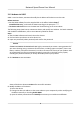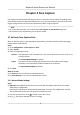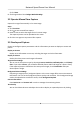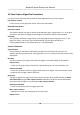User's Manual
Table Of Contents
- Legal Information
- Chapter 1 Overview
- Chapter 2 Device Activation and Accessing
- Chapter 3 Face Capture
- Chapter 4 PTZ
- Chapter 5 Live View
- 5.1 Live View Parameters
- 5.1.1 Start and Stop Live View
- 5.1.2 Aspect Ratio
- 5.1.3 Live View Stream Type
- 5.1.4 Quick Set Live View
- 5.1.5 Select the Third-Party Plug-in
- 5.1.6 Start Digital Zoom
- 5.1.7 Conduct Regional Focus
- 5.1.8 Conduct Regional Exposure
- 5.1.9 Count Pixel
- 5.1.10 Light
- 5.1.11 Operate Wiper
- 5.1.12 Lens Initialization
- 5.1.13 Track Manually
- 5.1.14 Conduct 3D Positioning
- 5.1.15 OSD Menu
- 5.1.16 Display Target Information on Live View
- 5.2 Set Transmission Parameters
- 5.3 Smart Display
- 5.1 Live View Parameters
- Chapter 6 Video and Audio
- Chapter 7 Video Recording and Picture Capture
- Chapter 8 Event and Alarm
- Chapter 9 Arming Schedule and Alarm Linkage
- Chapter 10 Network Settings
- 10.1 TCP/IP
- 10.2 Port
- 10.3 Port Mapping
- 10.4 SNMP
- 10.5 Access to Device via Domain Name
- 10.6 Access to Device via PPPoE Dial Up Connection
- 10.7 Accessing via Mobile Client
- 10.8 Wi-Fi
- 10.9 Set ISUP
- 10.10 Set Open Network Video Interface
- 10.11 Set Network Service
- 10.12 Set Alarm Server
- 10.13 TCP Acceleration
- 10.14 Traffic Shaping
- Chapter 11 System and Security
- 11.1 View Device Information
- 11.2 Restore and Default
- 11.3 Search and Manage Log
- 11.4 Import and Export Configuration File
- 11.5 Export Diagnose Information
- 11.6 Reboot
- 11.7 Upgrade
- 11.8 View Open Source Software License
- 11.9 Set Live View Connection
- 11.10 Time and Date
- 11.11 Set RS-485
- 11.12 Security
- Appendix A. Device Command
- Appendix B. Device Communication Matrix
Chapter 3 Face Capture
Face capture funcon detects and captures faces in surveillance scenes. When the grading of the
detected face exceeds an algorithm-dened value, the PTZ camera channel captures the face and
triggers linkage acons. Set up rule and parameters before using the funcon.
Note
• For certain device models, you need to select F
ace Capture on VCA Resource page rst.
• This funcon is only supported by certain device models.
3.1 Set Auto Face Capture Rule
Aer set the face capture rules and algorithm parameters, the device captures faces and trigger
link
age acons
automacally.
Steps
1. Go to Conguraon → F
ace Capture → Rule .
2. Check Enable.
3. Select a conguraon mode.
Normal One detecon scene is allowed to set. The device captures face in the scene in set
arming schedule.
See Normal Mode
Sengs for details.
Expert The device can patrol among the detecon scenes and capture face images.
Detecon scenes and patrol schedule should be set in advance.
See Expert Mode Sengs for details.
4. Click Sa
ve.
What to do next
Go to Picture to search and view the captured pictures.
Go to Smart Display to see currently captured face pictures.
3.1.1 Normal Mode Sengs
Steps
1. Oponal: Click Lock t
o lock PTZ control to prevent the interrupon from other PTZ related
acon during conguraon.
Normally, the PTZ control is automacally locked when you enter the conguraon interface.
You can manually resume the lock when the countdown is over.
2. Use PTZ control panel or click
to locate a scene with a face.
3. Click , and draw a detecon area on live image.
Network Speed Dome User Manual
7