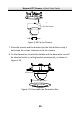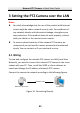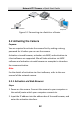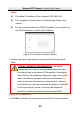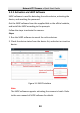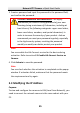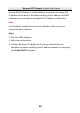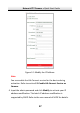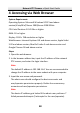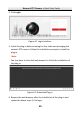Quick Start Guide
Table Of Contents
- 1 Overview
- 2 Installation
- 3 Setting the PTZ Camera over the LAN
- 4 Accessing via Web Browser
- 5 Operating via Hik-Connect App
Network PTZ Camera·Quick Start Guide
45
3. Create a password and input the password in the password field,
and confirm the password.
STRONG PASSWORD RECOMMENDED– We highly
recommend you create a strong password of your own
choosing (using a minimum of 8 characters, including at
least three of the following categories: upper case letters,
lower case letters, numbers, and special characters) in
order to increase the security of your product. And we
recommend you reset your password regularly, especially
in the high security system, resetting the password
monthly or weekly can better protect your product.
Note:
You can enable the Hik-Connect service for the device during
activation. Refer to section 5.1 Enable Hik-Connect Service on
Camera.
4. Click Activate to save the password.
Note:
You can check whether the activation is completed on the popup
window. If activation failed, make sure that the password meets
the requirement and try again.
3.3 Modifying the IP Address
Purpose:
To view and configure the camera via LAN (Local Area Network), you
need to connect the network camera in the same subnet with your
PC.