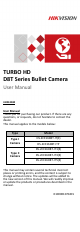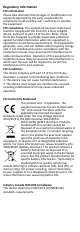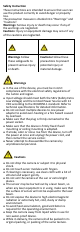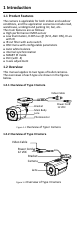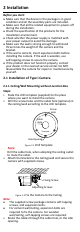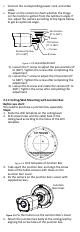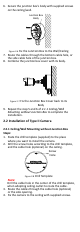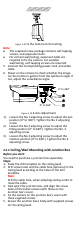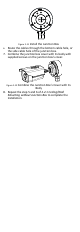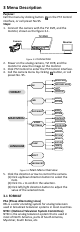TURBO HD D8T Series Bullet Camera User Manual UD05328B User Manual Thank you for purchasing our product. If there are any questions, or requests, do not hesitate to contact the dealer. This manual applies to the models below: Type Model Type I Camera DS-2CE16D8T-IT(E) DS-2CE16D8T-ITP DS-2CE16D8T-IT1(E) Type II Camera DS-2CE16D8T-IT3(E) DS-2CE16D8T-IT5(E) This manual may contain several technical incorrect places or printing errors, and the content is subject to change without notice.
Regulatory Information FCC Information Please take attention that changes or modification not expressly approved by the party responsible for compliance could void the user’s authority to operate the equipment. FCC compliance: This equipment has been tested and found to comply with the limits for a Class A digital device, pursuant to part 15 of the FCC Rules. These limits are designed to provide reasonable protection against harmful interference when the equipment is operated in a commercial environment.
Safety Instruction These instructions are intended to ensure that user can use the product correctly to avoid danger or property loss. The precaution measure is divided into “Warnings” and “Cautions”. Warnings: Serious injury or death may occur if any of the warnings are neglected. Cautions: Injury or equipment damage may occur if any of the cautions are neglected. Warnings Follow these safeguards to prevent serious injury or death.
1 Introduction 1.1 Product Features The camera is applicable for both indoor and outdoor conditions, and the application scenarios include road, warehouse, underground parking lot, bar, etc.. The main features are as follows: High performance CMOS sensor Low illumination, 0.005 Lux @ (F2.0, AGC ON), 0 Lux with IR IR cut filter with auto switch OSD menu with configurable parameters Auto white balance internal synchronization SMART IR mode PoC (with -E) 3-axis adjustment 1.
2 Installation Before you start: Make sure that the device in the package is in good condition and all the assembly parts are included. Make sure that all the related equipment is power-off during the installation. Check the specification of the products for the installation environment. Check whether the power supply is matched with your power output to avoid the damage. Make sure the wall is strong enough to withstand three times the weight of the camera and the bracket.
5. 6. Connect the corresponding power cord, and video cable. Power on the camera to check whether the image on the monitor is gotten from the optimum angle. If not, adjust the camera according to the figure below to get an optimum angle. Pan Position [0° to 360°] Rotation Position [0° to 360°] P Screw Tilt Position [0° to 180°] T Screw R Screw Figure 2-3 3-axis Adjustment 1). Loosen the P screw to adjust the pan position [0° to 360°]. Tighten the screw after completing the adjustment. 2).
6. Secure the junction box’s body with supplied screws on the ceiling/wall. Junction Box Body Figure 2-6 Fix the Junction Box to the Wall/Ceiling 7. Route the cables through the bottom cable hole, or the side cable hole of the junction box. 8. Combine the junction box cover with its body. Figure 2-7 Fix the Junction Box Cover back to its Body 9. Repeat the step 5 and 6 of 2.1.1 Ceiling/Wall Mounting without Junction Box to complete the installation. 2.2 Installation of Type II Camera 2.2.
Figure 2-9 Fix the Camera to the Ceiling Note: The supplied screw package contains self-tapping screws, and expansion bolts. For cement wall/ceiling, expansion bolts are required to fix the camera. For wooden wall/ceiling, self-tapping screws are required. 5. Connect the corresponding power cord, and video cable. 6. Power on the camera to check whether the image on the monitor is gotten from the optimum angle. If not, adjust the surveillance angle.
Figure 2-11 Install the Junction Box Route the cables through the bottom cable hole, or the side cable hole of the junction box. 7. Combine the junction box cover with its body with supplied screws on the junction box’s cover. 6. Figure 2-12 Combine the Junction Box’s Cover with its Body 8. Repeat the step 5 and 6 of 2.2.1 Ceiling/Wall Mounting without Junction Box to complete the installation.
3 Menu Description Purpose: Call the menu by clicking button on the PTZ Control interface, or call preset No.95. Steps: 1. Connect the camera with the TVI DVR, and the monitor, shown as the figure 3-1. TVI DVR Camera Monitor Figure 3-1 Connection 2. Power on the analog camera, TVI DVR, and the monitor to view the image on the monitor. 3. Click PTZ Control to enter the PTZ Control interface. 4. Call the camera menu by clicking button, or call preset No. 95.
3.2 LANGUAGE Supports English, and Chinese. 3.3 MAIN MENU 3.3.1 AE (AUTO EXPOSURE) Auto Exposure describes the brightness-related parameters, which can be adjusted by BRIGHTNESS, EXPOSURE MODE, AGC, and SENSE UP. EXPOSURE BRIGHTNESS EXPOSURE MODE AGC SENSE UP RETURN 5 GLOBAL MIDDLE 0 Figure 3-3 AE BRIGHTNESS Brightness refers to the brightness of the image. You can set the brightness value from 1 to 10 to darken or brighten the image. The higher the value, the brighter the image is.
ATW (Aoto Tracking White Balance) Under ATW mode, white balance is being adjusted automatically according to the color temperature of the scene illumination. MWB (Manual White Balance) You can set the R GAIN/B GAIN value from 1 to 255 to adjust the shades of red/blue color of the image. WB MODE R GAIN B GAIN MWB 5 5 RETURN Figure 3-4 MWB MODE 3.3.3 DAY NIGHT Color, BW (Black White), and AUTO are selectable for DAY and NIGHT switches. COLOR The image is colored in day mode all the time.
CONTRAST This feature enhances the difference in color and light between parts of an image. You can set the CONTRAST value from 1 to 10. SHARPNESS Sharpness determines the amount of detail an imaging system can reproduce. You can set the SHARPNESS value from 1 to 10. COLOR GAIN Adjust this feature to change the saturation of the color. The value ranges from 1 to 10.
position and size of the area. Set the SENSITIVITY from 0 to 100. CAMERA ID Edit the camera ID on this section. CAM ID SETTING MODE CAM ID X POSITION Y POSITION RETURN ON 75 36 16 Figure 3-9 CAM ID SETTING Set the MODE as on. Click up/don left/right button to choose the camera ID and the position. 3.3.6 RESET Reset all the settings to the default. 3.3.7 SAVE & EXIT Move the cursor to SAVE & EXIT and click Iris+ to save the setting and exit the menu.