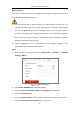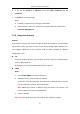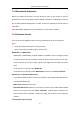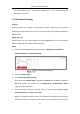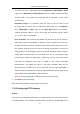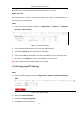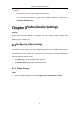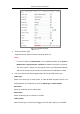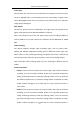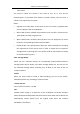User Manual
Table Of Contents
- Chapter 1 System Requirement
- Chapter 2 Network Connection
- Chapter 3 Access to the Network Camera
- Chapter 4 Wi-Fi Settings
- Chapter 5 Live View
- Chapter 6 Network Camera Configuration
- Chapter 7 Network Settings
- 7.1 Configuring Basic Settings
- 7.2 Configure Advanced Settings
- 7.2.1 Configuring SNMP Settings
- 7.2.2 Configuring FTP Settings
- 7.2.3 Configuring Email Settings
- 7.2.4 Platform Access
- 7.2.5 Wireless Dial
- 7.2.6 HTTPS Settings
- 7.2.7 Configuring QoS Settings
- 7.2.8 Configuring 802.1X Settings
- 7.2.9 Integration Protocol
- 7.2.10 Bandwidth Adaptation
- 7.2.11 Network Service
- 7.2.12 Smooth Streaming
- 7.2.13 Configuring HTTP Listening
- 7.2.14 Configuring SRTP Settings
- Chapter 8 Video/Audio Settings
- Chapter 9 Image Settings
- Chapter 10 Event Settings
- 10.1 Basic Events
- 10.2 Smart Events
- 10.2.1 Configuring Audio Exception Detection
- 10.2.2 Configuring Defocus Detection
- 10.2.3 Configuring Scene Change Detection
- 10.2.4 Configuring Face Detection
- 10.2.5 Configuring Intrusion Detection
- 10.2.6 Configuring Line Crossing Detection
- 10.2.7 Configuring Region Entrance Detection
- 10.2.8 Configuring Region Exiting Detection
- 10.2.9 Configuring Unattended Baggage Detection
- 10.2.10 Configuring Object Removal Detection
- 10.3 VCA Configuration
- Chapter 11 Storage Settings
- Chapter 12 Playback
- Chapter 13 Picture
- Chapter 14 Application
- Chapter 15 Open Platform
- Chapter 16 Smart Display
- Appendix
Network Camera User Manual
95
destination IP or host name after the network connection is normal.
Before you start:
The destination IP or host name should support the HTTP or HTTPS protocol to
receive the alarm information.
Steps:
1. Enter the HTTP Listening interface, Configuration > Network > Advanced
Settings > HTTP Listening.
Figure 7-15 HTTP Listening
2. Enter the desired destination IP or host name, URL and port.
3. Select the Protocol. HTTP and HTTPS are selectable.
4. You can click Test to test whether the entered IP address or host name are valid.
5. Or you can click Default to reset the destination IP or host name.
Note: Only certain camera models support the function.
7.2.14 Configuring SRTP Settings
Steps:
1. Enter the SRTP settings interface, Configuration > Network > Advanced Settings >
SRTP.
Figure 7-16 SRTP Settings
2. Select the Server Certificate.
3. Select the Encrypted Algorithm.
4. Click Save to save the settings.