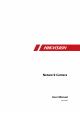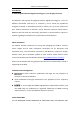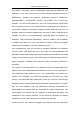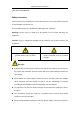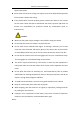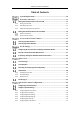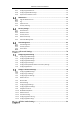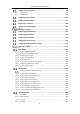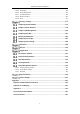Network Camera User Manual Network Camera User Manual UD16429B 0
Network Camera User Manual User Manual © 2019 Hangzhou Hikvision Digital Technology Co., Ltd. All rights reserved. This Manual is the property of Hangzhou Hikvision Digital Technology Co., Ltd. or its affiliates (hereinafter referred to as "Hikvision"), and it cannot be reproduced, changed, translated, or distributed, partially or wholly, by any means, without the prior written permission of Hikvision.
Network Camera User Manual THE PRODUCT DESCRIBED, WITH ITS HARDWARE, SOFTWARE AND FIRMWARE, ARE PROVIDED "AS IS" AND "WITH ALL FAULTS AND ERRORS". HIKVISION MAKES NO WARRANTIES, EXPRESS OR IMPLIED, INCLUDING WITHOUT LIMITATION, MERCHANTABILITY, SATISFACTORY QUALITY, OR FITNESS FOR A PARTICULAR PURPOSE. THE USE OF THE PRODUCT BY YOU IS AT YOUR OWN RISK.
Network Camera User Manual LAW, THE LATER PREVAILS. Safety Instruction These instructions are intended to ensure that the user can use the product correctly to avoid danger or property loss. The precaution measure is divided into "Warnings" and "Cautions": Warnings: Serious injury or death may be caused if any of these warnings are neglected. Cautions: Injury or equipment damage may be caused if any of these cautions are neglected.
Network Camera User Manual supply interruption. Please make sure that the ceiling can support more than 50(N) Newton gravities if the camera is fixed to the ceiling. If the product does not work properly, please contact your dealer or the nearest service center. Never attempt to disassemble the camera yourself. (We shall not assume any responsibility for problems caused by unauthorized repair or maintenance.) Cautions: Make sure the power supply voltage is correct before using the camera.
Network Camera User Manual For the camera supports IR, you are required to pay attention to the following precautions to prevent IR reflection: Dust or grease on the dome cover will cause IR reflection. Please do not remove the dome cover film until the installation is finished. If there is dust or grease on the dome cover, clean the dome cover with clean soft cloth and isopropyl alcohol. Make certain the installation location does not have reflective surfaces of objects too close to the camera.
Network Camera User Manual Table of Contents System Requirement .............................................................................. 10 Network Connection .............................................................................. 11 Setting the Network Camera over the LAN ...................................................... 11 2.1.1 Wiring over the LAN........................................................................................................ 11 2.1.2 Activating the Camera ..
Network Camera User Manual 6.2.7 Configuring VCA Resource .............................................................................................. 52 6.2.8 Configuring Metadata Settings ....................................................................................... 52 6.2.9 Open Source Software License ....................................................................................... 53 Maintenance .....................................................................................
Network Camera User Manual Configuring Video Settings ............................................................................. 96 8.1.1 Video Settings ................................................................................................................. 96 8.1.2 Custom Video................................................................................................................ 100 Configuring Audio Settings ........................................................................
Network Camera User Manual 10.3.5 Road Traffic ................................................................................................................... 160 10.3.6 Queue Management ..................................................................................................... 162 10.3.7 Hard Hat Detection ....................................................................................................... 165 10.3.8 Behavior Analysis .................................................
Network Camera User Manual System Requirement Operating System Microsoft Windows XP SP1 and above version CPU 2.0 GHz or higher RAM 1G or higher Display 1024×768 resolution or higher Web Browser For camera that supports plug-in free live view Internet Explorer 8 – 11, Mozilla Firefox 30.0 and above version and Google Chrome 41.0 and above version. Note: For Google Chrome 45 and its above version or Mozilla Firefox 52 and its above version that are plug-in free, Picture and Playback functions are hidden.
Network Camera User Manual Network Connection Note: You shall acknowledge that the use of the product with Internet access might be under network security risks. For avoidance of any network attacks and information leakage, please strengthen your own protection. If the product does not work properly, please contact with your dealer or the nearest service center. To ensure the network security of the network camera, we recommend you to have the network camera assessed and maintained termly.
Network Camera User Manual computer with a network cable as shown in Figure 2-1. Refer to the Figure 2-2 to set network camera over the LAN via a switch or a router. or Network Cable Network Camera 半球 Computer Connecting Directly or or tw Ne Ne tw le ab kC 网络交换机 ork C abl e or Network Camera 半球 Computer Connecting via a Switch or a Router 2.1.2 Activating the Camera You are required to activate the camera first by setting a strong password for it before you can use the camera.
Network Camera User Manual For the camera enables the DHCP by default, you need to use the SADP software to search the IP address. Activation via Web Browser 3. Create and input a password into the password field. A password with user name in it is not allowed.
Network Camera User Manual Steps: 1. Run the SADP software to search the online devices. 2. Check the device status from the device list, and select the inactive device. Select inactive device. Input and confirm password. SADP Interface Note: The SADP software supports activating the camera in batch. Refer to the user manual of SADP software for details. 3. Create and input the password in the password field, and confirm the password. A password with user name in it is not allowed.
Network Camera User Manual 4. Click Activate to start activation. You can check whether the activation is completed on the popup window. If activation failed, please make sure that the password meets the requirement and try again. 5. Change the device IP address to the same subnet with your computer by either modifying the IP address manually or checking the checkbox of Enable DHCP. Modify the IP Address 6. Input the admin password and click Modify to activate your IP address modification.
Network Camera User Manual software according to the prompts. Follow the steps to activate the camera. Steps: 1. Run the client software and the control panel of the software pops up, as shown in the figure below. Control Panel 2. Click the Device Management icon to enter the Device Management interface, as shown in the figure below.
Network Camera User Manual Device Management Interface 3. Check the device status from the device list, and select an inactive device. 4. Click the Activate button to pop up the Activation interface. 5. Create a password and input the password in the password field, and confirm the password. A password with user name in it is not allowed.
Network Camera User Manual Activation Interface (Client Software) 6. Click OK button to start activation. 7. Click the Modify Netinfo button to pop up the Network Parameter Modification interface, as shown in the figure below. Modifying the Network Parameters 8. Change the device IP address to the same subnet with your computer by either modifying the IP address manually or checking the checkbox of Enable DHCP. 9. Input the password to activate your IP address modification.
Network Camera User Manual 2.1.3 (Optional) Setting Security Question Security question is used to reset the admin password when admin user forgets the password. Admin user can follow the pop-up window to complete security question settings during camera activation. Or, admin user can go to User Management interface to set up the function. Setting the Network Camera over the WAN Purpose: This section explains how to connect the network camera to the WAN with a static IP or a dynamic IP.
Network Camera User Manual Note: Refer to Appendix 2 for detailed information about port mapping. 5. Visit the network camera through a web browser or the client software over the internet. Accessing the Camera through Router with Static IP Connecting the network camera with static IP directly You can also save the static IP in the camera and directly connect it to the internet without using a router. Refer to 2.1.2 Activating the Camera for detailed IP address configuration of the network camera.
Network Camera User Manual with port mapping. Note: Refer to Appendix 2 for detailed information about port mapping. 5. Apply a domain name from a domain name provider. 6. Configure the DDNS settings in the setting interface of the router. 7. Visit the camera via the applied domain name. Connecting the network camera via a modem Purpose: This camera supports the PPPoE auto dial-up function. The camera gets a public IP address by ADSL dial-up after the camera is connected to a modem.
Network Camera User Manual 1. Apply a domain name from a domain name provider. 2. Configure the DDNS settings in the DDNS Settings interface of the network camera. Refer to 7.1.2 Configuring DDNS Settings for detailed configuration. 3. Visit the camera via the applied domain name.
Network Camera User Manual Access to the Network Camera Accessing by Web Browsers Note: For certain camera models, HTTPS is enabled by default and the camera creates an unsigned certificate automatically. When you access to the camera the first time, the web browser prompts a notification about the certificate issue. To cancel the notification, install a signed-certificate to the camera. For detailed operation, see 0 HTTPS Settings. Steps: 1. Open the web browser. 2.
Network Camera User Manual Login Interface 4. Click Login. 5. (Optional) Install the plug-in before viewing the live video and operating the camera. Follow the installation prompts to install the plug-in Note: For camera that supports plug-in free live view, if you are using Google Chrome 45 and its above version or Mozilla Firefox 52 and its above version, plug-in installation is not required. But Picture and Playback functions are hidden.
Network Camera User Manual iVMS-4200 Control Panel iVMS-4200 Main View 25
Network Camera User Manual Wi-Fi Settings Purpose: By connecting to the wireless network, you do not need to use cable of any kind for network connection, which is very convenient for the actual surveillance application. Note: This chapter is only applicable for the cameras with the built-in Wi-Fi module. Configuring Wi-Fi Connection in Manage and Ad-hoc Modes Purpose: Two connection modes are supported. Choose a mode as desired and perform the steps to configure the Wi-Fi.
Network Camera User Manual 3. Click to choose a wireless connection on the list. Wi-Fi Setting- Manage Mode 4. Check the radio button to select the Network mode as Manage, and the Security mode of the network is automatically shown when you select the wireless network, please do not change it manually. Note: These parameters are exactly identical with those of the router. 5. Enter the key to connect the wireless network. The key should be that of the wireless network connection you set on the router.
Network Camera User Manual 2. Customize a SSID for the camera. 3. Choose the Security Mode of the wireless connection. 4. Enable the wireless connection function for your PC. 5. On the PC side, search the network and you can see the SSID of the camera listed. Ad-hoc Connection Point 6. Choose the SSID and connect. Security Mode Description: Security Mode You can choose the Security Mode as not-encrypted, WEP, WPA-personal, WPA-enterprise, WPA2-personal, and WPA2-enterprise.
Network Camera User Manual WEP Mode Authentication - Select Open or Shared Key System Authentication, depending on the method used by your access point. Not all access points have this option, in which case they probably use Open System, which is sometimes known as SSID Authentication. Key length - This sets the length of the key used for the wireless encryption, 64 or 128 bit. The encryption key length can sometimes be shown as 40/64 and 104/128.
Network Camera User Manual Choose the type of client/server authentication being used by the access point: EAP-TLS or EAP-PEAP. EAP-TLS EAP-TLS Identity - Enter the user ID to present to the network. Private key password – Enter the password for your user ID. EAPOL version - Select the version used (1 or 2) in your access point. CA Certificates - Upload a CA certificate to present to the access point for authentication.
Network Camera User Manual For your privacy and to better protect your system against security risks, we strongly recommend the use of strong passwords for all functions and network devices. The password should be something of your own choosing (using a minimum of 8 characters, including at least three of the following categories: upper case letters, lower case letters, numbers and special characters) in order to increase the security of your product.
Network Camera User Manual Wi-Fi Settings - WPS PBC Mode: PBC refers to the Push-Button-Configuration, in which the user simply has to push a button, either an actual or virtual one (as the button on the configuration interface of the IE browser), on both the Access Point (and a registrar of the network) and the new wireless client device. 1. Check the checkbox of to enable WPS. 2. Choose the connection mode as PBC.
Network Camera User Manual the wireless network is connected automatically. PIN Mode: The PIN mode requires a Personal Identification Number (PIN) to be read from either a sticker or the display on the new wireless device. This PIN must then be entered to connect the network, usually the Access Point of the network. Steps: 1. Choose a wireless connection on the list and the SSID is loaded automatically. 2. Choose Use route PIN code.
Network Camera User Manual IP Property Settings for Wireless Network Connection The default IP address of wireless network interface controller is 192.168.1.64. When you connect to the wireless network, you can change the default IP. Steps: 1. Enter the TCP/IP configuration interface. Configuration> Network> Basic Settings > TCP/IP 2. Select the Wlan tab. Setting WLAN Parameters 3. Customize the IPv4 address, the IPv4 Subnet Mask and the Default Gateway.
Network Camera User Manual Live View Live View Page Purpose: The live view page allows you to view the real-time video, capture images, record videos, realize PTZ control, configure display settings, OSD settings, video/audio settings, VCA settings and set/call presets. Log in the network camera to enter the live view page, or you can click Live View on the menu bar of the main page to enter the live view page.
Network Camera User Manual For IE (Internet Explorer) users, plug-ins as webcomponents and quick time are selectable. And for Non-IE users, webcomponents, quick time, VLC or MJPEG are selectable if the web browser supports them. Note: For camera that supports plug-in free live view, when Google Chrome 45 and its above version or Mozilla Firefox 52 and its above version are used, plug-in installation is not required. But Picture and Playback functions are hidden.
Network Camera User Manual Icon Description etc. Supported video streams vary according to camera models. For the camera models that support 10 streams, go to Video/Audio > Custom to add the streams. Click to select the third-party plug-in. Manually capture the picture. / Manually start/stop recording. / Audio on and adjust volume /Mute. / Turn on/off microphone. / Start/stop digital zoom function. / Start/stop pixel counter Click the button to display pictures captured by camera.
Network Camera User Manual be set on the Configuration > Local page. To configure remote scheduled recording, please refer to 6.1 Configuring Local Parameters. Note: The captured image will be saved as JPEG file or BMP file in your computer. Quick Setup Steps: 1. Click on the right of the live view window to show the quick setup panel. Click to hide it. 2. Specify PTZ, Display, OSD and Video/Audio and VCA resource parameters. 5.4.
Network Camera User Manual Click the zoom/focus/iris buttons to realize lens control. Notes: There are eight direction arrows ( , , , , , , , ) in the control panel. Click the arrows to realize adjustment in the relative positions. For the cameras that support lens movements only, the direction buttons are invalid.
Network Camera User Manual 2. Use the PTZ control buttons to move the lens to the desired position. • Pan the camera to the right or left. • Tilt the camera up or down. • Zoom in or out. • Refocus the lens. 3. Click to finish the setting of the current preset. 4. You can click to delete the preset. Calling a Preset: This feature enables the camera to point to a specified preset scene manually or automatically when an event takes place.
Network Camera User Manual 3. Select the preset, and input the patrol duration and patrol speed. 4. Click OK to save the first preset. 5. Follow the steps above to add the other presets. Add Patrol Path 6. Click OK to save a patrol. 7. Click to start the patrol, and click 8. (Optional) Click to stop it. to delete a patrol. 5.4.2 General Settings Display Settings Scene: Select a scene according to actual installation environment. (Only certain camera models support.
Network Camera User Manual Video/Audio Resolution and Max. Bit rate are adjustable. Click to change stream. 5.4.3 VCA Resource VCA Resource offers options to enable certain VCA functions and hide others. It helps allocate more resources to the wanted functions. A reboot is required after setting the VCA Resource. Note: VCA Resource function varies according to different camera models. VCA options are mutually exclusive. Only certain camera models support the function.
Network Camera User Manual example, Playback and Picture are not available. For detailed restricted function, refer to the actual device. Note: The camera only supports Windows and Mac OS system and do not support Linux system.
Network Camera User Manual Network Camera Configuration Configuring Local Parameters Purpose: The local configuration refers to the parameters of the live view, record files and captured pictures. The record files and captured pictures are the ones you record and capture using the web browser and thus the saving paths of them are on the PC running the browser. Steps: 1. Enter the Local Configuration interface: Configuration > Local. 2.
Network Camera User Manual and the face detection is enabled as well, when a face is detected, it will be marked with a green rectangle on the live view. Display POS Information: Enable the function, feature information of the detected target is dynamically displayed near the target in the live image. The feature information of different functions is different. For example, ID and waiting time for Queue Management, height for People Counting, etc.
Network Camera User Manual Note: You can click Browse to change the directory for saving the clips and pictures, and click Open to open the set folder of clips and picture saving. 3. Click Save to save the settings. Configure System Settings Purpose: Follow the instructions below to configure the system settings, include System Settings, Maintenance, Security, and User Management, etc. 6.2.
Network Camera User Manual Time Settings 2. Select the Time Zone of your location from the drop-down menu. 3. Configure the NTP settings. (1) Click to enable the NTP function. (2) Configure the following settings: Server Address: IP address of NTP server. NTP Port: Port of NTP server. Interval: The time interval between the two synchronizing actions with NTP server. (3) (Optional) You can click the Test button to test the time synchronization function via NTP server.
Network Camera User Manual Note: If the camera is connected to a public network, you should use a NTP server that has a time synchronization function, such as the server at the National Time Center (IP Address: 210.72.145.44). If the camera is set in a customized network, NTP software can be used to establish a NTP server for time synchronization. Configure the manual time synchronization. (1) Check the Manual Time Sync. to enable the manual time synchronization function.
Network Camera User Manual Steps: 1. Enter RS-232 Port Setting interface: Configuration > System > System Settings > RS-232. 2. Configure the Baud Rate, Data Bit, Stop Bit, Parity, Flow Control, and Usage. RS-232 Settings Note: If you want to connect the camera by the RS-232 port, the parameters of the RS-232 should be the same with the parameters you configured here. 3. Click Save to save the settings. 6.2.
Network Camera User Manual RS-485 Settings 2. Set the RS-485 parameters and click Save to save the settings. By default, the Baud Rate is set as 9600 bps, the Data Bit is 8, the stop bit is 1 and the Parity and Flow Control is None. Note: The Baud Rate, PTZ Protocol and PTZ Address parameters should be exactly the same as the PTZ camera parameters. 6.2.
Network Camera User Manual DST Settings 2. Select the start time and the end time. 3. Select the DST Bias. 4. Click Save to activate the settings. 6.2.6 Configuring External Devices Purpose: For the device supported external devices, including the wiper on the housing or the LED light, you can control them via the Web browser. External devices vary according to the different camera models. Steps: 1. Enter the External Device configuration interface.
Network Camera User Manual Auto: The LED will be turned on according to the environment illumination. 5. Click Save to save the settings. 6.2.7 Configuring VCA Resource Purpose: VCA resource offers you options to enable certain VCA functions according to actual need when several VCA functions are available. It helps allocate more resources to the desired functions. Steps: 1. Enter VCA Resource configuration interface: Configuration > System > System Settings > VCA Resource 2.
Network Camera User Manual Configuration > System > System Settings > metadata Settings 2. Check the checkbox of the corresponding function to enable the metadata function. The metadata of the smart event includes the target ID, target coordinate and time information. The metadata of queue management includes the rule information, region ID, target ID, target coordinate and time information. The camera detects the whole image by default.
Network Camera User Manual The upgrade & maintenance interface allows you to process the operations, including reboot, partly restore, restore to default, export/import the configuration files, and upgrade the device. Enter the Maintenance interface: Configuration > System > Maintenance > Upgrade & Maintenance. Reboot: Restart the device. Restore: Reset all the parameters except the IP parameters and user information to the default settings.
Network Camera User Manual 1. Select firmware or firmware directory to locate the upgrade file. Firmware: Locate the exact path of the upgrade file. Firmware Directory: Only the directory the upgrade file belongs to is required. 2. Click Browse to select the local upgrade file and then click Upgrade to start remote upgrade. Note: The upgrading process will take 1 to 10 minutes. Please do not disconnect power of the camera during the process, and the camera reboots automatically after upgrade. 6.3.
Network Camera User Manual Log Searching 4. To export the log files, click Export to save the log files. 6.3.3 System Service Purpose: System service settings refer to the hardware service the camera supports. Supported functions vary according to the different cameras. For the cameras support IR Light, ABF (Auto Back Focus), Auto Defog, or Status LED, you can select to enable or disable the corresponding service according to the actual demands.
Network Camera User Manual 6.3.4 Security Audit Log Purpose: The security audit logs refer to the security operation logs. You can search and analyze the security log files of the camera so that to find out the illegal intrusion and troubleshooting the security events. Security audit logs can be saved on device flash. The log will be saved every half hour after device booting. Due to limited saving space of the flash, you can also save the logs on a log server.
Network Camera User Manual Log Searching 4. To export the log files, click Export to save the log files. Setting Log Server Steps: 1. Check Enable Log Upload Server. 2. Check Enable Encrypted Transmission. Make sure you have installed the certificate in Certificate Management. 3. Input Log Server IP and Log Server Port. 4. Click Test to test settings. 5. Install certificates. Client certificate and CA certificate are required.
Network Camera User Manual Security Settings Configure the parameters, including Authentication, IP Address Filter, and Security Service from security interface. Authentication Purpose: You can specifically secure the stream data of live view. Steps: 1. Enter the Authentication interface: Configuration > System > Security > Authentication. Authentication 2. Set up authentication method for RTSP authentication and WEB authentication.
Network Camera User Manual IP Address Filter Interface 2. Check Enable IP Address Filter. 3. Select the IP Address Filter Type in the drop-down list, Forbidden and Allowed are selectable. 4. Set the IP Address Filter list. Add an IP Address Steps: (1) Click the Add to add an IP. (2) Check IP or IP Segment. (3) Input the IP Address or IP Segment. Add an IP (4) Click the OK to finish adding. Modify an IP Address Steps: (1) Left-click an IP address from filter list and click Modify.
Network Camera User Manual Modify an IP (3) Click the OK to finish modifying. Delete an IP Address or IP Addresses. Select the IP address(es) and click Delete. 5. Click Save to save the settings. 6.4.3 Security Service Purpose: To enable the remote login, and improve the data communication security, the camera provides the security service for better user experience. Note: Only certain camera models support the function. Steps: 1.
Network Camera User Manual 6.4.4 Advanced Security Purpose: Advanced security offers options to manage more network security settings of the device. Security Reinforce Check the checkbox to enable the function. Security reinforce is a solution to enhance network security. With the function enabled, risky functions, protocols, ports of the device are disabled and more secured alternative functions, protocols and ports are enabled.
Network Camera User Manual Certificate Management 2. Click Create Self-signed Certificate. 3. Enter the Certificate ID, Country, Hostname/IP, Validity and other information. The certificate ID should be digits or letters and be no more than 64 characters. 4. Click OK. 5. (Optional) You can click Export to export the certificate, or click Delete to delete the certificate to recreate a certificate, or click Certificate Properties to view the certificate details. Create Certificate Request Steps: 1.
Network Camera User Manual 2. Click Create Certificate Request. 3. Enter the Certificate ID, click Browser to select the desired server/client certificate, select the desired import method and enter the required information. 4. Click OK. 5. (Optional) You can click Export to export the certificate, or click Delete to delete the certificate to recreate a certificate, or click Certificate Properties to view the certificate details. Notes: ● Up to 16 certificates are allowed.
Network Camera User Manual Notes: ● If you set the reminding day before expiration to 1, then the camera will remind you the day before the expiration day. 1 to 30 days are available. Seven days is the default reminding days. ● If you set the reminding day before expiration to 1, and the detection time to 10:00, and the certificate will expire in 9:00 the next day, the camera will remind you in 10:00 the first day. 3. Click Save to save the settings.
Network Camera User Manual Steps: 1. Click Add to add a user. 2. Input the Admin Password, User Name, select Level and input Password. Notes: ● Up to 31 user accounts can be created. ● Users of different levels own different default permissions. Operator and user are selectable.
Network Camera User Manual Steps: 1. Click to select the user you want to delete and click Delete. 2. Click OK on the pop-up dialogue box to confirm the deletion. Setting Simultaneous Login Steps: 1. Click General. 2. Slide the slide bar to set the simultaneous login. If the number of the illegal login attempts exceeds the set threshold, your access will be denied. As Operator or User Operator or user can modify password. Old password is required for this action. 6.5.
Network Camera User Manual The PC used to reset password and the camera should belong to the same IP address segment of the same LAN. Steps: 1. Enter login interface via web browser. 2. Click Forget Password. 3. Select the verification mode to E-mail Verification. 4. Read the Privacy Policy and click OK. 5. Click Export QR Code and save the code to local. 6. Send the code to pw_recovery@hikvision.com as an attachment. Your email account for password recovery will receive a verification code in 5 minutes.
Network Camera User Manual User IP address is locked for 30 minutes after 7 failed attempts of answering security questions. Only certain camera models support the function. Online Users Purpose: You can see the current users who are visiting the device through this interface. User information, such as user name, level, IP address, and operation time, is displayed in the User List. Click Refresh to refresh the list.
Network Camera User Manual Network Settings Purpose: Follow the instructions in this chapter to configure the basic settings and advanced settings. Configuring Basic Settings Purpose: You can configure the parameters, including TCP/IP, DDNS, PPPoE, Port, and NAT, etc., by following the instructions in this section. 7.1.1 Configuring TCP/IP Settings Purpose: TCP/IP settings must be properly configured before you operate the camera over network. The camera supports both the IPv4 and IPv6.
Network Camera User Manual TCP/IP Settings 2. Configure the basic network settings, including the NIC Type, IPv4 or IPv6 Address, IPv4 or IPv6 Subnet Mask, IPv4 or IPv6 Default Gateway, MTU settings and Multicast Address. 3. (Optional) Check the checkbox of Enable Multicast Discovery, and then the online network camera can be automatically detected by client software via private multicast protocol in the LAN. 4. Configure the DNS server. Input the preferred DNS server, and alternate DNS server. 5.
Network Camera User Manual multicast group address. Before utilizing this function, you have to enable the Multicast function of your router. A reboot is required for the settings to take effect. 7.1.2 Configuring DDNS Settings Purpose: If your camera is set to use PPPoE as its default network connection, you can use the Dynamic DNS (DDNS) for network access. Before you start: Registration on the DDNS server is required before configuring the DDNS settings of the camera. Steps: 1.
Network Camera User Manual DynDNS Settings NO-IP: Steps: (1) Choose the DDNS Type as NO-IP. NO-IP DNS Settings (2) Enter the Server Address as www.noip.com (3) Enter the Domain name you registered. (4) Enter the User Name and Password. (5) Click Save and then you can view the camera with the domain name. Note: Reboot the device to make the settings take effect.
Network Camera User Manual 7.1.3 Configuring PPPoE Settings Steps: 1. Enter the PPPoE Settings interface: Configuration > Network > Basic Settings > PPPoE PPPoE Settings 2. Check the Enable PPPoE checkbox to enable this feature. 3. Enter User Name, Password, and Confirm password for PPPoE access. Note: The User Name and Password should be assigned by your ISP.
Network Camera User Manual You can set the port No. of the camera, e.g., HTTP port, RTSP port and HTTPS port. Steps: 1. Enter the Port Settings interface, Configuration > Network > Basic Settings > Port Port Settings 2. Set the ports of the camera. HTTP Port: The default port number is 80, and it can be changed to any port No. that is not occupied. RTSP Port: The default port number is 554 and it can be changed to any port No. ranges from 1 to 65535. SRTP Port: The default port number is 322.
Network Camera User Manual WebSockets Port: The default server port number is 7682. It can be changed to any port No. ranges from 1 to 65535. Note: WebSocket and WebSockets protocol are used for plug-in free live view. For detailed information, see 7.2.11. 3. Click Save to save the settings. Note: A reboot is required for the settings to take effect. 7.1.5 Configure NAT (Network Address Translation) Settings Purpose: NAT interface allows you to configure the UPnP™ parameters.
Network Camera User Manual Note: Only when the UPnP™ function is enabled, ports of the camera are active. 3. Choose a friendly name for the camera, or you can use the default name. 4. Select the port mapping mode. Manual and Auto are selectable. Note: If you select Auto, you should enable UPnP™ function on the router. If you select Manual, you can customize the value of the external port and complete port mapping settings on router manually. 5. Click Save to save the settings. 7.1.
Network Camera User Manual Configuration > Network > Basic Settings > Multicast 2. Set IP Address, Stream Type, Video Port, Audio Port, FEC Port and FEC Ratio of the camera. Notes: • IP Address stands for the address of multicast. • Video port and audio port of each video stream of each camera channel can be specified by selecting a stream in Video Stream and inputting port number in Video Port and Audio Port. 3. Click Save. Note: The function is only supported by certain camera models.
Network Camera User Manual For your privacy and to better protect your system against security risks, we strongly recommend the use of strong passwords for all functions and network devices. The password should be something of your own choosing (using a minimum of 8 characters, including at least three of the following categories: upper case letters, lower case letters, numbers and special characters) in order to increase the security of your product.
Network Camera User Manual SNMP Settings 2. Check the checkbox of Enable SNMPv1, Enable SNMP v2c, Enable SNMPv3 to enable the feature correspondingly. 3. Configure the SNMP settings.
Network Camera User Manual configure here. 4. Click Save to save and finish the settings. Notes: • A reboot is required for the settings to take effect. • To lower the risk of information leakage, you are suggested to enable SNMP v3 instead of SNMP v1 or v2. 7.2.2 Configuring FTP Settings Purpose: You can configure the FTP/SFTP server related information to enable the uploading of the captured pictures to the FTP/SFTP server. The captured pictures can be triggered by events or a timing snapshot task.
Network Camera User Manual 3. Input the Server Address and Port. 4. Configure the FTP/SFTP settings; and the User Name and Password are required for the server login. For your privacy and to better protect your system against security risks, we strongly recommend the use of strong passwords for all functions and network devices.
Network Camera User Manual Anonymous Access to the FTP Server (in which case the user name and password will not be required.): Check the Anonymous checkbox to enable the anonymous access to the FTP server. Note: The anonymous access function must be supported by the FTP server. 7. Check Enable Automatic Network Replenishment. Upload to FTP/Memory Card/NAS in Linkage Method and Enable Automatic Network Replenishment should be both enabled simultaneously. 8. Click Save to save the settings. 7.2.
Network Camera User Manual SMTP Port: The SMTP port. The default TCP/IP port for SMTP is 25 (not secured). And the SSL SMTP port is 465. Email Encryption: None, SSL, and TLS are selectable. When you select SSL or TLS and disable STARTTLS, e-mails will be sent after encrypted by SSL or TLS. The SMTP port should be set as 465 for this encryption method. When you select SSL or TLS and enable STARTTLS, emails will be sent after encrypted by STARTTLS, and the SMTP port should be set as 25.
Network Camera User Manual Receiver’s Address: The email address of user to be notified. Email Settings 4. Click Save to save the settings. 7.2.4 Platform Access Purpose: Platform access provides you an option to manage the devices via platform. Steps: 1. Enter the Platform Access settings interface: Configuration > Network > Advanced Settings > Platform Access 2. Check the checkbox of Enable to enable the platform access function of the device. 3. Select the Platform Access Mode.
Network Camera User Manual view live image of the camera, receive alarm notification and so on. If you select Platform Access Mode as Hik-Connect, 1) Click and read "Terms of Service" and "Privacy Policy" in pop-up window. 2) Create a verification code or change the verification code for the camera. Note: • The verification code is required when you add the camera to Hik-Connect app. • For more information about the Hik-Connect app, refer to Hik-Connect Mobile Client User Manual.
Network Camera User Manual selectable. If Auto is selected, you can set the arming schedule for dialing; If Manual is selected, you can set the offline time and manual dialing parameters. 2) Set the access number, user name, password, APN, MTU and verification protocol. You can also leave these parameters blank, and the device will adopt the default settings for dialing after other parameters are configured. 3) Select the network mode from the drop-down list. Auto, 3G and 4G are selectable.
Network Camera User Manual 5) Click Save to save the settings. Note: Only certain camera models support the function. 7.2.6 HTTPS Settings Purpose: HTTPS provides authentication of the web site and its associated web server, which protects against Man-in-the-middle attacks. Note: For the camera that supports plug-in free live view, when you use HTTPS to visit the camera, you should enable Websockets for live view. Go to Configuration > Network > Advanced Settings > Network Service.
Network Camera User Manual 7.2.7 Configuring QoS Settings Purpose: QoS (Quality of Service) can help solve the network delay and network congestion by configuring the priority of data sending. Steps: 1. Enter the QoS Settings interface: Configuration > Network > Advanced Settings > QoS QoS Settings 2. Configure the QoS settings, including Video/Audio DSCP, Event/Alarm DSCP and Management DSCP. The valid value range of the DSCP is 0 to 63. The bigger the DSCP value is, the higher the priority is.
Network Camera User Manual Before you start: The authentication server must be configured. Please apply and register a user name and password for 802.1X in the server. For your privacy and to better protect your system against security risks, we strongly recommend the use of strong passwords for all functions and network devices.
Network Camera User Manual 6. If you set the Protocol to EAP-TLS, select the Client Certificate and CA Certificate. 7. Click Save to save the settings. Notes: ● A reboot is required for the settings to take effect. ● If the function is abnormal, check if the selected certificate is abnormal in Certificate Management. 7.2.9 Integration Protocol Purpose: If you need to access to the camera through the third party platform, you can enable CGI function.
Network Camera User Manual 7.2.10 Bandwidth Adaptation When you enable the function, live view fluency is taken as the priority of camera performance. The camera adjusts video-related parameters automatically, and the pre-set video-related configuration is invalid. A reboot is required for the function to take effect. Note: Bandwidth adaptation is only available for certain camera models. 7.2.11 Network Service You can control the ON/OFF status of certain protocol that the camera supports.
Network Camera User Manual The device offers TLS 1.1 and TLS 1.2. Enable one or more protocol versions according to your need. 7.2.12 Smooth Streaming Purpose: When the network is unstable or high quality of video is required, you can enable Smooth Streaming function to view the live view smoothly via the client software or Web Browser. Before you start: Add the device to your client software and select NPQ protocol in client software before configuring the smooth streaming function. Steps: 1.
Network Camera User Manual the values you set on Video page. Go to Configuration > Video/Audio > Video page, set the Resolution and Max. Bitrate before you enable smooth streaming function. And in this mode, the framerate will be adjusted to max. value automatically. Resolution Priority: The resolution stays the same as the set value in Vid eo page, and the bitrate will be adjusted automatically. Go to Configurati on > Video/Audio > Video page, set the Max.
Network Camera User Manual destination IP or host name after the network connection is normal. Before you start: The destination IP or host name should support the HTTP or HTTPS protocol to receive the alarm information. Steps: 1. Enter the HTTP Listening interface, Configuration > Network > Advanced Settings > HTTP Listening. Figure 7-15 HTTP Listening 2. Enter the desired destination IP or host name, URL and port. 3. Select the Protocol. HTTP and HTTPS are selectable. 4.
Network Camera User Manual Notes: • Only certain camera models support the function. • If the function is abnormal, check if the selected certificate is abnormal in Certificate Management. Video/Audio Settings Purpose: Follow the instructions below to configure the video setting, audio settings, ROI, Display info. on Stream, etc. Configuring Video Settings For certain camera models, you can configure parameters for available video streams, for example, the main stream, the sub-stream, etc.
Network Camera User Manual Video Settings 2. Select the Stream Type. Supported stream types are listed in the drop-down list. Notes: • For some models, the Third Stream is not enabled by default. Go to System > Maintenance > System Service > Software to enable the function is required. • The main stream is usually for recording and live view with good bandwidth, and the sub-stream can be used for live view when the bandwidth is limited. 3.
Network Camera User Manual Frame Rate: Set the frame rate. The frame rate is to describe the frequency at which the video stream is updated and it is measured by frames per second (fps). A higher frame rate is advantageous when there is movement in the video stream, as it maintains image quality throughout. Max. Bitrate: Set the max. bitrate from 32 to 16384 Kbps. The higher value corresponds to the higher video quality, but the better bandwidth is required. Note: The maximum limit of the max.
Network Camera User Manual most scenes. You need to reboot the camera if you want to turn on or turn off the H.264+/H.265+. If you switch from H.264+ to H.265+ directly, and vice versa, a reboot is not required by the system. Notes: • Upgrade your video player to the latest version if live view or playback does not work properly due to compatibility. • With H.264+/H.265+ enabled, the parameters such as profile, I frame interval, video quality, and SVC are greyed out. • With H.264+/H.
Network Camera User Manual Smoothing: It refers to the smoothness of the stream. The higher value of the smoothing is, the better fluency of the stream will be, though, the video quality may not be so satisfactory. The lower value of the smoothing is, the higher quality of the stream will be, though it may appear not fluent. 4. Click Save to save the settings. Note: The video parameters vary according to different camera models. Refer to the actual display page for camera functions. 8.1.
Network Camera User Manual Custom Video Settings Steps: 1. Click to add a stream. 2. Change the stream name if needed. Note: Up to 32 letters and symbols (except &, <, >, ', or ") are allowed for the stream name. 3. Customize the stream parameters (resolution, frame rete, max. bitrate, video encoding). For parameter introduction, see 8.1.1. 4. (Optional) Add stream description as needed. 5. (Optional) If a custom stream is not needed, click to delete it. 6. Save the settings.
Network Camera User Manual Audio Settings 2. Configure the following settings. Note: Audio settings vary according to different camera models. Audio Encoding: G.722.1, G.711 ulaw, G.711alaw, G.726, MP2L2, PCM and MP3 are selectable. For MP2L2, the Sampling Rate and Audio Stream Bitrate are configurable. For PCM, the Sampling Rate can be set. Audio Input: MicIn and LineIn are selectable for the connected microphone and pickup respectively. Input Volume: 0-100 adjustable.
Network Camera User Manual Region of Interest Settings Steps: 1. Enter the ROI settings interface: Configuration > Video/Audio > ROI. 2. Select the Stream Type for ROI encoding. 3. Check the checkbox of Enable under Fixed Region item. 4. Set Fixed Region for ROI. (1) Select the Region No. from the drop-down list. (2) Check the Enable checkbox to enable ROI function for the chosen region. (3) Click Drawing. Click and drag the mouse on the view screen to draw a red rectangle as the ROI region.
Network Camera User Manual Click Stop Drawing when you finish. (4) Select the ROI level. (5) Enter a region name for the chosen region. (6) Click Save the save the settings of ROI settings for chosen fixed region. (7) Repeat steps (1) to (6) to setup other fixed regions. 5. Set Dynamic Region for ROI. (1) Check the checkbox to enable Face Tracking. Note: To enable face tracking function, the face detection function should be supported and enabled. (2) Select the ROI level. 6.
Network Camera User Manual be displayed via the third stream in certain resolution, providing more details of the target area if needed. Note: Target cropping function varies according to different camera models. Steps: 1. Enter the Target Cropping settings interface. 2. Check Enable Target Cropping checkbox to enable the function. 3. Set Third Stream as the stream type. 4. Select the cropping resolution for the video display of target area.
Network Camera User Manual Image Settings Purpose: Follow the instructions in this chapter to configure the image parameters, including display settings, OSD settings, privacy mask, picture overlay and image parameters switch. Configuring Display Settings Purpose: Configure the image adjustment, exposure settings, day/night switch, backlight settings, white balance, image enhancement, video adjustment, and other parameters in display settings.
Network Camera User Manual 2. Select the desired scene. 3. Set the image parameters of the camera. Image Adjustment Brightness describes bright of the image, which ranges from 1 to 100. Contrast describes the contrast of the image, which ranges from 1 to 100. Saturation describes the colorfulness of the image color, which ranges from 1 to 100. Sharpness describes the edge contrast of the image, which ranges from 1 to 100.
Network Camera User Manual and auxiliary focus manually. Semi-Auto: Camera will focus automatically when you adjust the zoom parameters. Day/Night Switch Select the Day/Night Switch mode according to different surveillance demand. Day, Night, Auto, Scheduled-Switch, and Triggered by alarm input are selectable for day/night switch. Day/Night Switch Day: the camera stays at day mode. Night: the camera stays at night mode.
Network Camera User Manual E.g., if the object is near the camera, the device adjusts the supplement light to lower power, and the light is in higher power if the object is far away. Backlight Settings BLC Area: If you focus on an object against strong backlight, the object will be too dark to be seen clearly. BLC compensates light to the object in the front to make it clear. OFF, Up, Down, Left, Right, Center, Auto, and Custom are selectable.
Network Camera User Manual and the image is misty. It enhances the subtle details so that the image appears clearer. EIS (Electrical Image Stabilizer): EIS reduces the effects of vibration in a video. Grey Scale: You can choose the range of the grey scale as [0-255] or [16-235]. Video Adjustment Mirror: It mirrors the image so you can see it inversed. Left/Right, Up/Down, Center, and OFF are selectable.
Network Camera User Manual OSD Settings Steps: 1. Enter the OSD Settings interface: Configuration > Image > OSD Settings. 2. Select the desired character set. 3. Check the corresponding checkbox to select the display of camera name, date or week if required. 4. Edit the camera name in the text field of Camera Name. 5. Select from the drop-down list to set the time format and date format. 6. Select from the drop-down list to set the time format, date format, display mode, OSD size and OSD color. 7.
Network Camera User Manual 1 Character, 2 character and none are available. If you select custom, you can use the mouse to click and drag text frames in the live view window to adjust their positions. 10. Click Save to save the settings. Configuring Privacy Mask Purpose: Privacy mask enables you to cover certain areas on the live video to prevent certain spots in the surveillance area from being live viewed and recorded. Steps: 1.
Network Camera User Manual 5. Click Stop Drawing to finish drawing or click Clear All to clear all of the areas you set without saving them. 6. Click Add to add the privacy mask, and it will be listed in the Privacy Mask List area. 7. Modify the mask settings. Type: you can specify black for the mask or set it as mosaic. Note: The mosaic option is only supported by certain camera models 8. Click Save to save the mask. 9. Repeat above steps to set other masks. 10.
Network Camera User Manual 2. Click Browse to select a picture. 3. Click Upload to upload it. 4. Check Enable Picture Overlay checkbox to enable the function. 5. Set X Coordinate and Y Coordinate values adjust the picture position on the image. Adjust Picture Width and Picture Height to the desired size. 6. Click Save to save settings. Note: The picture must be in RGB24 bmp format and the maximum picture size is 128*128.
Network Camera User Manual 2. Check Enable. 3. Select the desired linked scene and draw the time duration in the time schedule. 4. Click Save.
Network Camera User Manual Event Settings This section explains how to configure the network camera to respond to alarm events, including basic event and smart event. Basic Events You can configure the basic events by following the instructions in this section, including motion detection, video tampering, alarm input, alarm output, and exception, etc. These events can trigger the linkage methods, such as Notify Surveillance Center, Send Email, Trigger Alarm Output, etc.
Network Camera User Manual 2. Check the checkbox of Enable Motion Detection. 3. Check the checkbox of Enable Dynamic Analysis for Motion if you want to mark the detected objects with green rectangles. Note: Select Disable for rules if you don’t want the detected object displayed with the green rectangles. Select disable rules from Configuration > Local Configuration > Live View Parameters-rules. Enable Motion Detection 4. Click Draw Area.
Network Camera User Manual 6. (Optional) Move the slider to set the sensitivity of the detection. Task 2: Set the Arming Schedule for Motion Detection Arming Schedule Steps: 1. Click Arming Schedule to edit the arming schedule. 2. Click on the time bar and drag the mouse to select the time period. Arming Schedule Note: Click on the selected time period, you can adjust the time period to the desired time by either moving the time bar or input the exact time period.
Network Camera User Manual 3. (Optional) Click Delete to delete the current arming schedule, or click Save to save the settings. 4. Move the mouse to the end of each day, a copy dialogue box pops up, and you can copy the current settings to other days. 5. Click Save to save the settings. Note: The time of each period cannot be overlapped. Up to 8 periods can be configured for each day. Task 3: Set the Linkage Method for Motion Detection Check the checkbox to select the linkage method.
Network Camera User Manual Note: To send the Email when an event occurs, please refer to 7.2.3 Configuring Email Settings to complete Email setup in advance. Upload to FTP/Memory Card/NAS Capture the image when an alarm is triggered and upload the picture to a FTP server. Notes: ● Set the FTP address and the remote FTP server first. Refer to 7.2.2 Configuring FTP Settings for detailed information.
Network Camera User Manual Expert Mode of Motion Detection Day/Night Switch OFF Steps: 1. Draw the detection area as in the normal configuration mode. Up to 8 areas are supported. 2. Select OFF for Switch Day and Night Settings. 3. Select the area by clicking the area No. 4. Slide the cursor to adjust the sensitivity and proportion of object on the area for the selected area. 5. Set the arming schedule and linkage method as in the normal configuration mode. 6. Click Save to save the settings.
Network Camera User Manual the selected area at night. 6. Set the arming schedule and linkage method as in the normal configuration mode. 7. Click Save to save the settings. Day/Night Scheduled-Switch Steps: 1. Draw the detection area as in the normal configuration mode. Up to 8 areas are supported. 2. Select Scheduled-Switch for Switch Day and Night Settings. Day/Night Scheduled-Switch 3. Select the start time and the end time for the switch timing. 4. Select the area by clicking the area No. 5.
Network Camera User Manual Steps: 1. Enter the video tampering Settings interface, Configuration > Event > Basic Event > Video Tampering. 2. Check Enable Video Tampering checkbox to enable the video tampering detection. 3. Click Edit to edit the arming schedule for video tampering. The arming schedule configuration is the same as the setting of the arming schedule for motion detection. Refer to Task 2: Set the Arming Schedule for Motion Detection in 10.1.1 Configuring Motion Detection. 4.
Network Camera User Manual Alarm Input Settings 3. Click Arming Schedule to set the arming schedule for the alarm input. Refer to Task 2: Set the Arming Schedule for Motion Detection in 10.1.1 Configuring Motion Detection. 4. Click Linkage Method and check the checkbox to select the linkage method taken for the alarm input. Refer to Task 3: Set the Linkage Method for Motion Detection in 10.1.1 Configuring Motion Detection. 5. You can copy your settings to other alarm inputs. 6.
Network Camera User Manual 10.1.4 Configuring Alarm Output Alarm Output Settings Steps: 1. Enter the Alarm Output Settings interface: Configuration> Event > Basic Event > Alarm Output. 2. Select one alarm output channel in the Alarm Output drop-down list. You can also set a name for the alarm output (optional). 3. The Delay time can be set to 5sec, 10sec, 30sec, 1min, 2min, 5min, 10min or Manual. The delay time refers to the time duration that the alarm output remains in effect after alarm occurs. 4.
Network Camera User Manual 6. Click Save to save the settings. 10.1.5 Handling Exception The exception type can be HDD full, HDD error, network disconnected, IP address conflicted and illegal login to the cameras. Steps: 1. Enter the Exception Settings interface: Configuration > Event > Basic Event > Exception. 2. Check the checkbox to set the actions taken for the Exception alarm. Refer to Task 3: Set the Linkage Method for Motion Detection in 10.1.1 Configuring Motion Detection. 3.
Network Camera User Manual Basic Event > Flashing Alarm Light Output. Flashing Duration: The time period the flashing lasts when one alarm happens. Flashing Frequency: The flashing speed of the light. High, Medium, and Low are selectable. Brightness: The brightness of the light. 2. Set the flashing duration, flashing frequency and brightness. 3. Edit the arming schedule. 4. Click Save. Note: Only certain camera models support the function. 10.1.
Network Camera User Manual Alarm Sound Type: The content of audible warning. Alarm Times: The repeating times of the warning. 2. Select the alarm sound type. 3. Set the alarm times and sound volume. 4. Edit the arming schedule. 5. Click Save. Note: Only certain camera models support the function. 10.1.8 Configuring Other Alarm Note: Only certain cameras support Wireless Alarm, PIR (passive infrared sensor) Alarm or Emergency Alarm.
Network Camera User Manual 2. Select the wireless alarm number. Up to 8 channels of external wireless alarm input are supported. 3. Check the checkbox of Enable Wireless Alarm to activate the wireless alarm. 4. Input the alarm name in the text field as desired. 5. Check the checkbox to select the linkage methods taken for the wireless alarm. 6. Click Save to save the settings. 7.
Network Camera User Manual Setting PIR Alarm 2. Check the checkbox of Enable to activate the PIR alarm function. 3. Input the alarm name in the text field as desired. 4. Check the checkbox to select the linkage methods taken for the PIR alarm. 5. Click the Edit button to set the arming schedule. 6. Click Save to save the settings. 7. Go to Configuration > Advanced Configuration> System> Remote Control to arm the camera.
Network Camera User Manual You can press the Emergency button on the remote control to trigger the Emergency Alarm in case of an emergency. Note: The remote control is required for the Emergency Alarm. Go to Configuration > System> System Settings > Remote Control to study the remote control first. Steps: 1. Enter the Emergency Alarm Settings interface: Configuration > Event > Basic Event> Emergency Alarm Setting Emergency Alarm 2.
Network Camera User Manual Audio exception detection function detects the abnormal sounds in the surveillance scene, such as the sudden increase/decrease of the sound intensity, and some certain actions can be taken when the alarm is triggered. Note: Audio exception detection function varies according to different camera models. Steps: 1. Enter the Audio Exception Detection settings interface, Configuration > Event > Smart Event > Audio Exception Detection. Audio Exception Detection 2.
Network Camera User Manual change should be to trigger the detection. Sound Intensity Threshold: Range [1-100], it can filter the sound in the environment, the louder the environment sound, the higher the value should be. You can adjust it according to the real environment. You can view the real-time volume of the sound on the interface. 5. Click Arming Schedule to set the arming schedule. Refer to Task 2 Set the Arming Schedule for Motion Detection in 10.1.
Network Camera User Manual ranges from 1 to 100, and the higher the value is, the more easily the defocus image can trigger the alarm. 4. Select the linkage methods for defocus, including Notify Surveillance Center, Send Email and Trigger Alarm Output. 5. Click Save to save the settings. 10.2.3 Configuring Scene Change Detection Purpose: Scene change detection function detects the change of surveillance environment affected by the external factors, such as the intentional rotation of the camera.
Network Camera User Manual ranges from 1 to 100, and the higher the value is, the more easily the change of scene can trigger the alarm. 4. Click Arming Schedule to set the arming schedule. Refer to Task 2 Set the Arming Schedule for Motion Detection in 10.1.1 Configuring Motion Detection for detailed steps. 5. Click Linkage Method to select the linkage methods for scene change, including Notify Surveillance Center, Send Email, Upload to FTP/Memory Card/NAS, Trigger Channel and Trigger Alarm Output. 6.
Network Camera User Manual 6. Click Linkage Method to select the linkage methods for face detection. Refer to Task 3: Set the Linkage Method Taken for Motion Detection in 10.1.1 Configuring Motion Detection. Face Detection 7. Click Save to save the settings. 10.2.5 Configuring Intrusion Detection Purpose: Intrusion detection function detects people, vehicle or other objects that enter and loiter in a pre-defined virtual region, and some certain actions can be taken when the alarm is triggered.
Network Camera User Manual Event > Intrusion Detection. Intrusion Detection 2. Check the checkbox of Enable to enable the function. 3. Select a region number from the drop-down list of Region. Region: A pre-defined vertexes area on the live view image. Targets, such as, people, vehicle or other objects, who enter and loiter in the region will be detected and trigger the set alarm. 4. Set the Max. Size and Min. Size for valid targets.
Network Camera User Manual Min. Size: The minimum size of a valid target. Targets with smaller sizes would not trigger detection. 5. Set the Detection Area. Click on the live video to specify the four vertexes of the detection region, and right click to complete drawing. 6. Select the detection target. Human and vehicle are available. If the detection target is not selected, all the detected targets will be reported, including the human and vehicle. 7. Set the time threshold for intrusion detection.
Network Camera User Manual 10.2.6 Configuring Line Crossing Detection Purpose: Line crossing detection function detects people, vehicle or other objects that cross a pre-defined virtual line, and some certain actions can be taken when the alarm is triggered. Note: Line crossing detection function varies according to different camera models. Steps: 1. Enter the Line Crossing Detection settings interface, Configuration > Event > Smart Event > Line Crossing Detection. Line Crossing Detection 2.
Network Camera User Manual 4. Set the Max. Size and Min. Size for valid targets. Targets smaller or larger than the valid target size are not able to trigger detection. Max. Size: The maximum size of a valid target. Targets with larger sizes would not trigger detection. Min. Size: The minimum size of a valid target. Targets with smaller sizes would not trigger detection. 5. Set the detection area. Drag the line, and you can locate it on the live video as desired. 6. Select the detection target.
Network Camera User Manual 10. Click the Arming Schedule to set the arming schedule. 11. Click Linkage Method to select the linkage methods for intrusion detection, including Notify Surveillance Center, Send Email, Upload to FTP/Memory Card/NAS, Trigger Channel, Trigger Alarm Output, Flashing Alarm and Audible Warning. Note: Only certain models support Trigger Channel, Trigger Alarm Output, Flashing Alarm and Audible Warning. 12. Click Save to save the settings. 10.2.
Network Camera User Manual Region Entrance Detection 2. Check the Enable checkbox to enable the function. 3. Select the Region from the drop-down list for detection settings. 4. Set the Max. Size and Min. Size for valid targets. Targets smaller or larger than the valid target size are not able to trigger detection. Max. Size: The maximum size of a valid target. Targets with larger sizes would not trigger detection. Min. Size: The minimum size of a valid target.
Network Camera User Manual of an acceptable target that enters the pre-defined region. Sensitivity = 100 – S1/ST*100 S1 stands for the target body part that enters the pre-defined region ST stands for the complete target body. Example: if you set the value as 60, the action can be counted as a region entrance action only when 40 percent body part enters the region. Note: The Sensitivity of the detection is supported by certain models. 8. Repeat the above steps to configure other regions.
Network Camera User Manual Region Exiting Detection 2. Check Enable checkbox to enable the function. 3. Select the Region from the drop-down list for detection settings. 4. Set the Max. Size and Min. Size for valid targets. Targets smaller or larger than the valid target size are not able to trigger detection. Max. Size: The maximum size of a valid target. Targets with larger sizes would not trigger detection. Min. Size: The minimum size of a valid target.
Network Camera User Manual of an acceptable target that exits the pre-defined region. Sensitivity = 100 – S1/ST*100 S1 stands for the target body part that exits the pre-defined region. ST stands for the complete target body. Example: if you set the value as 60, the action can be counted as a region exiting action only when 40 percent body part exits the region. Note: The Sensitivity of the detection is supported by certain models. 8. Repeat the above steps to configure other regions.
Network Camera User Manual Unattended Baggage Detection 2. Check Enable checkbox to enable the function. 3. Select the Region from the drop-down list for detection settings. 4. Click Area Settings and click Draw Area to start the area drawing. 5. Click on the live video to specify the four vertexes of the detection region, and right click to complete drawing. 6. Set the Max. Size and Min. Size for valid targets. Targets smaller or larger than the valid target size are not able to trigger detection. Max.
Network Camera User Manual detection. Threshold: Range [5-100s], the threshold for the time of the objects left over in the region. If you set the value as 10, alarm is triggered after the object is left and stay in the region for 10s. 9. Drag the slider to set the sensitivity value. Sensitivity: Range [1-100]. Sensitivity stands for the percentage of the body part of an acceptable target that enters the pre-defined region.
Network Camera User Manual Object Removal Detection 2. Check Enable checkbox to enable the function. 3. Select the Region from the drop-down list for detection settings. 4. Click Area Settings and click Draw Area button to start the area drawing. 5. Click on the live video to specify the four vertexes of the detection region, and right click to complete drawing. 6. Set the Max. Size and Min. Size for valid targets. Targets smaller or larger than the valid target size are not able to trigger detection. Max.
Network Camera User Manual disappears from the region for 10s. 9. Drag the slider to set the sensitivity value. Sensitivity: Range [1-100]. It stands for the percentage of the body part of an acceptable target that leaves the pre-defined region. Sensitivity = 100 – S1/ST*100 S1 stands for the target body part that leaves the pre-defined region. ST stands for the complete target body.
Network Camera User Manual a. Select the target picture size. Four types are available: Custom, Head Shot, Half-Body Shot and Full-Body Shot. If you select the Custom, you can customize the width, head height and body height as required. b. Check the Fixed Value to set the picture height. Background Picture Settings a. Select the Picture Quality and Resolution from the drop-down list. b. Check Background Upload to upload the background image.
Network Camera User Manual Draw Shield Area 2. Click Save. Rule Steps: 1. Check Rule to enable rules of face capture. 2. Click to draw the minimum pupil distance. The distance of the drawn pupil will be displayed on the box below the live view. The minimize pupil distance refers to the minimum square size composed by the area between two pupils, and it is the basic standard for a camera to identify a target. 3. Click 4. Click to draw the maximum pupil distance.
Network Camera User Manual method for each rule, and click Save to save the settings. Advanced Configuration Face Capture Version: It lists the version of the algorithms library. Configure the following parameters according to your actual environment. Advanced Configuration Detection Parameters: Generation Speed [1~5]: The speed to identify a target. The higher the value, the faster the target will be recognized.
Network Camera User Manual during its stay in the configured area. The default value is 1. Capture Interval: [1~255 Frame]: The frame interval to capture a picture. If you set the value as 1, which is the default value, it means the camera captures the face in every frame. Capture Threshold: It stands for the quality of face to trigger capture and alarm. Higher value means better quality should be met to trigger capture and alarm. • Quick Shot: You can define quick shot threshold and max.
Network Camera User Manual 10.3.2 People Counting Purpose: People function is used to calculate the number of object entered or exited a certain configured area and it is widely applied to the entrances or exits. Notes: It is recommended to install the camera right above the entrance/exit. To improve the counting accuracy, make sure your camera is installed horizontally. Steps: 1. Enter the Counting Configuration interface: Configuration > People Counting. People Counting Configuration 2.
Network Camera User Manual object entering or exiting through the line will be detected and counted. • Click button on the left of the live view image. An orange line will appear on the image. • Drag the detection line to adjust its position. • Drag the yellow end points of the detection line to adjust its length. Note: • The detection line should be drawn at the position right below the camera, and it should cover the whole entrance/exit.
Network Camera User Manual 3) Dragging the cursor or input a value to set the calibration with. You can set the value as suggested, or you can set according to your actual need. People Counting Configuration-Advanced 5. Counting data setting and display. 1) Check Enable OSD Overlay checkbox, and the real-time number of people entered and exited is displayed on the live video. 2) You can drag the OSD text frame to adjust its position according to the actual needs.
Network Camera User Manual 10.3.3 Counting Counting function helps to calculate the number of people entered or exited a certain configured area and is widely applied to the entrances or exits. Compared with the people counting function supported by iDS camera, counting function needs no camera calibration. Notes: It is recommended to install the camera as right above the entrance/exit as possible, and make sure it is horizontal to improve the counting accuracy. Steps: 1.
Network Camera User Manual 4. Set the detection line. An orange line, named as detection line can be set on the live video, and the object entering or exiting through the line will be detected and counted. 1) Click to draw a detection line, and an orange detection line will appear on the image. Note: • The detection line should be drawn at the position right below the camera, and it should cover the whole entrance / exit. • Draw the detection line at the position don’t have many people lingering.
Network Camera User Manual customers in a configured area. Note: Only certain camera models support the function. Steps: 1. Enter the Heat Map configuration interface: Configuration > Heat Map. Heat Map Configuration 2. Check Enable Heat Map checkbox to enable the function. 3. Go to Area Settings to draw detection area. Draw area by left click the end-points in the live view window, and right click to finish the area drawing. Up to 8 areas are configurable.
Network Camera User Manual recommended you set the sensitivity as the default value, which is 50. Background Update Rate [0~100]: It refers to the speed of the new scene replaces the previous scene. E.g.: In front of a cabinet, the people besides the cabinet will be double counted if the goods moved from the cabinet, and the camera treats the cabinet (on which the good removed) as a new scene. The default value of 50 is recommended.
Network Camera User Manual the object (for pedestrian/non-motor vehicle/motor vehicle without license plate) or license plate (for motor vehicle with license plate) can be captured. You can send alarm signal to notify the surveillance center and upload the captured picture to FTP server. Note: Only certain camera models support the function. Detection Configuration Steps: 1. Select the detection type from the list. Vehicle Detection and Mixed-traffic Detection are selectable.
Network Camera User Manual 8. Set the linkage method. Notify surveillance center and upload to FTP/Memory Card/NAS are selectable. • Notify Surveillance Center: Send an exception or alarm signal to remote management software when an event occurs. • Upload to FTP/Memory Card/NAS: Capture the image when an alarm is triggered and upload the picture to a FTP server. And save the picture on the local SD card or connected NAS. 9. Click the Save button to activate the settings. 10.3.
Network Camera User Manual Steps: 1. Area Settings. a) Add a region. Up to 3 regions are supported. A region is the defined area in which the detections are active. When drawing the regions, note that a valid region-entering action of a target is that his/her head and shoulder enter the region. Steps: i. Click Add Region. ii. (Optional) Select a color for a region from the color drop-down list. iii. Draw a region by right click to determine the region boundary.
Network Camera User Manual b) Set parameters for the added region. i. Set the region name and alarm interval. Region Name: It is displayed as OSD information. Alarm Interval: In the set alarm interval, alarms of the same type only trigger one notification. ii. Set regional people queuing-up settings. Check OSD to display the region name and its real-time queuing-up people number.
Network Camera User Manual parameters. Note: The function changes the detection range and the sensitivity of the queue management. Remain filter settings unchanged in general situations. You are recommended to ask the professional technical supports for help to set the filter parameters if necessary. 10.3.7 Hard Hat Detection With the function enabled, the camera triggers an alarm when it detects that someone in the set the monitoring region does not wear the hard hat. Steps: 1.
Network Camera User Manual Behavior Analysis Note: Only certain camera models support the function. Overlay & Capture Display information includes the display on picture and display on stream. Display VCA info. on Stream: The green frames will be displayed on the target if in a live view or playback. Display Target info. on Alarm Picture: There will be a frame on the target on the uploaded alarm picture if the checkbox is checked. Display Rule info.
Network Camera User Manual from the camera, and then calculate the size of every target. The VCA detection will be more accurate if the camera calibration is configured. Steps: 1. Check the checkbox of Camera Calibration to enable this function. 2. Select the calibration mode as Input Basic Data or Draw on Live View Video. Input Basic Data: Input the mounting height, viewing angle, and horizon ratio of the camera manually.
Network Camera User Manual Draw on Live View Window 4. You can click to delete the drawn lines. 5. Click Save to save the settings. Shield Region The shield region allows you to set the specific region in which the behavior analysis will not function. Up to 4 shield regions are supported. Steps: 1. Click Shield Region tab to enter the shield region configuration interface. 2.
Network Camera User Manual Configure the Rule Filter type: Pixels and Actual Size are selectable. If Pixels is selected, draw the area of maximum size and minimum size on the live video for each rule. If Actual Size is selected, input the length and width of the maximum size and minimum size. Only the target whose size is between the minimum value and maximum value will trigger the alarm. Note: Make sure the camera calibration is configured if actual size is selected.
Network Camera User Manual select the crossing direction, which is bidirectional, A-to-B, or B-to-A. For other events such as intrusion, region entrance, region exiting, etc., you have to left click on the live video to set the end points of the area and right click to finish the area drawing. Note: If the live view is stopped, the detection area / line cannot be draw and the rules cannot be set. 4. Check the checkbox of the combined rule to enable the rule for behavior analysis. 5.
Network Camera User Manual Advanced Configuration Detection Sensitivity [0~4]: Refers to the sensitivity of the camera detects a target. The higher the value, the easier a target be recognized, and the higher the misinformation is. The default value of 3 is recommended. Background Update Rate [0~4]: It refers to the speed of the new scene replaces the previous scene. The default value of 3 is recommended.
Network Camera User Manual 1. Check the checkbox of Global Size Filter to enable the function. 2. Select the Filter Type as Actual Size or Pixel. Actual Size: Input the length and width of both the maximum size and the minimum size. Only the target whose size is between the minimum value and maximum value will trigger the alarm. Notes: ● Camera calibration has to be configured if you select the filter by actual size.
Network Camera User Manual EPTZ Settings 2. Check Enable EPTZ. 3. Check Fourth Stream. If you want to use the EPTZ function, make sure you have select the Fourth Stream in the live view. Fourth stream and EPTZ should be both enabled simultaneously. 4. Select the Application: Patrol and Auto-tracking. Patrol For the detailed information about the patrol settings, see the PTZ operations on live view page.
Network Camera User Manual (3) For certain camera models, you can select the tracking target. Human and Vehicle are available. If the Detection Target is not selected, all the detected targets will be tracked, including the human and vehicle. (4) Set sensitivity for the auto-tracking. Sensitivity: Range [1-100]. Sensitivity stands for the percentage of the body part of an acceptable target that is tracked. Sensitivity = 100 - S1/ST*100 S1 stands for the target body part that enters the pre-defined region.
Network Camera User Manual Storage Settings Before you start: To configure record settings, please make sure that you have the network storage device or local storage device configured. Configuring Record Schedule Purpose: There are two kinds of recording for the cameras: manual recording and scheduled recording. In this section, you can follow the instructions to configure the scheduled recording. By default, the record files of scheduled recording are stored in the local storage or in the network disk.
Network Camera User Manual 3. Click Advanced to set the camera record parameters. Record Parameters Pre-record: The time you set to start recording before the scheduled time or the event. For example, if an alarm triggers recording at 10:00, and the pre-record time is set as 5 seconds, the camera starts to record at 9:59:55. The Pre-record time can be configured as No Pre-record, 5s, 10s, 15s, 20s, 25s, 30s or not limited.
Network Camera User Manual recovered. Note: The record parameter configurations vary depending on the camera model. 4. Select a Record Type. The record type can be Continuous, Motion Detection, Alarm, Motion | Alarm, Motion & Alarm, and Event. Continuous If you select Continuous, the video will be recorded automatically according to the time of the schedule. Record Triggered by Motion Detection If you select Motion Detection, the video will be recorded when the motion is detected.
Network Camera User Manual If you select Motion | Alarm, the video will be recorded when the external alarm is triggered or the motion is detected. Besides configuring the recording schedule, you have to configure the settings on the Motion Detection and Alarm Input Settings interfaces. Please refer to 10.1.1 Configuring Motion Detection and 10.1.3 Configuring Alarm Input for detailed information.
Network Camera User Manual Capture Configuration 2. Go to Capture Schedule tab to configure the capture schedule by click-and-drag the mouse on the time bar. You can copy the record schedule to other days by clicking the green copy icon on the right of each time bar. 3. Click Advanced to select stream type. Advanced Setting of Capture Schedule 4. Click Save to save the settings. 5. Go to Capture Parameters tab to configure the capture parameters.
Network Camera User Manual each event-triggered action. Set Capture Parameters 6. Click Save to save the settings. Configure HDD Management Purpose: HDD management allows you to view the HDD capacity, free space, status, encryption status, type, formatting type, property and progress, etc. You can format, encrypted format or verify the selected HDD as required. And you can assign the quota for different file types. Steps: 1.
Network Camera User Manual HDD Management 2. Select the desired disk and operate as required. (1) The status of the disk includes Uninitialized and Normal. If the status of the disk is Uninitialized, you can click Format to initialize the disk. When the initialization completed, the status of disk will become Normal. Then the disk can be used normally. (2) The encryption status of the disk includes Unencrypted, Encrypted and Verification Failed.
Network Camera User Manual Quota Settings Configuring Net HDD Before you start: The network disk should be available within the network and properly configured to store the recorded files, log files, pictures, etc. Steps: 1. Enter the Net HDD settings interface, Configuration > Storage > Storage Management > Net HDD. Add Network Disk 2. Enter the IP address of the network disk, and enter the file path. 3. Select the mounting type. NFS and SMB/CIFS are selectable.
Network Camera User Manual For your privacy and to better protect your system against security risks, we strongly recommend the use of strong passwords for all functions and network devices. The password should be something of your own choosing (using a minimum of 8 characters, including at least three of the following categories: upper case letters, lower case letters, numbers and special characters) in order to increase the security of your product.
Network Camera User Manual Memory Card Detection 2. View the memory card status on Status Detection tab. Remaining Lifespan: It shows the percentage of the remaining lifespan. The lifespan of a memory card may be influenced by factors such as its capacity and the bitrate. You need to change the memory card if the remaining lifespan is not enough. Health Status: It shows the condition of your memory card. There are three status descriptions, good, bad, and damaged.
Network Camera User Manual (2) Input the password. (3) Click Save to save the settings. Unlock (1) If you use the memory card on the camera that locks it, unlocking will be done automatically and no unlocking procedures are required on the part of users. (2) If you use the memory card (with a lock) on a different camera, you can go to HDD Management interface to unlock the memory card manually. Select the memory card, and click the Unlock button shown next to the Format button.
Network Camera User Manual bitrate of the video stream can be reduced to lengthen the storage time of the memory card. Notes: Only certain camera models support the function. The video files recorded in lite storage mode will be played back in full frame rate (25fps/30fps), and thus the playback process is speeded up to the eye. 1. Enter the Lite Storage interface: Configuration > Storage > Storage Management > Lite Storage 2. Check the Checkbox of Enable to enable the lite storage function. 3.
Network Camera User Manual The storage server port ranges from 2000 to 65535 and the picture storage pool ID ranges from 1 to 255.
Network Camera User Manual Playback Purpose: This section explains how to view the remotely recorded video files stored in the network disks or SD cards. Steps: 1. Click Playback on the menu bar to enter playback interface. Playback Interface 2. Select the date and click Search. Search Video 3. Click to play the video files found on this date.
Network Camera User Manual The toolbar on the bottom of Playback interface can be used to control playing process.
Network Camera User Manual Picture Click Picture to enter the picture searching interface. You can search, view, and download the pictures stored in the local storage or network storage. Notes: Make sure HDD, NAS or memory card are properly configured before you process the picture search. Make sure the capture schedule is configured. Go to Configuration > Storage > Schedule Settings > Capture to set the capture schedule. Picture Search Interface Steps: 1.
Network Camera User Manual Application Click Application to enter the statistics counting interface. You can search, view, and download the counting data stored in the local storage or network storage. Note: Only certain camera models support the function. Face Capture Statistics After you enable the face capture function, you can view and download the captured face data from application tab. To get more intuitional results, you can display the data in different charts. Application Interface Steps: 1.
Network Camera User Manual People Counting Statistics After you enable the people counting function, you can view and download the people counting data from application tab. To get more intuitional results, you can display the data in different charts. Steps: 1. Select the report type. Daily report, weekly report, monthly report, and annual report are selectable.
Network Camera User Manual Steps: 1. Select the report type. Daily report, weekly report, monthly report, and annual report are selectable. Note: Daily report calculates the data on the date you selected; weekly report calculates for the week your selected date belongs to; monthly report calculates for the month your selected date belongs to; and the annual report calculates for the year your selected date belongs to. 2. Select the start time, and click Counting to list the heat map data. 3.
Network Camera User Manual Counting Statistics After you enable the counting function, you can view and download the counting data from application tab. To get more intuitional results, you can display the data in different charts. Steps: 1. Select the report type. Daily report, weekly report, monthly report, and annual report are selectable.
Network Camera User Manual multiple queues/regions, use queuing-up time analysis, check target regions and set waiting time levels. • To see the time and duration that a queue stays a certain length in a queue/region, use queue status analysis, check a target region and set a queue length level. • To compare the time and duration that a queue stays a certain length in multiple queues/regions, use queue status analysis, check target regions and set a queue length level.
Network Camera User Manual and input values. For example, if you want to compare the number of people who waits longer than 10 minutes and who wait shorter than 3 minutes, check the first and the third radio button and input 600 and 180 in correspondent text field. 2. Select Report Type. Daily report, weekly report, monthly report and custom are supported. 3. Select Statistics Time. 4. Click Counting to generate report. 5.
Network Camera User Manual a) Check one or more regions. b) Set the queue length level. Check one or more desired range checkboxes and input values. 2. Select Report Type. Daily report, weekly report, monthly report and custom are supported. 3. Select Statistics Time. 4. Click Counting to generate the report. 5. (Optional) Click Export in the upper right corner to export the data in desired format (.txt and xls. are selectable.). 14.5.
Network Camera User Manual Open Platform Purpose: Open platform allows you to install the application for the third-party function development. Note: Only certain camera models support the function. When you use the open platform function, it is not recommended to set your IP address and the camera IP address to 192.168.252.X. Steps: 1. Enter the Open Platform Settings interface: Configuration > Open Platform. Read Disclaimer 2. Read the Disclaimer and check the checkbox. 3. Click Install Apps. 4.
Network Camera User Manual such as the version, memory used, flash used, company, status and license. In the Operation list, you can click permission, click to export the log, click to delete the application, and click to set the enable or disable the application. Note: If you click , there are two checkboxes Get Video Stream and Camera Setting Authorization. If the third-party application needs to get the video stream, check the checkbox to enable Get Video Stream.
Network Camera User Manual flash memory of the device.
Network Camera User Manual Smart Display Purpose: It can display the captured pictures during the smart functions. Note: The function is only supported by certain camera models. Steps: 1. Click Smart Display on the menu bar to enter the interface. 2. Click to set the layout. Display Content You can check the desired display content in the layout. Layout Preview The selected content layout can be previewed.
Network Camera User Manual Appendix Appendix 1 SADP Software Introduction Description of SADP SADP (Search Active Devices Protocol) is a kind of user-friendly and installation-free online device search tool. It searches the active online devices within your subnet and displays the information of the devices. You can also modify the basic network information of the devices using this software.
Network Camera User Manual Search online devices manually You can also click to refresh the online device list manually. The newly searched devices will be added to the list. You can click you can click or on each column heading to order the information; to expand the device table and hide the network parameter panel on the right side, or click to show the network parameter panel. Modify network parameters Steps: 1.
Network Camera User Manual Figure A.1.
Network Camera User Manual Appendix 2 Port Mapping The following settings are for TP-LINK router (TL-WR641G). The settings vary depending on different models of routers. Steps: 1. Select the WAN Connection Type, as shown below: Figure A.2.1 Select the WAN Connection Type 2. Set the LAN parameters of the router as in the following figure, including IP address and subnet mask settings. Figure A.2.2 Set the LAN parameters 3. Set the port mapping in the virtual severs of Forwarding.
Network Camera User Manual another camera as 81, 8001, 555, 8201 with IP 192.168.1.24. Refer to the steps as below: Steps: 1. As the settings mentioned above, map the port 80, 8000, 554 and 8200 for the network camera at 192.168.1.23 2. Map the port 81, 8001, 555 and 8201 for the network camera at 192.168.1.24. 3. Enable ALL or TCP protocols. 4. Check the Enable checkbox and click Save to save the settings. Figure A.2.3 Port Mapping Note: The port of the network camera cannot conflict with other ports.
Network Camera User Manual Appendix 3 Device Communication Matrix Scan the following QR code to get device communication matrix. Note that the matrix contains all communication ports of Hikvision network cameras. Device Command Scan the following QR code to get device common serial port commands. Note that the command list contains the commonly used serial port commands for all Hikvision network cameras.
Network Camera User Manual 208