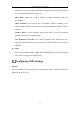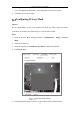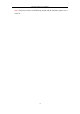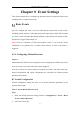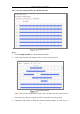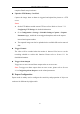User Manual
Table Of Contents
- Chapter 1 System Requirement
- Chapter 2 Network Connection
- Chapter 3 Access to the Network Camera
- Chapter 4 Live View
- Chapter 5 Network Camera Configuration
- Chapter 6 Network Settings
- Chapter 7 Video/Audio Settings
- Chapter 8 Image Settings
- Chapter 9 Event Settings
- 9.1 Basic Events
- 9.2 Smart Events
- 9.2.1 Configuring Audio Exception Detection
- 9.2.2 Configuring Defocus Detection
- 9.2.3 Configuring Scene Change Detection
- 9.2.4 Configuring Intrusion Detection
- 9.2.5 Configuring Line Crossing Detection
- 9.2.6 Configuring Region Entrance Detection
- 9.2.7 Configuring Region Exiting Detection
- 9.2.8 Configuring Unattended Baggage Detection
- 9.2.9 Configuring Object Removal Detection
- Chapter 10 Storage Settings
- Chapter 11 Playback
- Chapter 12 Picture
- Appendix
Network Camera User Manual
78
3. Check the checkbox of Enable Motion Detection.
4. Check the checkbox of Enable Dynamic Analysis for Motion if you want to
mark the detected objects with green rectangles.
Note: Select Disable for rules if you don’t want the detected objected displayed
with the green rectangles. Select disable rules from Configuration > Local
Configuration > Live View Parameters-rules.
Enable Motion Detection
5. Click Draw Area. Click and drag the mouse on the live video to draw a motion
detection area. Click Stop Drawing to finish drawing one area.
6. (Optional) Click Clear All to clear all of the areas.
7. (Optional) Move the slider to set the sensitivity of the detection.