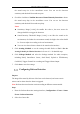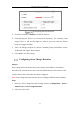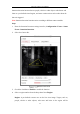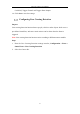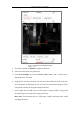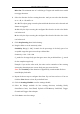User Manual
Table Of Contents
- Chapter 1 System Requirement
- Chapter 2 Network Connection
- Chapter 3 Access to the Network Camera
- Chapter 4 Live View
- Chapter 5 Network Camera Configuration
- Chapter 6 Network Settings
- Chapter 7 Video/Audio Settings
- Chapter 8 Image Settings
- Chapter 9 Event Settings
- 9.1 Basic Events
- 9.2 Smart Events
- 9.2.1 Configuring Audio Exception Detection
- 9.2.2 Configuring Defocus Detection
- 9.2.3 Configuring Scene Change Detection
- 9.2.4 Configuring Intrusion Detection
- 9.2.5 Configuring Line Crossing Detection
- 9.2.6 Configuring Region Entrance Detection
- 9.2.7 Configuring Region Exiting Detection
- 9.2.8 Configuring Unattended Baggage Detection
- 9.2.9 Configuring Object Removal Detection
- Chapter 10 Storage Settings
- Chapter 11 Playback
- Chapter 12 Picture
- Appendix
Network Camera User Manual
99
Min. Size: The minimum size of a valid target. Targets with smaller sizes would
not trigger detection.
8. Select the direction for line crossing detection. And you can select the directions
as A<->B, A ->B, and B->A.
A<->B: The object going across the plane with both directions can be detected and
alarms are triggered.
A->B: Only the object crossing the configured line from the A side to the B side
can be detected.
B->A: Only the object crossing the configured line from the B side to the A side
can be detected.
9. Click Stop Drawing when finish drawing.
10. Drag the slider to set the sensitivity value.
Sensitivity: Range [1-100]. It stands for the percentage of the body part of an
acceptable target that goes across the pre-defined line.
Sensitivity = 100 – S
1
/S
T
*100
S
1
stands for the target body part that goes across the pre-defined line. S
T
stands
for the complete target body.
Example: if you set the value as 60, the action can be counted as a line crossing
action only when 40 percent or more body part goes across the line.
Note: The Sensitivity of the detection is supported by certain models. Refer to
actual display for details.
11. Repeat the above steps to configure other lines. Up to 4 lines can be set. You can
click the Clear button to clear all pre-defined lines.
12. Click the Arming Schedule to set the arming schedule.
13. Select the linkage methods for line crossing detection, including Notify
Surveillance Center, Send Email, Upload to FTP/Memory Card/NAS, Trigger
Channel and Trigger Alarm Output.
14. Click Save to save the settings.