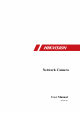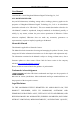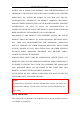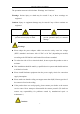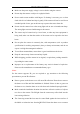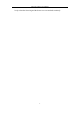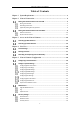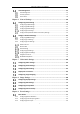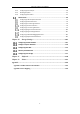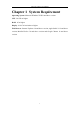Network Camera User Manual Network Camera User Manual UD14971B 0
Network Camera User Manual User Manual COPYRIGHT ©2019 Hangzhou Hikvision Digital Technology Co., Ltd. ALL RIGHTS RESERVED. Any and all information, including, among others, wordings, pictures, graphs are the properties of Hangzhou Hikvision Digital Technology Co., Ltd. or its subsidiaries (hereinafter referred to be “Hikvision”).
Network Camera User Manual FITNESS FOR A PARTICULAR PURPOSE, AND NON-INFRINGEMENT OF THIRD PARTY. IN NO EVENT WILL HIKVISION, ITS DIRECTORS, OFFICERS, EMPLOYEES, OR AGENTS BE LIABLE TO YOU FOR ANY SPECIAL, CONSEQUENTIAL, INCIDENTAL, OR INDIRECT DAMAGES, INCLUDING, AMONG OTHERS, DAMAGES FOR LOSS OF BUSINESS PROFITS, BUSINESS INTERRUPTION, OR LOSS OF DATA OR DOCUMENTATION, IN CONNECTION WITH THE USE OF THIS PRODUCT, EVEN IF HIKVISION HAS BEEN ADVISED OF THE POSSIBILITY OF SUCH DAMAGES.
Network Camera User Manual The precaution measure is divided into ‘Warnings’ and ‘Cautions’: Warnings: Serious injury or death may be caused if any of these warnings are neglected. Cautions: Injury or equipment damage may be caused if any of these cautions are neglected. Warnings Follow these safeguards to Cautions Follow these precautions to prevent serious injury or death. prevent potential injury or material damage.
Network Camera User Manual Make sure the power supply voltage is correct before using the camera. Do not drop the camera or subject it to physical shock. Do not touch sensor modules with fingers. If cleaning is necessary, use a clean cloth with a bit of ethanol and wipe it gently. If the camera will not be used for an extended period of time, put on the lens cap to protect the sensor from dirt. Do not aim the camera lens at the strong light such as sun or incandescent lamp.
Network Camera User Manual body so that the foam ring and the dome cover are attached seamlessly.
Network Camera User Manual Table of Contents Chapter 1 System Requirement ........................................................................... 1 Chapter 2 Network Connection........................................................................... 2 Setting the Network Camera over the LAN ........................................................ 2 Wiring over the LAN.......................................................................................................... 2 Activating the Camera ....
Network Camera User Manual User Management ......................................................................................... 35 User Management .......................................................................................................... 35 Security Question ........................................................................................................... 37 Online Users............................................................................................................
Network Camera User Manual 9.1.4 Configuring Alarm Output .............................................................................................. 86 9.1.5 Handling Exception ......................................................................................................... 87 9.1.6 Configuring Other Alarm ................................................................................................. 87 Smart Events ........................................................................
Network Camera User Manual Chapter 1 System Requirement Operating System: Microsoft Windows XP SP1 and above version CPU: 2.0 GHz or higher RAM: 1G or higher Display: 1024×768 resolution or higher Web Browser: Internet Explorer 8.0 and above version, Apple Safari 5.0.2 and above version, Mozilla Firefox 5.0 and above version and Google Chrome 18 and above version.
Network Camera User Manual Chapter 2 Network Connection Note: You shall acknowledge that the use of the product with Internet access might be under network security risks. For avoidance of any network attacks and information leakage, please strengthen your own protection. If the product does not work properly, please contact with your dealer or the nearest service center. To ensure the network security of the network camera, we recommend you to have the network camera assessed and maintained termly.
Network Camera User Manual Refer to the Figure 2-2 to set network camera over the LAN via a switch or a router. or Network Cable Network Camera 半球 Computer Connecting Directly or or tw e N Ne tw e abl kC 网络交换机 ork C abl e or Network Camera 半球 Computer Connecting via a Switch or a Router Activating the Camera You are required to activate the camera first by setting a strong password for it before you can use the camera.
Network Camera User Manual to search the IP address. Activation via Web Browser 3. Create a password and input the password into the password field. STRONG PASSWORD RECOMMENDED–We highly recommend you create a strong password of your own choosing (using a minimum of 8 characters, including at least three of the following categories: upper case letters, lower case letters, numbers, and special characters) in order to increase the security of your product.
Network Camera User Manual Select inactive device. Input and confirm password. SADP Interface Note: The SADP software supports activating the camera in batch. Refer to the user manual of SADP software for details. 3. Create a password and input the password in the password field, and confirm the password.
Network Camera User Manual Modify the IP Address 6. Input the admin password and click Modify to activate your IP address modification. The batch IP address modification is supported by the SADP. Refer to the user manual of SADP for details. Activation via Client Software The client software is versatile video management software for multiple kinds of devices. Get the client software from the supplied disk or the official website, and install the software according to the prompts.
Network Camera User Manual Control Panel 2. Click the Device Management icon to enter the Device Management interface, as shown in the figure below.
Network Camera User Manual Device Management Interface 3. Check the device status from the device list, and select an inactive device. 4. Click the Activate button to pop up the Activation interface. 5. Create a password and input the password in the password field, and confirm the password.
Network Camera User Manual Modifying the Network Parameters 8. Change the device IP address to the same subnet with your computer by either modifying the IP address manually or checking the checkbox of Enable DHCP. 9. Input the password to activate your IP address modification. (Optional) Setting Security Question Security question is used to reset the admin password when admin user forgets the password.
Network Camera User Manual Static IP Connection Before you start: Please apply a static IP from an ISP (Internet Service Provider). With the static IP address, you can connect the network camera via a router or connect it to the WAN directly. Connecting the network camera via a router Steps: 1. Connect the network camera to the router. 2. Assign a LAN IP address, the subnet mask and the gateway. Refer to Section 2.1.2 for detailed IP address configuration of the network camera. 3.
Network Camera User Manual Accessing the Camera with Static IP Directly Dynamic IP Connection Before you start: Please apply a dynamic IP from an ISP. With the dynamic IP address, you can connect the network camera to a modem or a router. Connecting the network camera via a router Steps: 1. Connect the network camera to the router. 2. In the camera, assign a LAN IP address, the subnet mask and the gateway. Refer to Section 2.1.2 for detailed IP address configuration of the network camera. 3.
Network Camera User Manual Note: The obtained IP address is dynamically assigned via PPPoE, so the IP address always changes after rebooting the camera. To solve the inconvenience of the dynamic IP, you need to get a domain name from the DDNS provider (E.g. DynDns.com). Please follow the steps below for normal domain name resolution and private domain name resolution to solve the problem. Normal Domain Name Resolution Normal Domain Name Resolution Steps: 1.
Network Camera User Manual Chapter 3 Access to the Network Camera Accessing by Web Browsers Steps: 1. Open the web browser. 2. In the browser address bar, input the IP address of the network camera, and press the Enter key to enter the login interface. Note: The default IP address is 192.168.1.64. You are recommended to change the IP address to the same subnet with your computer. 3. Input the user name and password and click Login.
Network Camera User Manual Download and Install Plug-in Note: You may have to close the web browser to finish the installation of the plug-in. 6. Reopen the web browser after the installation of the plug-in and repeat steps 2 to 4 to login. Note: For detailed instructions of further configuration, please refer to the user manual of network camera. Accessing by Client Software The product CD contains the iVMS-4200 client software. You can view the live video and manage the camera with the software.
Network Camera User Manual iVMS-4200 Control Panel iVMS-4200 Main View 15
Network Camera User Manual Chapter 4 Live View Live View Page Purpose: The live view page allows you to view the real-time video, capture images, realize PTZ control, set/call presets and configure video parameters. Log in the network camera to enter the live view page, or you can click Live View on the menu bar of the main page to enter the live view page.
Network Camera User Manual For IE (Internet Explorer) users, plug-ins as webcomponents and quick time are selectable. And for Non-IE users, webcomponents, quick time, VLC or MJPEG is selectable if they are supported by the web browser. PTZ Control: Focusing is supported by the camera. Panning, tilting and zooming actions are not supported. Preset/Patrol Settings: Not available to set/call/delete the presets or patrols.
Network Camera User Manual Recording and Capturing Pictures Manually In the live view interface, click on the toolbar to capture the live pictures or click to record the live view. The saving paths of the captured pictures and clips can be set on the Configuration > Local page. To configure remote scheduled recording, please refer to Section 6.1. Note: The captured image will be saved as JPEG file or BMP file in your computer.
Network Camera User Manual Chapter 5 Network Camera Configuration Configuring Local Parameters Purpose: The local configuration refers to the parameters of the live view, record files and captured pictures. The record files and captured pictures are the ones you record and capture using the web browser and thus the saving paths of them are on the PC running the browser. Steps: 1. Enter the Local Configuration interface: Configuration > Local. Local Configuration Interface 2.
Network Camera User Manual HTTP: Allows the same quality as of TCP without setting specific ports for streaming under some network environments. MULTICAST: It’s recommended to select MCAST type when using the Multicast function. For detailed information about Multicast, refer to Section 7.1.1 Configuring TCP/IP Settings. Play Performance: Set the play performance to Shortest Delay or Auto.
Network Camera User Manual Configure System Settings Purpose: Follow the instructions below to configure the system settings, include System Settings, Maintenance, Security, and User Management, etc. Configuring Basic Information Enter the Device Information interface: Configuration > System > System Settings > Basic Information. In the Basic Information interface, you can edit the Device Name and Device No.. Other information of the network camera, such as Model, Serial No.
Network Camera User Manual Configuring Time Settings Purpose: You can follow the instructions in this section to configure the time synchronization and DST settings. Steps: 1. Enter the Time Settings interface, Configuration > System> System Settings > Time Settings. Time Settings 2. Select the Time Zone of your location from the drop-down menu. 3. Configure the NTP settings. (1) Click to enable the NTP function. (2) Configure the following settings: Server Address: IP address of NTP server.
Network Camera User Manual function via NTP server. Time Sync by NTP Server Note: If the camera is connected to a public network, you should use a NTP server that has a time synchronization function, such as the server at the National Time Center (IP Address: 210.72.145.44). If the camera is set in a customized network, NTP software can be used to establish a NTP server for time synchronization. Configure the manual time synchronization. (1) Check the Manual Time Sync.
Network Camera User Manual Configuring RS232 Settings The RS232 port can be used in two ways: Parameters Configuration: Connect a computer to the camera through the serial port. Device parameters can be configured by using software such as HyperTerminal. The serial port parameters must be the same as the serial port parameters of the camera. Transparent Channel: Connect a serial device directly to the camera. The serial device will be controlled remotely by the computer through the network.
Network Camera User Manual the PTZ parameters should be done before you control the PTZ unit. Steps: 1. Enter RS-485 Port Setting interface: Configuration > System > System Settings > RS485. RS-485 Settings 2. Set the RS485 parameters and click Save to save the settings. By default, the Baud Rate is set as 9600 bps, the Data Bit is 8, the stop bit is 1 and the Parity and Flow Control is None.
Network Camera User Manual Steps: 1. Check Infrared Light to enable certain sets of infrared lights. Infrared Light 2. 3. 4. 5. Note: Without the one-to-one control, the enabled infrared lights works as a group. Signal from any camera channel can control their on/off status. (Optional) Enable one-to-one control. Click Advanced. Check Enable One-to-One Control. Bind infrared lights to camera channels. One-to-One Control 6. Click OK. 7. Click Save.
Network Camera User Manual fall. Configure the DST according to your actual demand. Steps: 1. Enter the DST configuration interface. Configuration > System > System Settings > DST DST Settings 2. Select the start time and the end time. 3. Select the DST Bias. 4. Click Save to activate the settings. Configuring External Devices Purpose: For the device supported external devices, including the wiper on the housing or the LED light, you can control them via the Web browser.
Network Camera User Manual External Device Settings 2. Check the Enable Supplement Light checkbox to enable the LED Light. 3. Move the slider to adjust the low beam brightness and high bean brightness. 4. Select the mode for LED light. Timing and Auto are selectable. Timing: The LED will be turned on by the schedule you set. You should set the Start Time and End Time. Set Schedule Auto: The LED will be turned on according to the environment illumination. 5. Click Save to save the settings.
Network Camera User Manual 2. Select the desired camera No. 3. Click Save to save the settings. A reboot is required after setting the VCA Resource. Open Source Software License Information about the open source software that applies to the IP camera can be checked if required. Go to Configuration > System Settings > About.
Network Camera User Manual For the exported file, you also have to create an encryption password. The encryption password is required when you import the file to other cameras. Diagnose Information: click to download log and system information. Import Config. File Configuration file is used for the batch configuration of the cameras. Steps: 1. Click Browse to select the saved configuration file. 2. Click Import and input encryption password to start importing configuration file.
Network Camera User Manual 1. Enter log searching interface: Configuration > System > Maintenance > Log. Log Searching Interface 2. Set the log search conditions to specify the search, including the Major Type, Minor Type, Start Time and End Time. 3. Click Search to search log files. The matched log files will be displayed on the log list interface. Log Searching 4. To export the log files, click Export to save the log files.
Network Camera User Manual functions vary according to the different cameras. For the cameras support IR LED, ABF (Auto Back Focus), Auto Defog, or Status LED, you can select to enable or disable the corresponding service according to the actual demands. ABF: When ABF function is enabled, you can click on PTZ control panel to realize auxiliary focus. Third Stream: For some models, you can check the checkbox of Enable Third Stream to reboot the system and enable the third stream.
Network Camera User Manual Caution: Digest is the recommended authentication method for better data security. You must be aware of the risk if you adopt basic as the authentication method. 3. Click Save to save the settings. IP Address Filter Purpose: This function makes it possible for access control. Steps: 1. Enter the IP Address Filter interface: Configuration > System > Security > IP Address Filter IP Address Filter Interface 2. Check the checkbox of Enable IP Address Filter. 3.
Network Camera User Manual Add an IP (3) Click the OK to finish adding. Modify an IP Address Steps: (1) Left-click an IP address from filter list and click Modify. (2) Modify the IP address in the text filed. Modify an IP (3) Click the OK to finish modifying. Delete an IP Address or IP Addresses. Select the IP address(es) and click Delete. 5. Click Save to save the settings.
Network Camera User Manual Security Service 2. Check the checkbox of Enable Illegal Login Lock. Illegal Login Lock: it is used to limit the user login attempts. Login attempt from the IP address is rejected if admin user performs 7 failed user name/password attempts (5 times for the operator/user). Note: If the IP address is rejected, you can try to login the device after 30 minutes.
Network Camera User Manual accounts. The admin user cannot be deleted and you can only change the admin password. Steps: 1. Click Add to add a user. 2. Input the Admin Password, User Name, select Level and input Password. Notes: ● Up to 31 user accounts can be created. ● Users of different levels own different default permissions. Operator and user are selectable.
Network Camera User Manual 4. Click OK to finish the user modification. Deleting a User Steps: 1. Click to select the user you want to delete and click Delete. 2. Click OK on the pop-up dialogue box to confirm the deletion. As Operator or User Operator or user can modify password. Old password is required for this action. Security Question Purpose: Security question is used to reset the admin password when admin user forgets the password.
Network Camera User Manual 2. Click Forget Password. 3. Answer security question. 4. Create new password. Note: User IP address is locked for 30 minutes after 7 failed attempts of answering security questions. Online Users Purpose: You can see the current users who are visiting the device through this interface. User information, such as user name, level, IP address, and operation time, is displayed in the User List. Click Refresh to refresh the list.
Network Camera User Manual Chapter 6 Network Settings Purpose: Follow the instructions in this chapter to configure the basic settings and advanced settings. Configuring Basic Settings Purpose: You can configure the parameters, including TCP/IP, DDNS, PPPoE, Port, and NAT, etc., by following the instructions in this section. Configuring TCP/IP Settings Purpose: TCP/IP settings must be properly configured before you operate the camera over network. The camera supports both the IPv4 and IPv6.
Network Camera User Manual TCP/IP Settings 2. Configure the basic network settings, including the NIC Type, IPv4 or IPv6 Address, IPv4 or IPv6 Subnet Mask, IPv4 or IPv6 Default Gateway, MTU settings and Multicast Address. 3. (Optional) Check the checkbox of Enable Multicast Discovery, and then the online network camera can be automatically detected by client software via private multicast protocol in the LAN. 4. Configure the DNS server. Input the preferred DNS server, and alternate DNS server. 5.
Network Camera User Manual multicast group address. Before utilizing this function, you have to enable the Multicast function of your router. A reboot is required for the settings to take effect. Configuring DDNS Settings Purpose: If your camera is set to use PPPoE as its default network connection, you can use the Dynamic DNS (DDNS) for network access. Before you start: Registration on the DDNS server is required before configuring the DDNS settings of the camera. Steps: 1.
Network Camera User Manual Figure 6-2 DynDNS Settings NO-IP: Steps: (1) Choose the DDNS Type as NO-IP. Figure 6-3 NO-IP DNS Settings (2) Enter the Server Address as www.noip.com (3) Enter the Domain name you registered. (4) Enter the User Name and Password. (5) Click Save and then you can view the camera with the domain name. Note: Reboot the device to make the settings take effect.
Network Camera User Manual Configuring PPPoE Settings Steps: 1. Enter the PPPoE Settings interface: Configuration > Network > Basic Settings > PPPoE PPPoE Settings 2. Check the Enable PPPoE checkbox to enable this feature. 3. Enter User Name, Password, and Confirm password for PPPoE access. Note: The User Name and Password should be assigned by your ISP.
Network Camera User Manual You can set the port No. of the camera, e.g., HTTP port, RTSP port and HTTPS port. Steps: 1. Enter the Port Settings interface, Configuration > Network > Basic Settings > Port Port Settings 2. Set the HTTP port, RTSP port, HTTPS port and server port of the camera. HTTP Port: The default port number is 80, and it can be changed to any port No. which is not occupied. RTSP Port: The default port number is 554 and it can be changed to any port No. ranges from 1 to 65535.
Network Camera User Manual The UPnP protocol allows devices to connect seamlessly and to simplify the implementation of networks in the home and corporate environments. With the function enabled, you don’t need to configure the port mapping for each port, and the camera is connected to the Wide Area Network via the router. Steps: 1. Enter the NAT settings interface. Configuration > Network > Basic Settings > NAT. 2. Check the checkbox to enable the UPnP™ function. 3.
Network Camera User Manual You can set the SNMP function to get camera status, parameters and alarm related information, and manage the camera remotely when it is connected to the network. Before you start: Before setting the SNMP, please download the SNMP software and manage to receive the camera information via SNMP port. By setting the Trap Address, the camera can send the alarm event and exception messages to the surveillance center.
Network Camera User Manual SNMP Settings 2. Check the checkbox of Enable SNMPv1, Enable SNMP v2c, Enable SNMPv3 to enable the feature correspondingly. 3. Configure the SNMP settings.
Network Camera User Manual configure here. 4. Click Save to save and finish the settings. Notes: • A reboot is required for the settings to take effect. • To lower the risk of information leakage, you are suggested to enable SNMP v3 instead of SNMP v1 or v2. 6.2.2 Configuring FTP Settings Purpose: You can configure the FTP server related information to enable the uploading of the captured pictures to the FTP server. The captured pictures can be triggered by events or a timing snapshot task. Steps: 1.
Network Camera User Manual FTP server login. For your privacy and to better protect your system against security risks, we strongly recommend the use of strong passwords for all functions and network devices. The password should be something of your own choosing (using a minimum of 8 characters, including at least three of the following categories: upper case letters, lower case letters, numbers and special characters) in order to increase the security of your product.
Network Camera User Manual anonymous access to the FTP server. Note: The anonymous access function must be supported by the FTP server. 6. Click Save to save the settings. 6.2.3 Configuring Email Settings Purpose: The system can be configured to send an Email notification to all designated receivers if an alarm event is detected, e.g., motion detection event, video loss, video tampering, etc.
Network Camera User Manual The SMTP port should be set as 465 for this encryption method. When you select SSL or TLS and enable STARTTLS, emails will be sent after encrypted by STARTTLS, and the SMTP port should be set as 25. Note: If you want to use STARTTLS, make sure that the protocol is supported by your e-mail server. If you check the Enable STARTTLS checkbox when the protocol is not supported by your e-mail sever, your e-mail will not be encrypted.
Network Camera User Manual Email Settings 4. Click Save to save the settings. Platform Access Purpose: Platform access provides you an option to manage the devices via platform. Steps: 1. Enter the Platform Access settings interface: Configuration > Network > Advanced Settings > Platform Access 2. Check the checkbox of Enable to enable the platform access function of the device. 3. Select the Platform Access Mode. 4. Set the platform parameters. 5. Click Save to save the settings.
Network Camera User Manual Wireless Dial Purpose: Data stream of audio, video and image can be transferred via 3G/4G wireless network. Notes: • The wireless dial function may not be supported by some camera models. • Camera that supports wireless dial does not support PPPoE. Steps: 1. Click Wireless Dial tab to enter the Wireless Dial configuration interface: Configuration > Network > Advanced Settings > Wireless Dial 2. Check the checkbox to enable the wireless dial settings. 3.
Network Camera User Manual 2) If Manual is selected as the dial mode, you can also manually connect / disconnect the wireless network. 5. 5.Set the white list. The mobile phone number on the white list can receive the alarm message from the device and reboot the device via SMS. 1) Check the checkbox of Enable SMS Alarm. 2) Select the item on the white list, and click the Edit button.
Network Camera User Manual HTTPS Configuration Interface 3. Create the self-signed certificate or authorized certificate. Create the self-signed certificate (1) Select Create Self-signed Certificate as the Installation Method. (2) Click Create button to enter the creation interface. Create Self-signed Certificate (3) Enter the country, host name/IP, validity and other information. (4) Click OK to save the settings.
Network Camera User Manual (3) Download the certificate request and submit it to the trusted certificate authority for signature. (4) After receiving the signed valid certificate, import the certificate to the device. 4. There will be the certificate information after your successfully creating and installing the certificate. Installed Certificate 5. Click the Save button to save the settings.
Network Camera User Manual 2. Configure the QoS settings, including Video/Audio DSCP, Event/Alarm DSCP and Management DSCP. The valid value range of the DSCP is 0 to 63. The bigger the DSCP value is, the higher the priority is. Note: DSCP refers to the Differentiated Service Code Point; and the DSCP value is used in the IP header to indicate the priority of the data. 3. Click Save to save the settings. Note: A reboot is required for the settings to take effect. Configuring 802.
Network Camera User Manual 802.1X Settings 2. Check the Enable IEEE 802.1X checkbox to enable the feature. 3. Configure the 802.1X settings, including Protocol, EAPOL version, User Name, Password and Confirm. Note: The EAPOL version must be identical with that of the router or the switch. 4. Enter the user name and password to access the server. 5. Click Save to finish the settings. Note: A reboot is required for the settings to take effect.
Network Camera User Manual 1. Check the Enable ONVIF checkbox to enable the function. 2. Add ONVIF users. Up to 32 users are allowed. Set the user name and password, and confirm the password. You can set the user as media user, operator, and administrator. Note: ONVIF user account is different from the camera user account. You have set ONVIF user account independently. 3. Save the settings. Note: User settings of ONVIF are cleared when you restore the camera.
Network Camera User Manual Chapter 7 Video/Audio Settings Purpose: Follow the instructions below to configure the video setting, audio settings, ROI, and Display info. on Stream. Configuring Video Settings Steps: 1. Enter the Video Settings interface, Configuration > Video/Audio > Video and select the Camera No. Video Settings 2. Select the Stream Type of the camera to main stream (normal), sub-stream or third stream.
Network Camera User Manual to reboot the system and enable the third stream. • The main stream is usually for recording and live view with good bandwidth, and the sub-stream can be used for live view when the bandwidth is limited. • To enable the third stream, go to System>Maintenance>System Service> Software and check the checkbox of Enable Third Stream to reboot the system and enable the third stream. 3. You can customize the following parameters for the selected stream type.
Network Camera User Manual selectable. H.265 is a new encoding technology. Compared with H.264, it reduces the transmission bitrate under the same resolution, frame rate and image quality. Note: Selectable video encoding types may vary according to different camera modes. H.264+ and H.265+: • H.264+: If you set the main stream as the stream type, and H.264 as the video encoding, you can see H.264+ available. H.264+ is an improved compression coding technology based on H.264. By enabling H.
Network Camera User Manual monitoring scene. Max. Average Bitrate: When you set a maximum bitrate, its corresponding recommended maximum average bitrate will be shown in the Max. Average Bitrate box. You can also set the maximum average bitrate manually from 32 Kbps to the value of the set maximum bitrate. Profile: Basic profile, Main Profile, and High Profile for coding are selectable. I Frame Interval: Set I Frame Interval from 1 to 400. SVC: Scalable Video Coding is an extension of the H.
Network Camera User Manual Audio Settings 2. Configure the following settings. Note: Audio settings vary according to different camera models. Audio Encoding: G.722.1, G.711 ulaw, G.711alaw, G.726, MP2L2 and PCM are selectable. For MP2L2, the Sampling Rate and Audio Stream Bitrate are configurable. For PCM, the Sampling Rate can be set. Audio Input: MicIn and LineIn are selectable for the connected microphone and pickup respectively. Input Volume: 0-100 adjustable.
Network Camera User Manual Region of Interest Settings Steps: 1. Enter the ROI settings interface: Configuration > Video/Audio > ROI. 2. Select the Camera No. and Stream Type for ROI encoding. 3. Check the checkbox of Enable under Fixed Region item. 4. Set Fixed Region for ROI. (1) Select the Region No. from the drop-down list.
Network Camera User Manual (2) Check the Enable checkbox to enable ROI function for the chosen region. (3) Click Drawing. Click and drag the mouse on the view screen to draw a red rectangle as the ROI region. You can click Clear to cancel former drawing. Click Stop Drawing when you finish. (4) Select the ROI level. (5) Enter a region name for the chosen region. (6) Click Save the save the settings of ROI settings for chosen fixed region. (7) Repeat steps (1) to (6) to setup other fixed regions. 5.
Network Camera User Manual Configuring Target Cropping Purpose: You can specify a target area on the live video, and then the specified video area can be displayed via the third stream in certain resolution, providing more details of the target area if needed. Note: Target cropping function varies according to different camera models. Steps: 1. Enter the Target Cropping settings interface. 2. Check Enable Target Cropping checkbox to enable the function. 3. Set Third Stream as the stream type. 4.
Network Camera User Manual Chapter 8 Image Settings Purpose: Follow the instructions in this chapter to configure the image parameters, including display settings, OSD settings, privacy mask, and picture overlay. Configuring Display Settings Purpose: Configure the image adjustment, exposure settings, day/night switch, backlight settings, white balance, image enhancement, video adjustment, and other parameters in display settings. Note: The display parameters vary according to the different camera models.
Network Camera User Manual Image Adjustment Brightness describes bright of the image, which ranges from 1 to 100. Contrast describes the contrast of the image, which ranges from 1 to 100. Saturation describes the colorfulness of the image color, which ranges from 1 to 100. Sharpness describes the edge contrast of the image, which ranges from 1 to 100. Exposure Settings If the camera is equipped with the fixed lens, only Manual is selectable, and the iris mode is not configurable.
Network Camera User Manual Day: the camera stays at day mode. Night: the camera stays at night mode. Auto: the camera switches between the day mode and the night mode according to the illumination automatically. The sensitivity ranges from 0 to 7, the higher the value is, the easier the mode switches. The filtering time refers to the interval time between the day/night switch. You can set it from 5s to 120s. Scheduled-Switch: Set the start time and the end time to define the duration for day/night mode.
Network Camera User Manual in the scene affecting the image quality. White Balance White balance is the white rendition function of the camera used to adjust the color temperature according to the environment. White Balance Image Enhancement Digital Noise Reduction: DNR reduces the noise in the video stream. OFF, Normal and Expert are selectable. Set the DNR level from 0 to 100 in Normal Mode. Set the DNR level from both space DNR level [0-100] and time DNR level [0-100] in Expert Mode.
Network Camera User Manual with 9:16 aspect ratio to ignore the needless information such as the wall, and get more meaningful information of the scene. Scene Mode: Choose the scene as indoor or outdoor according to the real environment. Video Standard: 50 Hz and 60 Hz are selectable. Choose according to the different video standards; normally 50 Hz for PAL standard and 60 Hz for NTSC standard. Capture Mode: It’s the selectable video input mode to meet the different demands of field of view and resolution.
Network Camera User Manual OSD Settings Steps: 1. Enter the OSD Settings interface: Configuration > Image > OSD Settings. 2. Select the Camera No. 3. Check the corresponding checkbox to select the display of camera name, date or week if required. 4. Edit the camera name in the text field of Camera Name. 5. Select from the drop-down list to set the time format and date format. 6. Select from the drop-down list to set the time format, date format, display mode, OSD size and OSD color. 7.
Network Camera User Manual Note: The alignment adjustment is only applicable to Text Overlay items. 9. Click Save to save the settings. Configuring Privacy Mask Purpose: Privacy mask enables you to cover certain areas on the live video to prevent certain spots in the surveillance area from being live viewed and recorded. Steps: 1. Enter the Privacy Mask Settings interface: Configuration > Image > Privacy Mask. 2. Select the Camera No. 3. Check the checkbox of Enable Privacy Mask to enable this function.
Network Camera User Manual Note: You are allowed to draw up to 4 areas on the same image. 6. Click Stop Drawing to finish drawing or click Clear All to clear all of the areas you set without saving them. 7. Click Save to save the settings. Configuring Picture Overlay Purpose: Picture overlay enables you to overlay a picture on the image. This function enables a certain enterprise or users to overlay their logo on the image. Steps: 1.
Network Camera User Manual Note: The picture must be in RGB24 bmp format and the maximum picture size is 128*128.
Network Camera User Manual Chapter 9 Event Settings This section explains how to configure the network camera to respond to alarm events, including basic event and smart event. Basic Events You can configure the basic events by following the instructions in this section, including motion detection, video tampering, alarm input, alarm output, and exception, etc. These events can trigger the linkage methods, such as Notify Surveillance Center, Send Email, Trigger Alarm Output, etc.
Network Camera User Manual 3. Check the checkbox of Enable Motion Detection. 4. Check the checkbox of Enable Dynamic Analysis for Motion if you want to mark the detected objects with green rectangles. Note: Select Disable for rules if you don’t want the detected objected displayed with the green rectangles. Select disable rules from Configuration > Local Configuration > Live View Parameters-rules. Enable Motion Detection 5. Click Draw Area.
Network Camera User Manual Task 2: Set the Arming Schedule for Motion Detection Arming Schedule Steps: 1. Click Arming Schedule to edit the arming schedule. 2. Click on the time bar and drag the mouse to select the time period. Arming Schedule Note: Click on the selected time period, you can adjust the time period to the desired time by either moving the time bar or input the exact time period. 3.
Network Camera User Manual save the settings. 4. Move the mouse to the end of each day, a copy dialogue box pops up, and you can copy the current settings to other days. 5. Click Save to save the settings. Note: The time of each period can’t be overlapped. Up to 8 periods can be configured for each day. Task 3: Set the Linkage Method for Motion Detection Check the checkbox to select the linkage method.
Network Camera User Manual complete Email setup in advance. Upload to FTP/Memory Card/NAS Capture the image when an alarm is triggered and upload the picture to a FTP server. Notes: ● Set the FTP address and the remote FTP server first. Refer to Section 7.2.2 Configuring FTP Settings for detailed information. ● Go to Configuration > Storage > Schedule Settings> Capture > Capture Parameters page, enable the event-triggered snapshot, and set the capture interval and capture number.
Network Camera User Manual Expert Mode of Motion Detection Day/Night Switch OFF Steps: 1. Draw the detection area as in the normal configuration mode. Up to 8 areas are supported. 2. Select OFF for Switch Day and Night Settings. 3. Select the area by clicking the area No. 4. Slide the cursor to adjust the sensitivity and proportion of object on the area for the selected area. 5. Set the arming schedule and linkage method as in the normal configuration mode. 6. Click Save to save the settings.
Network Camera User Manual 6. Set the arming schedule and linkage method as in the normal configuration mode. 7. Click Save to save the settings. Day/Night Scheduled-Switch Steps: 1. Draw the detection area as in the normal configuration mode. Up to 8 areas are supported. 2. Select Scheduled-Switch for Switch Day and Night Settings. Day/Night Scheduled-Switch 3. Select the start time and the end time for the switch timing. 4. Select the area by clicking the area No.. 5.
Network Camera User Manual 2. Select the Camera No. Video Tampering 3. Check Enable Video Tampering checkbox to enable the video tampering detection. 4. Click Edit to edit the arming schedule for video tampering. The arming schedule configuration is the same as the setting of the arming schedule for motion detection. Refer to Task 2: Set the Arming Schedule for Motion Detection in Section 9.1.1. 5. Check the checkbox to select the linkage method taken for the video tampering.
Network Camera User Manual 9.1.3 Configuring Alarm Input Steps: 1. Enter the Alarm Input Settings interface: Configuration > Event > Basic Event > Alarm Input. 2. Choose the alarm input No. and the Alarm Type. The alarm type can be NO (Normally Open) and NC (Normally Closed). Edit the name to set a name for the alarm input (optional). Alarm Input Settings 3. Click Arming Schedule to set the arming schedule for the alarm input. Refer to Task 2: Set the Arming Schedule for Motion Detection in Section 9.1.1.
Network Camera User Manual 9.1.4 Configuring Alarm Output Alarm Output Settings Steps: 1. Enter the Alarm Output Settings interface: Configuration> Event > Basic Event > Alarm Output. 2. Select one alarm output channel in the Alarm Output drop-down list. You can also set a name for the alarm output (optional). 3. The Delay time can be set to 5sec, 10sec, 30sec, 1min, 2min, 5min, 10min or Manual. The delay time refers to the time duration that the alarm output remains in effect after alarm occurs. 4.
Network Camera User Manual 6. Click Save to save the settings. 9.1.5 Handling Exception The exception type can be HDD full, HDD error, network disconnected, IP address conflicted and illegal login to the cameras. Steps: 1. Enter the Exception Settings interface: Configuration > Event > Basic Event > Exception. 2. Check the checkbox to set the actions taken for the Exception alarm. Refer to Task 3: Set the Linkage Method for Motion Detection in Section 9.1.1. Exception Settings 3.
Network Camera User Manual Configuration > Advanced Configuration> Basic Event> Wireless Alarm Setting Wireless Alarm 2. Select the wireless alarm number. Up to 8 channels of external wireless alarm input are supported. 3. Check the checkbox of Enable Wireless Alarm to activate the wireless alarm. 4. Input the alarm name in the text field as desired. 5. Check the checkbox to select the linkage methods taken for the wireless alarm. 6. Click Save to save the settings. 7.
Network Camera User Manual Purpose: A PIR (Passive Infrared) alarm is triggered when an intruder moves within the detector's field of view. The heat energy dissipated by a person, or any other warm blooded creature such as dogs, cats, etc., can be detected. Steps: 1. Enter the PIR Alarm Settings interface: Configuration > Advanced Configuration> Basic Event> PIR Alarm Figure 9-13 Setting PIR Alarm 2. Check the checkbox of Enable to activate the PIR alarm function. 3.
Network Camera User Manual Figure 9-14 Arming PIR Alarm Emergency Alarm Purpose: You can press the Emergency button on the remote control to trigger the Emergency Alarm in case of an emergency. Note: The remote control is required for the Emergency Alarm. Go to Configuration > System> System Settings > Remote Control to study the remote control first. Steps: 1. Enter the Emergency Alarm Settings interface: Configuration > Event > Basic Event> Emergency Alarm Setting Emergency Alarm 2.
Network Camera User Manual intrusion detection, and line crossing detection, etc. These events can trigger the linkage methods, such as Notify Surveillance Center, Send Email, Trigger Alarm Output, etc. Configuring Audio Exception Detection Purpose: Audio exception detection function detects the abnormal sounds in the surveillance scene, such as the sudden increase/decrease of the sound intensity, and some certain actions can be taken when the alarm is triggered.
Network Camera User Manual the sound steep rise in the surveillance scene. You can set the detection sensitivity and threshold for sound steep rise. 4. Check the checkbox of Sudden Decrease of Sound Intensity Detection to detect the sound steep drop in the surveillance scene. You can set the detection sensitivity and threshold for sound steep drop. Notes: Sensitivity: Range [1-100], the smaller the value is, the more severe the change should be to trigger the detection.
Network Camera User Manual Configuring Defocus Detection 3. Check the checkbox of Enable to enable the function. 4. Click-and-drag the slider to set the detection sensitivity. The sensitivity value ranges from 1 to 100, and the higher the value is, the more easily the defocus image can trigger the alarm. 5. Select the linkage methods for defocus, including Notify Surveillance Center, Send Email and Trigger Alarm Output. 6. Click Save to save the settings.
Network Camera User Manual Scene Change Detection 3. Check the checkbox of Enable to enable the function. 4. Click-and-drag the slider to set the detection sensitivity. The sensitivity value ranges from 1 to 100, and the higher the value is, the more easily the change of scene can trigger the alarm. 5. Click Arming Schedule to set the arming schedule. Refer to Task 2 Set the Arming Schedule for Motion Detection in Section 9.1.1 for detailed steps. 6.
Network Camera User Manual Intrusion detection function detects people, vehicle or other objects which enter and loiter in a pre-defined virtual region, and some certain actions can be taken when the alarm is triggered. Note: Intrusion detection function varies according to different camera models. Steps: 1. Enter the Intrusion Detection settings interface, Configuration> Event > Smart Event > Intrusion Detection. 2. Select the Camera No. Intrusion Detection 3.
Network Camera User Manual detected and trigger the set alarm. 5. Click Area Settings tab and click Draw Area button to start the region drawing. 6. Click on the live video to specify the four vertexes of the detection region, and right click to complete drawing. 7. Set the Max. Size and Min. Size for valid targets. Targets smaller or larger than the valid target size are not able to trigger detection. Max. Size: The maximum size of a valid target. Targets with larger sizes would not trigger detection.
Network Camera User Manual Card/NAS, Trigger Channel and Trigger Alarm Output. 14. Click Save to save the settings. Configuring Line Crossing Detection Purpose: Line crossing detection function detects people, vehicle or other objects which cross a pre-defined virtual line, and some certain actions can be taken when the alarm is triggered. Note: Line crossing detection function varies according to different camera models. Steps: 1.
Network Camera User Manual Line Crossing Detection 3. Check the checkbox of Enable to enable the function. 4. Select the line from the drop-down list. 5. Click Area Settings tab and click Draw Area button, and a virtual line is displayed on the live video. 6. Drag the line, and you can locate it on the live video as desired. Click on the line, two red squares are displayed on each end, and you can click-and-drag one of the red squares to define the shape and length of the line. 7. Set the Max.
Network Camera User Manual Min. Size: The minimum size of a valid target. Targets with smaller sizes would not trigger detection. 8. Select the direction for line crossing detection. And you can select the directions as A<->B, A ->B, and B->A. A<->B: The object going across the plane with both directions can be detected and alarms are triggered. A->B: Only the object crossing the configured line from the A side to the B side can be detected.
Network Camera User Manual Configuring Region Entrance Detection Purpose: Region entrance detection function detects people, vehicle or other objects which enter a pre-defined virtual region from the outside place, and some certain actions can be taken when the alarm is triggered. Steps: 1. Enter the Region Entrance Detection settings interface, Configuration > Event > Smart Event > Region Entrance Detection. 2. Select the Camera No. Region Entrance Detection 3.
Network Camera User Manual 6. Click on the live video to specify the four vertexes of the detection region, and right click to complete drawing. 7. Set the Max. Size and Min. Size for valid targets. Targets smaller or larger than the valid target size are not able to trigger detection. Max. Size: The maximum size of a valid target. Targets with larger sizes would not trigger detection. Min. Size: The minimum size of a valid target. Targets with smaller sizes would not trigger detection. 8.
Network Camera User Manual alarm is triggered. Steps: 1. Enter the Region Exiting Detection settings interface, Configuration > Event > Smart Event > Region Exiting Detection. 2. Select the Camera No. Region Exiting Detection 3. Check Enable checkbox to enable the function. 4. Select the Region from the drop-down list for detection settings. 5. Click Area Settings and click Draw Area button to start the area drawing. 6.
Network Camera User Manual not trigger detection. Min. Size: The minimum size of a valid target. Targets with smaller sizes would not trigger detection. 8. Click Stop Drawing when finish drawing. 9. Drag the slider to set the sensitivity value. Sensitivity: Range [1-100]. Sensitivity stands for the percentage of the body part of an acceptable target that exits the pre-defined region. Sensitivity = 100 – S1/ST*100 S1 stands for the target body part that exits the pre-defined region.
Network Camera User Manual Unattended Baggage Detection 3. Check Enable checkbox to enable the function. 4. Select the Region from the drop-down list for detection settings. 5. Click Area Settings and click Draw Area to start the area drawing. 6. Click on the live video to specify the four vertexes of the detection region, and right click to complete drawing. 7. Set the Max. Size and Min. Size for valid targets. Targets smaller or larger than the valid target size are not able to trigger detection. Max.
Network Camera User Manual 8. Click Stop Drawing when finish drawing. 9. Set the time threshold and detection sensitivity for unattended baggage detection. Threshold: Range [5-100s], the threshold for the time of the objects left over in the region. If you set the value as 10, alarm is triggered after the object is left and stay in the region for 10s. 10. Drag the slider to set the sensitivity value. Sensitivity: Range [1-100].
Network Camera User Manual Smart Event > Object Removal Detection. 2. Select the Camera No. Object Removal Detection 3. Check Enable checkbox to enable the function. 4. Select the Region from the drop-down list for detection settings. 5. Click Area Settings and click Draw Area button to start the area drawing. 6. Click on the live video to specify the four vertexes of the detection region, and right click to complete drawing. 7. Set the Max. Size and Min. Size for valid targets.
Network Camera User Manual Min. Size: The minimum size of a valid target. Targets with smaller sizes would not trigger detection. 8. Click Stop Drawing when finish drawing. 9. Set the time threshold for object removal detection. Threshold: Range [5-100s], the threshold for the time of the objects removed from the region. If you set the value as 10, alarm is triggered after the object disappears from the region for 10s. 10. Drag the slider to set the sensitivity value. Sensitivity: Range [1-100].
Network Camera User Manual There are two kinds of recording for the cameras: manual recording and scheduled recording. In this section, you can follow the instructions to configure the scheduled recording. By default, the record files of scheduled recording are stored in the local storage or in the network disk. Steps: 1. Enter the Record Schedule Settings interface: Configuration > Storage > Schedule Settings > Record Schedule. Recording Schedule Interface 2.
Network Camera User Manual the event. For example, if an alarm triggers recording at 10:00, and the pre-record time is set as 5 seconds, the camera starts to record at 9:59:55. The Pre-record time can be configured as No Pre-record, 5s, 10s, 15s, 20s, 25s, 30s or not limited. Post-record: The time you set to stop recording after the scheduled time or the event. For example, if an alarm triggered recording ends at 11:00, and the post-record time is set as 5 seconds, the camera records until 11:00:05.
Network Camera User Manual Record Triggered by Motion & Alarm If you select Motion & Alarm, the video will be recorded when the motion and alarm are triggered at the same time. Besides configuring the recording schedule, you have to configure the settings on the Motion Detection and Alarm Input Settings interfaces. Please refer to Section 9.1.1.and Section 9.1.3 for detailed information.
Network Camera User Manual Capture Configuration 2. Go to Capture Schedule tab to configure the capture schedule by click-and-drag the mouse on the time bar. You can copy the record schedule to other days by clicking the green copy icon on the right of each time bar. 3. Click Advanced to select stream type. Advanced Setting of Capture Schedule 4. Click Save to save the settings. 5. Go to Capture Parameters tab to configure the capture parameters.
Network Camera User Manual number. Set Capture Parameters 6. Set the time interval between two snapshots. 7. Click Save to save the settings. Configuring Net HDD Before you start: The network disk should be available within the network and properly configured to store the recorded files, log files, pictures, etc. Steps: 1. Add Net HDD. (1) Enter the Net HDD settings interface, Configuration > Storage > Storage Management > Net HDD.
Network Camera User Manual Add Network Disk (2) Enter the IP address of the network disk, and enter the file path. (3) Select the mounting type. NFS and SMB/CIFS are selectable. And you can set the user name and password to guarantee the security if SMB/CIFS is selected. Note: Please refer to the NAS User Manual for creating the file path. For your privacy and to better protect your system against security risks, we strongly recommend the use of strong passwords for all functions and network devices.
Network Camera User Manual Storage Management Interface (2) If the status of the disk is Uninitialized, check the corresponding checkbox to select the disk and click Format to start initializing the disk. When the initialization completed, the status of disk will become Normal. View Disk Status 3. Define the quota for record and pictures. (1) Input the quota percentage for picture and for record. (2) Click Save and refresh the browser page to activate the settings.
Network Camera User Manual Note: Up to 8 NAS disks can be connected to the camera. Memory Card Detection Purpose: With memory card detection, you can view the memory card status, lock your memory card, and receive notification when your memory card is detected abnormal. Note: Memory card detection function is only supported by certain types of memory cards and camera models.
Network Camera User Manual Method are set. Note: It is recommended that you change the memory card when the health status is not “good”. 3. Click R/W Lock tab to add a lock to the memory card. With the R/W lock added, the memory card can only be read and write when it is unlocked. R/W Lock Setting Add a Lock (1) Select the Lock Switch as ON. (2) Input the password. (3) Click Save to save the settings.
Network Camera User Manual Remove the Lock (1) Select the Lock Switch as OFF. (2) Input the correct password in Password Settings text field. (3) Click Save to save the settings. 4. Set the Arming Schedule and Linkage Method, if you want to receive a notification when the health status of the memory card is anything other than good. Refer to Task 2: Set the Arming Schedule for Motion Detection and Task 3: Set the Linkage Method for Motion Detection in Section 9.1.1. 5. Click Save to save the settings.
Network Camera User Manual Chapter 11 Playback Purpose: This section explains how to view the remotely recorded video files stored in the network disks or SD cards. Steps: 1. Click Playback on the menu bar to enter playback interface. 2. Select the Camera No. Playback Interface 3. Select the date and click Search.
Network Camera User Manual Search Video 4. Click to play the video files found on this date. The toolbar on the bottom of Playback interface can be used to control playing process.
Network Camera User Manual Video Types 120
Network Camera User Manual Chapter 12 Picture Click Picture to enter the picture searching interface. You can search, view, and download the pictures stored in the local storage or network storage. Notes: Make sure HDD, NAS or memory card are properly configured before you process the picture search. Make sure the capture schedule is configured. Go to Configuration > Storage > Schedule Settings > Capture to set the capture schedule. Picture Search Interface Steps: 1. Select the Camera No. 2.
Network Camera User Manual Up to 4000 pictures can be displayed at one time.
Network Camera User Manual Appendix Appendix 1 SADP Software Introduction Description of SADP SADP (Search Active Devices Protocol) is a kind of user-friendly and installation-free online device search tool. It searches the active online devices within your subnet and displays the information of the devices. You can also modify the basic network information of the devices using this software.
Network Camera User Manual You can also click to refresh the online device list manually. The newly searched devices will be added to the list. You can click you can click or on each column heading to order the information; to expand the device table and hide the network parameter panel on the right side, or click to show the network parameter panel. Modify network parameters Steps: 1.
Network Camera User Manual Figure A.1.
Network Camera User Manual Appendix 2 Port Mapping The following settings are for TP-LINK router (TL-WR641G). The settings vary depending on different models of routers. Steps: 1. Select the WAN Connection Type, as shown below: Figure A.2.1 Select the WAN Connection Type 2. Set the LAN parameters of the router as in the following figure, including IP address and subnet mask settings. Figure A.2.2 Set the LAN parameters 3. Set the port mapping in the virtual severs of Forwarding.
Network Camera User Manual another camera as 81, 8001, 555, 8201 with IP 192.168.1.24. Refer to the steps as below: Steps: 1. As the settings mentioned above, map the port 80, 8000, 554 and 8200 for the network camera at 192.168.1.23 2. Map the port 81, 8001, 555 and 8201 for the network camera at 192.168.1.24. 3. Enable ALL or TCP protocols. 4. Check the Enable checkbox and click Save to save the settings. Figure A.2.3 Port Mapping Note: The port of the network camera cannot conflict with other ports.
Network Camera User Manual 128