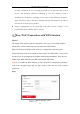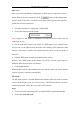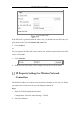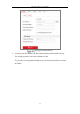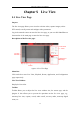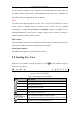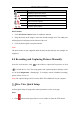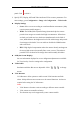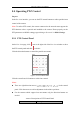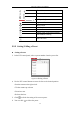User Manual
Table Of Contents
- Chapter 1 System Requirement
- Chapter 2 Network Connection
- Chapter 3 Access to the Network Camera
- Chapter 4 Wi-Fi Settings
- Chapter 5 Live View
- Chapter 6 Network Camera Configuration
- Chapter 7 Network Settings
- Chapter 8 Video/Audio Settings
- Chapter 9 Image Settings
- Chapter 10 Event Settings
- Chapter 11 People Counting
- Chapter 12 Storage Settings
- Chapter 13 Playback
- Chapter 14 Picture
- Chapter 15 Application
- Appendix
Network Camera User Manual
37
panel. Click to hide it.
2. Specify PTZ, Display, OSD and Video/Audio and VCA resource parameters. For
more settings, go to Configuration > Image and Configuration > Video/Audio.
Display Settings
Scene: Select a scene according to actual installation environment. (Only
certain camera models support.)
WDR: The WDR (Wide Dynamic Range) function helps the camera
provide clear images even under back light circumstances. When there
are both very bright and very dark areas simultaneously in the field of
view, WDR balances the brightness level of the whole image and provide
clear images with details. You can enable or disable the WDR function
and set the level.
HLC: High Light Compensation makes the camera identify and suppress
the strong light sources that usually flare across a scene. This makes it
possible to see the detail of the image that would normally be hidden.
OSD (On Screen Display)
Set text information displayed on screen. Alignment adjustment is available
for Text Overlay. Save the settings after configuration.
Video/Audio
Resolution and Max. Bit rate are adjustable. Click to change
stream.
VCA Resource
VCA Resource offers options to enable certain VCA functions and hide
others. It helps allocate more resources to the wanted functions. A reboot is
required after setting the VCA Resource.
Note:
VCA Resource function varies according to different camera models.
VCA options are mutually exclusive.
The function may not be supported by some camera models.