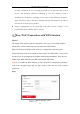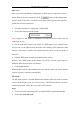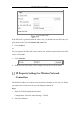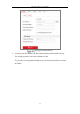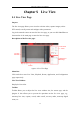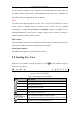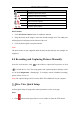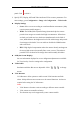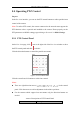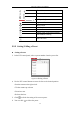User Manual
Table Of Contents
- Chapter 1 System Requirement
- Chapter 2 Network Connection
- Chapter 3 Access to the Network Camera
- Chapter 4 Wi-Fi Settings
- Chapter 5 Live View
- Chapter 6 Network Camera Configuration
- Chapter 7 Network Settings
- Chapter 8 Video/Audio Settings
- Chapter 9 Image Settings
- Chapter 10 Event Settings
- Chapter 11 People Counting
- Chapter 12 Storage Settings
- Chapter 13 Playback
- Chapter 14 Picture
- Chapter 15 Application
- Appendix
Network Camera User Manual
36
Icon
Description
Manually capture the picture.
/
Manually start/stop recording.
/
Audio on and adjust volume /Mute.
/
Turn on/off microphone.
/
Start/stop digital zoom function.
/
Start/stop pixel counter
Note: The icons vary according to the different camera models.
Pixel Counter:
1. Click Start Pixel Counter button to enable the function.
2. Drag the mouse on the image to select the desired rectangle area. The width pixel
and height pixel is displayed on the bottom of the web.
3. Click the button again to stop the function.
Note:
The pixel counter is only supported under the main stream and only one rectangle are
supported.
5.3 Recording and Capturing Pictures Manually
In the live view interface, click on the toolbar to capture the live pictures or click
to record the live view. The saving paths of the captured pictures and clips can be
set on the Configuration > Local page. To configure remote scheduled recording,
please refer to Section 6.1.
Note: The captured image will be saved as JPEG file or BMP file in your computer.
Live View Quick Setup
It allows quick setup of image/video related parameters on live view page.
Steps:
1. Click button on the right of the live view window to show the PTZ control