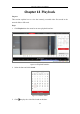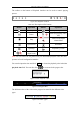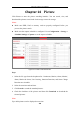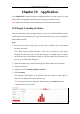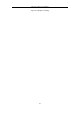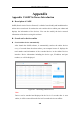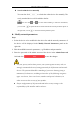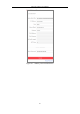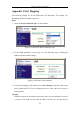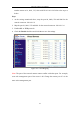User Manual
Table Of Contents
- Chapter 1 System Requirement
- Chapter 2 Network Connection
- Chapter 3 Access to the Network Camera
- Chapter 4 Wi-Fi Settings
- Chapter 5 Live View
- Chapter 6 Network Camera Configuration
- Chapter 7 Network Settings
- Chapter 8 Video/Audio Settings
- Chapter 9 Image Settings
- Chapter 10 Event Settings
- Chapter 11 People Counting
- Chapter 12 Storage Settings
- Chapter 13 Playback
- Chapter 14 Picture
- Chapter 15 Application
- Appendix
Network Camera User Manual
133
Chapter 15 Application
Click Application to enter the statistics counting interface. You can search, view, and
download the counting data stored in the local storage or network storage.
Note: Application function varies according to the different camera models.
15.1 People Counting Statistics
After you enable the people counting function, you can view and download the people
counting data from application tab. To get more intuitional results, you can display the
data in different charts.
Steps:
1. Select the report type. Daily report, weekly report, monthly report, and annual
report are selectable.
Note: Daily report calculates the data on the date you selected; weekly report
calculates for the week your selected date belongs to; monthly report calculates
for the month your selected date belongs to; and the annual report calculates for
the year your selected date belongs to.
2. Select the statistics type. People Entered, People Exited and All are selectable.
3. Select the start time.
4. (Optional) Check Counting Children Statistics.
5. Click Counting.
The counting result displays in the statistic result area. Click List, Bar Chart, or
Line Chart to display the result in different way.
Note: If you select table to display the statistics, there is an Export button to
export the data in an excel file.