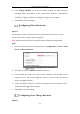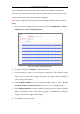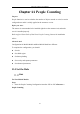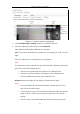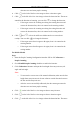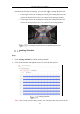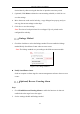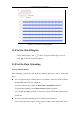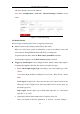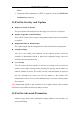User Manual
Table Of Contents
- Chapter 1 System Requirement
- Chapter 2 Network Connection
- Chapter 3 Access to the Network Camera
- Chapter 4 Wi-Fi Settings
- Chapter 5 Live View
- Chapter 6 Network Camera Configuration
- Chapter 7 Network Settings
- Chapter 8 Video/Audio Settings
- Chapter 9 Image Settings
- Chapter 10 Event Settings
- Chapter 11 People Counting
- Chapter 12 Storage Settings
- Chapter 13 Playback
- Chapter 14 Picture
- Chapter 15 Application
- Appendix
Network Camera User Manual
119
RS485
3. (Optional) If data uploading by HTTP is required, set up the HTTP Data
Transmission parameters.
11.4 Set the Overlay and Capture
Display VCA info. on Stream
The green frames will be displayed on the target if in a live view or playback.
Display Target info. on Alarm Picture
There will be a frame on the target on the uploaded alarm picture if the checkbox
is checked.
Display Rule info. on Alarm Picture
The captured target and the configured area will be framed on the alarm picture.
Snapshot Settings
You can set the quality and resolution for the captured picture. Check the
checkbox of Background Upload to upload the background image. Select the
resolution from the drop-down list.
Flow Overlay
You can overlay the flow statistics on the live view image. You can select the
number of the people entering, leaving, entering and leaving, and the number of
adults or children to overlay. The overlay can only count the number of people on
that day. Restarting the device can reset the number or the number reset
automatically on 0:00. You can click Manual Reset to reset the counted people
flow statistics.
Note: Background upload is only available for face capture camera, and resolution
selection is only available for behavior analysis camera.
11.5 Set the Advanced Parameters
Advanced page shows some maintenance settings which are not necessary for
proper functioning.