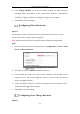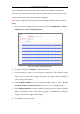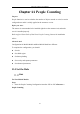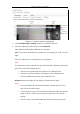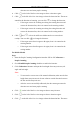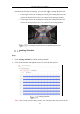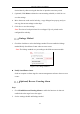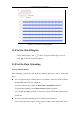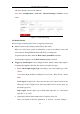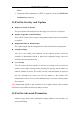User Manual
Table Of Contents
- Chapter 1 System Requirement
- Chapter 2 Network Connection
- Chapter 3 Access to the Network Camera
- Chapter 4 Wi-Fi Settings
- Chapter 5 Live View
- Chapter 6 Network Camera Configuration
- Chapter 7 Network Settings
- Chapter 8 Video/Audio Settings
- Chapter 9 Image Settings
- Chapter 10 Event Settings
- Chapter 11 People Counting
- Chapter 12 Storage Settings
- Chapter 13 Playback
- Chapter 14 Picture
- Chapter 15 Application
- Appendix
Network Camera User Manual
118
and report format to activate the function.
Note: Go to Configuration > Network > Advanced Settings > Email to set up
email.
Figure 11-6 Data Uploading
For Mobile Models
Select a trigger counting mode. None, or trigger by alarm input.
None: Camera keeps counting, unaffected by door status.
When you select None, people counting data is sent to surveillance center and
client software through SDK (default) and HTTP (if configured).
To upload real-time data, check the Real-Time Upload Data checkbox.
To upload data regularly, set the Data Statistics Cycle as desired.
Trigger by Alarm Input: Camera judges the door status by alarm input signals.
Counting only happens when the door status is considered as open.
1. Select Alarm Input Signal Type according to the actual signal type of the
vehicle.
Note: Alarm input should be configured. Go to Event > Basic Event > Alarm
Input.
Level Signal: If high level is door open and low level is door closed, set the
alarm type as NO. If high level is door closed and low level is door open, set
the alarm type as NC.
Pulse Signal: Set the alarm type of both alarm input No. A<-1 and alarm
input No. A<-2 as NO.
2. (Optional) If RS-485 data transmission is required, select ON.
Then you should set RS-485 parameters at System > System Settings >