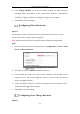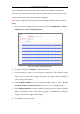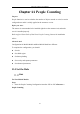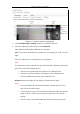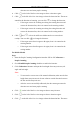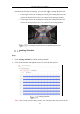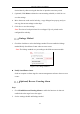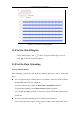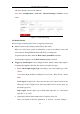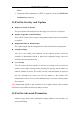User Manual
Table Of Contents
- Chapter 1 System Requirement
- Chapter 2 Network Connection
- Chapter 3 Access to the Network Camera
- Chapter 4 Wi-Fi Settings
- Chapter 5 Live View
- Chapter 6 Network Camera Configuration
- Chapter 7 Network Settings
- Chapter 8 Video/Audio Settings
- Chapter 9 Image Settings
- Chapter 10 Event Settings
- Chapter 11 People Counting
- Chapter 12 Storage Settings
- Chapter 13 Playback
- Chapter 14 Picture
- Chapter 15 Application
- Appendix
Network Camera User Manual
110
6. Click Linkage Method and select the linkage methods for audio exception,
including Notify Surveillance Center, Send Email, Upload to FTP/Memory
Card/NAS, Trigger Channel for recording and Trigger Alarm Output.
7. Click Save to save the settings.
Configuring Defocus Detection
Purpose:
The image blur caused by defocus of the lens can be detected, and some certain
actions can be taken when the alarm is triggered.
Note: Defocus detection function varies according to different camera models.
Steps:
1. Enter the Defocus Detection settings interface, Configuration > Event > Smart
Event > Defocus Detection.
Configuring Defocus Detection
2. Check the checkbox of Enable to enable the function.
3. Click-and-drag the slider to set the detection sensitivity. The sensitivity value
ranges from 1 to 100, and the higher the value is, the more easily the defocus
image can trigger the alarm.
4. Select the linkage methods for defocus, including Notify Surveillance Center,
Send Email and Trigger Alarm Output.
5. Click Save to save the settings.
Configuring Scene Change Detection
Purpose: