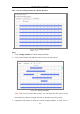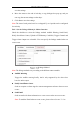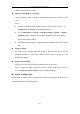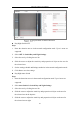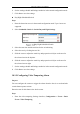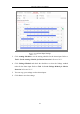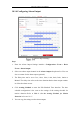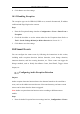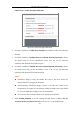User Manual
Table Of Contents
- Chapter 1 System Requirement
- Chapter 2 Network Connection
- Chapter 3 Access to the Network Camera
- Chapter 4 Wi-Fi Settings
- Chapter 5 Live View
- Chapter 6 Network Camera Configuration
- Chapter 7 Network Settings
- Chapter 8 Video/Audio Settings
- Chapter 9 Image Settings
- Chapter 10 Event Settings
- Chapter 11 People Counting
- Chapter 12 Storage Settings
- Chapter 13 Playback
- Chapter 14 Picture
- Chapter 15 Application
- Appendix
Network Camera User Manual
108
6. Click Save to save the settings.
10.1.5 Handling Exception
The exception type can be HDD full, HDD error, network disconnected, IP address
conflicted and illegal login to the cameras.
Steps:
1. Enter the Exception Settings interface: Configuration > Event > Basic Event >
Exception.
2. Check the checkbox to set the actions taken for the Exception alarm. Refer to
Task 3: Set the Linkage Method for Motion Detection in Section 10.1.1.
3. Click Save to save the settings.
10.2 Smart Events
You can configure the smart events by following the instructions in this section,
including audio exception detection, defocus detection, scene change detection,
intrusion detection, and line crossing detection, etc. These events can trigger the
linkage methods, such as Notify Surveillance Center, Send Email, Trigger Alarm
Output, etc.
Configuring Audio Exception Detection
Purpose:
Audio exception detection function detects the abnormal sounds in the surveillance
scene, such as the sudden increase/decrease of the sound intensity, and some certain
actions can be taken when the alarm is triggered.
Note: Audio exception detection function varies according to different camera
models.
Steps:
1. Enter the Audio Exception Detection settings interface, Configuration > Event >