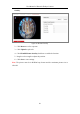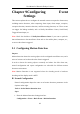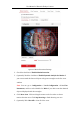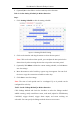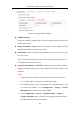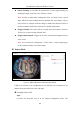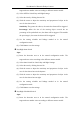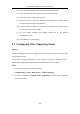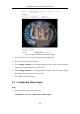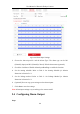User Manual
Table Of Contents
- Chapter 1 System Requirement
- Chapter 2 Network Connection
- Chapter 3 Access to the Network Camera
- Chapter 4 Live View
- Chapter 5 Network Camera Configuration
- Chapter 6 Network Settings
- Chapter 7 Video/Audio Settings
- Chapter 8 Configuring Image Parameters
- Chapter 9 Configuring Event Settings
- 9.1 Configuring Motion Detection
- 9.2 Configuring Video Tampering Alarm
- 9.3 Configuring Alarm Input
- 9.4 Configuring Alarm Output
- 9.5 Handling Exception
- 9.6 Configuring Audio Exception Detection
- 9.7 Configuring Intrusion Detection
- 9.8 Configuring Line Crossing Detection
- 9.9 Configuring Region Entrance Detection
- 9.10 Configuring Region Exiting Detection
- 9.11 Configuring Unattended Baggage Detection
- 9.12 Configuring Object Removal Detection
- Chapter 10 Storage Settings
- Chapter 11 People Counting
- Chapter 12 Heat Map
- Chapter 13 Intersection Analysis
- Chapter 14 Playback
- Chapter 15 Picture
- Chapter 16 Application
- Appendix
User Manual of Network Fisheye Camera
83
Figure 9-1 Motion Detection Settings
2. Check the checkbox of Enable Motion Detection.
3. (Optional) Check the checkbox of Enable Dynamic Analysis for Motion if
you want to mark the detected objects with green rectangles on the live view
window.
Note: You can go to Configuration > Local Configuration > Live View
Parameters, and then select Disable for Rules if you don’t want the detected
objected displayed with the rectangles.
4. Click Draw Area. Click and drag the mouse on the live video to draw a
motion detection area. Click Stop Drawing to finish drawing one area.
5. (Optional) Click Clear All to clear all of the areas.