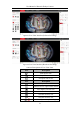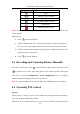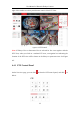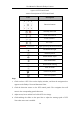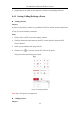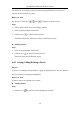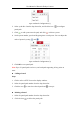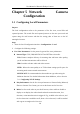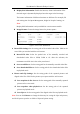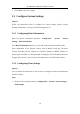User Manual
Table Of Contents
- Chapter 1 System Requirement
- Chapter 2 Network Connection
- Chapter 3 Access to the Network Camera
- Chapter 4 Live View
- Chapter 5 Network Camera Configuration
- Chapter 6 Network Settings
- Chapter 7 Video/Audio Settings
- Chapter 8 Configuring Image Parameters
- Chapter 9 Configuring Event Settings
- 9.1 Configuring Motion Detection
- 9.2 Configuring Video Tampering Alarm
- 9.3 Configuring Alarm Input
- 9.4 Configuring Alarm Output
- 9.5 Handling Exception
- 9.6 Configuring Audio Exception Detection
- 9.7 Configuring Intrusion Detection
- 9.8 Configuring Line Crossing Detection
- 9.9 Configuring Region Entrance Detection
- 9.10 Configuring Region Exiting Detection
- 9.11 Configuring Unattended Baggage Detection
- 9.12 Configuring Object Removal Detection
- Chapter 10 Storage Settings
- Chapter 11 People Counting
- Chapter 12 Heat Map
- Chapter 13 Intersection Analysis
- Chapter 14 Playback
- Chapter 15 Picture
- Chapter 16 Application
- Appendix
User Manual of Network Fisheye Camera
26
The PTZ View of the fisheye camera can directly and quickly move to the area of
interest, which is defined as a preset.
Before you start:
Set the preset. The icons ( , and ) will appear on the preset list.
Steps:
1. Click to select a PTZ View on the display window.
2. Select the preset number from the list.
3. Click the icon to call the selected preset.
The selected PTZ View will move to the pre-defined preset scene.
Deleting a Preset
Steps:
1. Select the preset number from the list.
2. Click the icon to delete the selected preset.
The preset name turns from black to grey.
4.4.3 Setting/Calling/Deleting a Patrol
Purpose:
A patrol is a scanning track specified by a group of defined presets, with the duration
time at each preset separately programmable.
Before you start:
At least 2 presets are required to set a patrol.
Setting a Patrol
Steps:
1. Click the icon to enter the patrol configuration interface.