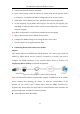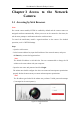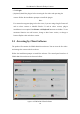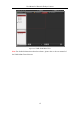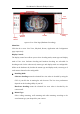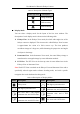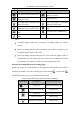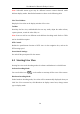User Manual
Table Of Contents
- Chapter 1 System Requirement
- Chapter 2 Network Connection
- Chapter 3 Access to the Network Camera
- Chapter 4 Live View
- Chapter 5 Network Camera Configuration
- Chapter 6 Network Settings
- Chapter 7 Video/Audio Settings
- Chapter 8 Configuring Image Parameters
- Chapter 9 Configuring Event Settings
- 9.1 Configuring Motion Detection
- 9.2 Configuring Video Tampering Alarm
- 9.3 Configuring Alarm Input
- 9.4 Configuring Alarm Output
- 9.5 Handling Exception
- 9.6 Configuring Audio Exception Detection
- 9.7 Configuring Intrusion Detection
- 9.8 Configuring Line Crossing Detection
- 9.9 Configuring Region Entrance Detection
- 9.10 Configuring Region Exiting Detection
- 9.11 Configuring Unattended Baggage Detection
- 9.12 Configuring Object Removal Detection
- Chapter 10 Storage Settings
- Chapter 11 People Counting
- Chapter 12 Heat Map
- Chapter 13 Intersection Analysis
- Chapter 14 Playback
- Chapter 15 Picture
- Chapter 16 Application
- Appendix
User Manual of Network Fisheye Camera
19
Mode
Description
Mode
Description
Live view with into 4 PTZ views.
Live view with 1 fisheye view
and 3 PTZ views.
Live view with 1 fisheye view
and 8 PTZ views.
Panorama view.
Live view with a panorama view
and 3 PTZ views.
Live view with a panorama
view and 3 PTZ views.
Live view with a fisheye view, a
panorama view and 3 PTZ views.
Live view with a hemisphere
view
Live view with a AR hemisphere
view
Live view with a cylinder view
Live view with a 4 PTZ fusion
view
Note:
Available display modes vary according to decoding modes and camera
models.
When you change display mode on hardware tab, a reboot is required to for
the display mode switch to take effect.
When you display hardware-decoded live view under the display mode of
360 panorama view or 4 PTZ, you cannot switch the decoding mode directly
from hardware to software. Switch to the other display mode first.
Stream Type Setting (Hardware Decoding Only):
Steam type switch for camera channels is only supported when the live view video is
decoded by hardware. You can set stream type as main stream or sub stream .
The default stream type for every channel is main stream.
Table 4-3 Selectable Stream Types for Camera Channels
Display Mode
Channel No.
Selectable Stream Type
/
Camera 01
Main stream/Sub stream
Camera 01/02/03/04
Main Stream
Camera 01
Main stream/Sub stream
Camera 02/03/04
Main Stream
Camera 01/02/03/04/05
Main stream