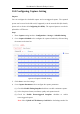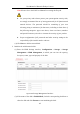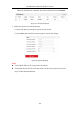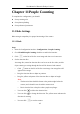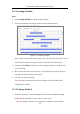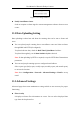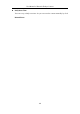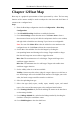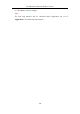User Manual
Table Of Contents
- Chapter 1 System Requirement
- Chapter 2 Network Connection
- Chapter 3 Access to the Network Camera
- Chapter 4 Live View
- Chapter 5 Network Camera Configuration
- Chapter 6 Network Settings
- Chapter 7 Video/Audio Settings
- Chapter 8 Configuring Image Parameters
- Chapter 9 Configuring Event Settings
- 9.1 Configuring Motion Detection
- 9.2 Configuring Video Tampering Alarm
- 9.3 Configuring Alarm Input
- 9.4 Configuring Alarm Output
- 9.5 Handling Exception
- 9.6 Configuring Audio Exception Detection
- 9.7 Configuring Intrusion Detection
- 9.8 Configuring Line Crossing Detection
- 9.9 Configuring Region Entrance Detection
- 9.10 Configuring Region Exiting Detection
- 9.11 Configuring Unattended Baggage Detection
- 9.12 Configuring Object Removal Detection
- Chapter 10 Storage Settings
- Chapter 11 People Counting
- Chapter 12 Heat Map
- Chapter 13 Intersection Analysis
- Chapter 14 Playback
- Chapter 15 Picture
- Chapter 16 Application
- Appendix
User Manual of Network Fisheye Camera
117
Figure 11-2 Linkage Method
Notify Surveillance Center
Send an exception or alarm signal to remote management software when an event
occurs.
11.2 Data Uploading Setting
Data uploading is about how and when the counting data can be sent to clients and
users.
You can upload people counting data to surveillance center and client software
through SDK and HTTP (if configured).
To upload real-time data, check the Real-Time Upload Data checkbox.
To upload data regularly, set the Data Statistics Cycle as desired.
Note: If data uploading by HTTP is required, set up the HTTP Data Transmission
parameters.
You can send people counting report to configured email address.
Select report type (daily report, weekly report, monthly report, and annual report)
to activate the function.
Note: Go to Configuration > Network > Advanced Settings > Email to set up
email.
11.3 Advanced Settings
Advanced page shows some maintenance settings which are not necessary for proper
functioning.
Flow Overlay
It displays real-time flow information on screen. You can select displayed data
type from the drop-down list.