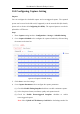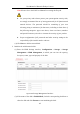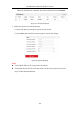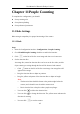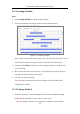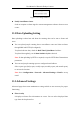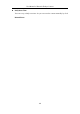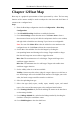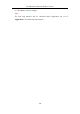User Manual
Table Of Contents
- Chapter 1 System Requirement
- Chapter 2 Network Connection
- Chapter 3 Access to the Network Camera
- Chapter 4 Live View
- Chapter 5 Network Camera Configuration
- Chapter 6 Network Settings
- Chapter 7 Video/Audio Settings
- Chapter 8 Configuring Image Parameters
- Chapter 9 Configuring Event Settings
- 9.1 Configuring Motion Detection
- 9.2 Configuring Video Tampering Alarm
- 9.3 Configuring Alarm Input
- 9.4 Configuring Alarm Output
- 9.5 Handling Exception
- 9.6 Configuring Audio Exception Detection
- 9.7 Configuring Intrusion Detection
- 9.8 Configuring Line Crossing Detection
- 9.9 Configuring Region Entrance Detection
- 9.10 Configuring Region Exiting Detection
- 9.11 Configuring Unattended Baggage Detection
- 9.12 Configuring Object Removal Detection
- Chapter 10 Storage Settings
- Chapter 11 People Counting
- Chapter 12 Heat Map
- Chapter 13 Intersection Analysis
- Chapter 14 Playback
- Chapter 15 Picture
- Chapter 16 Application
- Appendix
User Manual of Network Fisheye Camera
115
Chapter 11 People Counting
To complete the configuration, you should:
Set up counting rule.
Set up data uploading.
Set up advanced parameters.
11.1 Rule Settings
Rule setting is compulsory for proper functioning of the camera.
11.1.1 Rule
Steps:
1. Enter the Configuration interface: Configuration > People Counting.
2. Check Enable People Counting checkbox to enable the function.
3. Click on the left of the live view image and draw a red count area.
4. Set the detection line.
An orange line, named as detection line can be set on the live video, and the
object entering or exiting through the line will be detected and counted.
• Click button on the left of the live view image. An orange line will
appear on the image.
• Drag the detection line to adjust its position.
• Drag the yellow end points of the detection line to adjust its length.
Note:
• The detection line should be drawn at the position right below the
camera, and it should cover the whole entrance/exit.
• Don’t draw the line at the place where people may linger.
• You can click to delete the detection line.
• You can click to change the direction. The yellow arrow indicates the
direction of entering.
• You can click to rest the counter.