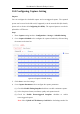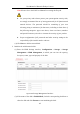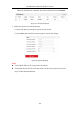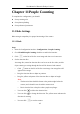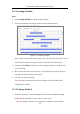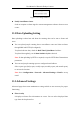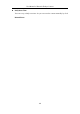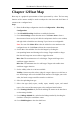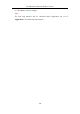User Manual
Table Of Contents
- Chapter 1 System Requirement
- Chapter 2 Network Connection
- Chapter 3 Access to the Network Camera
- Chapter 4 Live View
- Chapter 5 Network Camera Configuration
- Chapter 6 Network Settings
- Chapter 7 Video/Audio Settings
- Chapter 8 Configuring Image Parameters
- Chapter 9 Configuring Event Settings
- 9.1 Configuring Motion Detection
- 9.2 Configuring Video Tampering Alarm
- 9.3 Configuring Alarm Input
- 9.4 Configuring Alarm Output
- 9.5 Handling Exception
- 9.6 Configuring Audio Exception Detection
- 9.7 Configuring Intrusion Detection
- 9.8 Configuring Line Crossing Detection
- 9.9 Configuring Region Entrance Detection
- 9.10 Configuring Region Exiting Detection
- 9.11 Configuring Unattended Baggage Detection
- 9.12 Configuring Object Removal Detection
- Chapter 10 Storage Settings
- Chapter 11 People Counting
- Chapter 12 Heat Map
- Chapter 13 Intersection Analysis
- Chapter 14 Playback
- Chapter 15 Picture
- Chapter 16 Application
- Appendix
User Manual of Network Fisheye Camera
111
10.2 Configuring Capture Setting
Purpose:
You can configure the scheduled capture and event-triggered capture. The captured
picture can be stored in the SD card (if supported) or in the network disk (For details,
please refer to Section 6.3 Configuring Net HDD). The captured pictures can also be
uploaded to a FTP server.
Steps:
1. Enter Capture setting interface: Configuration > Storage > Schedule Setting
2. Go to Capture Schedule tab to configure the capture schedule by click-and-drag
the mouse on the time bar.
Figure 10-4 Capture Schedule Setting
3. Click Save to save the settings.
4. Go to Capture Parameters tab to configure the capture parameters.
(1) Check the Enable Timing Snapshot checkbox to enable continuous capture.
(2) Select the picture format, resolution, quality and capture interval.
(3) Check the Enable Event-triggered Snapshot checkbox to enable
event-triggered capture.
Note: Select Upload to FTP/Memory Card/NAS as the linkage method for