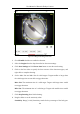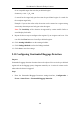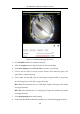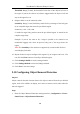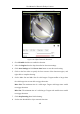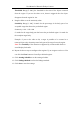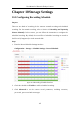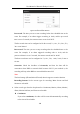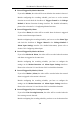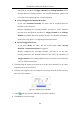User Manual
Table Of Contents
- Chapter 1 System Requirement
- Chapter 2 Network Connection
- Chapter 3 Access to the Network Camera
- Chapter 4 Live View
- Chapter 5 Network Camera Configuration
- Chapter 6 Network Settings
- Chapter 7 Video/Audio Settings
- Chapter 8 Configuring Image Parameters
- Chapter 9 Configuring Event Settings
- 9.1 Configuring Motion Detection
- 9.2 Configuring Video Tampering Alarm
- 9.3 Configuring Alarm Input
- 9.4 Configuring Alarm Output
- 9.5 Handling Exception
- 9.6 Configuring Audio Exception Detection
- 9.7 Configuring Intrusion Detection
- 9.8 Configuring Line Crossing Detection
- 9.9 Configuring Region Entrance Detection
- 9.10 Configuring Region Exiting Detection
- 9.11 Configuring Unattended Baggage Detection
- 9.12 Configuring Object Removal Detection
- Chapter 10 Storage Settings
- Chapter 11 People Counting
- Chapter 12 Heat Map
- Chapter 13 Intersection Analysis
- Chapter 14 Playback
- Chapter 15 Picture
- Chapter 16 Application
- Appendix
User Manual of Network Fisheye Camera
110
and check the checkbox of Trigger Channel in the Linkage Method of Line
Crossing Detection Settings interface. For detailed information, please refer
to Section 5.6.6 Configuring Line Crossing Detection.
Record Triggered by Intrusion Detection
If you select Intrusion Detection, the video will be recorded when the
intrusion event is detected.
Besides configuring the recording schedule, you have to set the intrusion
detection area and check the checkbox of Trigger Channel in the Linkage
Method of Intrusion Detection Settings interface. For detailed information,
please refer to Section 5.6.7 Configuring Intrusion Detection.
Record Triggered by Event
If you select Event, the video will be recorded when Line Crossing
Detection or Intrusion Detection is triggered.
Besides configuring the recording schedule, you have to set the Line
Crossing Detection and Intrusion Detection and check the checkbox of
Trigger Channel in the Linkage Method. Refer to Section 5.6.6 and Section
5.6.7 for detailed information.
5. Click and drag the mouse on the time bar to set the record schedule. Up to 8 time
segments can be set for each day.
6. Click the time segment, you can change the record type and edit the start and stop
time of the time segment.
Figure 10-3 Editing Time Schedule
7. Click and copy the time schedule to other days as desired.
8. Click Save to save the settings.