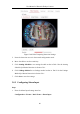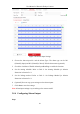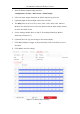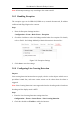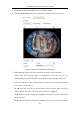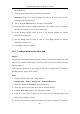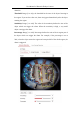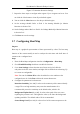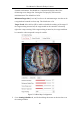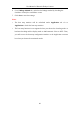User Manual
Table Of Contents
- Chapter 1 System Requirement
- Chapter 2 Network Connection
- Chapter 3 Access to the Network Camera
- Chapter 4 Live View
- Chapter 5 Network Camera Configuration
- 5.1 Configuring Local Parameters
- 5.2 Configuring System Settings
- 5.2.1 Viewing Basic Information
- 5.2.2 Time and DST Settings
- 5.2.3 RS-232 Settings
- 5.2.4 RS-485 Settings
- 5.2.5 Upgrade and Maintenance
- 5.2.6 Log Searching
- 5.2.7 System Service Settings
- 5.2.8 Authentication
- 5.2.9 IP Address Filter
- 5.2.10 Security Service
- 5.2.11 User Management
- 5.2.12 Open Source Software License
- 5.3 Configuring Network Settings
- 5.3.1 Configuring TCP/IP Settings
- 5.3.2 Configuring Port Settings
- 5.3.3 Configuring PPPoE Settings
- 5.3.4 Configuring DDNS Settings
- 5.3.5 Configuring NAT (Network Address Translation) Settings
- 5.3.6 Configuring SNMP Settings
- 5.3.7 Configuring FTP Settings
- 5.3.8 Email Settings
- 5.3.9 Configuring HTTPS Settings
- 5.3.10 Configuring QoS Settings
- 5.3.11 Configuring 802.1X Settings
- 5.4 Configuring Video and Audio Settings
- 5.5 Configuring Image Parameters
- 5.6 Configuring Event Settings
- 5.7 Configuring Heat Map
- Chapter 6 Storage Settings
- Chapter 7 Playback
- Chapter 8 Picture
- Chapter 9 Application
- Appendix
User Manual of Network Fisheye Camera
97
Figure 5-53 Intrusion Detection Settings
7. Repeat the above steps to configure other regions. Up to 4 regions can be set. You
can click the Clear button to clear all pre-defined regions.
8. You can click the Clear button to clear the pre-defined region.
9. Set the arming schedule. Refer to Task 2: Set Arming Schedule for Motion
Detection in Section 5.6.1.
10. Set the linkage method. Refer to Task 3: Set Linkage Method for Motion Detection
in Section 5.6.1.
11. Click Save to save the settings.
5.7 Configuring Heat Map
Purpose:
Heat map is a graphical representation of data represented by colors. The heat map
function of the camera usually is used to analyze the visit times and dwell time of
customers in a configured area.
Steps:
1. Enter the Heat Map configuration interface: Configuration > Heat Map.
2. Check Enable Heat Map checkbox to enable the function.
3. Go to Area Settings to draw detection area. Draw area by left click the
end-points in the live view window, and right click to finish the area drawing. Up
to 8 areas are configurable.
Note: You can click Select All to select the whole live view window as the
configured area. Or click Clear to delete the current drawn area.
4. Configure the parameters for drawn area.
Detection Sensitivity [0 to 100]: It refers to the sensitivity of the camera identify
a target. The over-high sensitivity may cause the misinformation. It is
recommended you set the sensitivity as the default value, which is 50.
Background Update Rate [0 to 100]: It refers to the speed of the new scene
replacing the previous scene. The higher the value is, the faster the background
updating would be. The default value of 50 is recommended.
Scene Change Level [0 to 100]: It refers to level of the camera responses to the