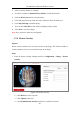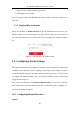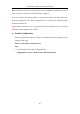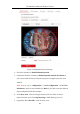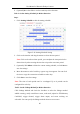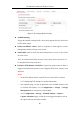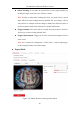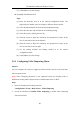User Manual
Table Of Contents
- Chapter 1 System Requirement
- Chapter 2 Network Connection
- Chapter 3 Access to the Network Camera
- Chapter 4 Live View
- Chapter 5 Network Camera Configuration
- 5.1 Configuring Local Parameters
- 5.2 Configuring System Settings
- 5.2.1 Viewing Basic Information
- 5.2.2 Time and DST Settings
- 5.2.3 RS-232 Settings
- 5.2.4 RS-485 Settings
- 5.2.5 Upgrade and Maintenance
- 5.2.6 Log Searching
- 5.2.7 System Service Settings
- 5.2.8 Authentication
- 5.2.9 IP Address Filter
- 5.2.10 Security Service
- 5.2.11 User Management
- 5.2.12 Open Source Software License
- 5.3 Configuring Network Settings
- 5.3.1 Configuring TCP/IP Settings
- 5.3.2 Configuring Port Settings
- 5.3.3 Configuring PPPoE Settings
- 5.3.4 Configuring DDNS Settings
- 5.3.5 Configuring NAT (Network Address Translation) Settings
- 5.3.6 Configuring SNMP Settings
- 5.3.7 Configuring FTP Settings
- 5.3.8 Email Settings
- 5.3.9 Configuring HTTPS Settings
- 5.3.10 Configuring QoS Settings
- 5.3.11 Configuring 802.1X Settings
- 5.4 Configuring Video and Audio Settings
- 5.5 Configuring Image Parameters
- 5.6 Configuring Event Settings
- 5.7 Configuring Heat Map
- Chapter 6 Storage Settings
- Chapter 7 Playback
- Chapter 8 Picture
- Chapter 9 Application
- Appendix
User Manual of Network Fisheye Camera
85
6. (Optional) Move the slider to set the sensitivity of the detection.
Task 2: Set the Arming Schedule for Motion Detection
Steps:
1. Click Arming Schedule to edit the arming schedule.
Figure 5-45 Arming Schedule Setting
2. Click on the time bar and drag the mouse to select the time period.
Note: Click on the selected time period, you can adjust the time period to the
desired time by either moving the time bar or input the exact time period.
3. (Optional) Click Delete to delete the current arming schedule, or click Save to
save the settings.
4. Move the mouse to end of each day, a green copy icon appears. You can click
the icon to copy the current time schedule to other days.
5. Click Save to save the settings.
Note: The time of each period can’t be overlapped. Up to 8 periods can be
configured for each day.
Task 3: Set the Linkage Method for Motion Detection
Click Linkage Method and check the checkbox to select the linkage method.
audible warning, notify surveillance center, send email, upload to FTP/Memory
Card/NAS, trigger channel, trigger alarm output, and smart tracking are
selectable. You can specify the linkage method when an event occurs.