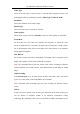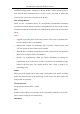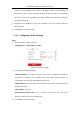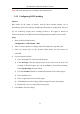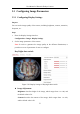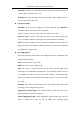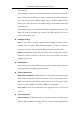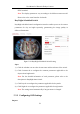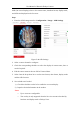User Manual
Table Of Contents
- Chapter 1 System Requirement
- Chapter 2 Network Connection
- Chapter 3 Access to the Network Camera
- Chapter 4 Live View
- Chapter 5 Network Camera Configuration
- 5.1 Configuring Local Parameters
- 5.2 Configuring System Settings
- 5.2.1 Viewing Basic Information
- 5.2.2 Time and DST Settings
- 5.2.3 RS-232 Settings
- 5.2.4 RS-485 Settings
- 5.2.5 Upgrade and Maintenance
- 5.2.6 Log Searching
- 5.2.7 System Service Settings
- 5.2.8 Authentication
- 5.2.9 IP Address Filter
- 5.2.10 Security Service
- 5.2.11 User Management
- 5.2.12 Open Source Software License
- 5.3 Configuring Network Settings
- 5.3.1 Configuring TCP/IP Settings
- 5.3.2 Configuring Port Settings
- 5.3.3 Configuring PPPoE Settings
- 5.3.4 Configuring DDNS Settings
- 5.3.5 Configuring NAT (Network Address Translation) Settings
- 5.3.6 Configuring SNMP Settings
- 5.3.7 Configuring FTP Settings
- 5.3.8 Email Settings
- 5.3.9 Configuring HTTPS Settings
- 5.3.10 Configuring QoS Settings
- 5.3.11 Configuring 802.1X Settings
- 5.4 Configuring Video and Audio Settings
- 5.5 Configuring Image Parameters
- 5.6 Configuring Event Settings
- 5.7 Configuring Heat Map
- Chapter 6 Storage Settings
- Chapter 7 Playback
- Chapter 8 Picture
- Chapter 9 Application
- Appendix
User Manual of Network Fisheye Camera
79
OSD (On-screen Display) refers to the camera name, time/date format, display mode,
and OSD size displayed on the live view.
Steps:
1. Enter the OSD Settings interface: Configuration > Image > OSD Settings
Figure 5-40 OSD Settings
2. Select a camera channel to configure.
3. Check the corresponding checkbox to select the display of camera name, date or
week if required.
4. Edit the camera name in the text field of Camera Name.
5. Select from the drop-down list to set the time format, date format, display mode
and the OSD font size.
6. Set overlaid text if needed.
1) Check the checkbox on the left to enable the on-screen display.
2) Input the desired information in the textbox.
Notes:
• Up to 4 texts are configurable.
• Text overlay is only supported when the live view stream is decoded by
hardware and display mode is Fisheye View.