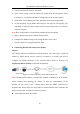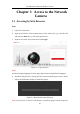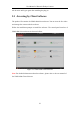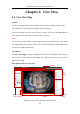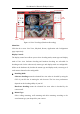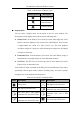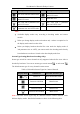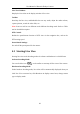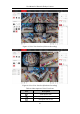User Manual
Table Of Contents
- Chapter 1 System Requirement
- Chapter 2 Network Connection
- Chapter 3 Access to the Network Camera
- Chapter 4 Live View
- Chapter 5 Network Camera Configuration
- 5.1 Configuring Local Parameters
- 5.2 Configuring System Settings
- 5.2.1 Viewing Basic Information
- 5.2.2 Time and DST Settings
- 5.2.3 RS-232 Settings
- 5.2.4 RS-485 Settings
- 5.2.5 Upgrade and Maintenance
- 5.2.6 Log Searching
- 5.2.7 System Service Settings
- 5.2.8 Authentication
- 5.2.9 IP Address Filter
- 5.2.10 Security Service
- 5.2.11 User Management
- 5.2.12 Open Source Software License
- 5.3 Configuring Network Settings
- 5.3.1 Configuring TCP/IP Settings
- 5.3.2 Configuring Port Settings
- 5.3.3 Configuring PPPoE Settings
- 5.3.4 Configuring DDNS Settings
- 5.3.5 Configuring NAT (Network Address Translation) Settings
- 5.3.6 Configuring SNMP Settings
- 5.3.7 Configuring FTP Settings
- 5.3.8 Email Settings
- 5.3.9 Configuring HTTPS Settings
- 5.3.10 Configuring QoS Settings
- 5.3.11 Configuring 802.1X Settings
- 5.4 Configuring Video and Audio Settings
- 5.5 Configuring Image Parameters
- 5.6 Configuring Event Settings
- 5.7 Configuring Heat Map
- Chapter 6 Storage Settings
- Chapter 7 Playback
- Chapter 8 Picture
- Chapter 9 Application
- Appendix
User Manual of Network Fisheye Camera
27
Mode
Description
Mode
Description
Live view with into 4 PTZ views.
Live view with 1 fisheye view
and 3 PTZ views.
Live view with 1 fisheye view
and 8 PTZ views.
Panorama view.
Live view with a panorama view
and 3 PTZ views.
Live view with a panorama
view and 3 PTZ views.
Live view with a fisheye view, a
panorama view and 3 PTZ views.
Note:
Available display modes vary according to decoding modes and camera
models.
When you change display mode on hardware tab, a reboot is required to for
the display mode switch to take effect.
When you display hardware-decoded live view under the display mode of
360 panorama view or 4 PTZ, you cannot switch the decoding mode directly
from hardware to software. Switch to the other display mode first.
Stream Type Setting (Hardware Decoding Only):
Steam type switch for camera channels is only supported when the live view video is
decoded by hardware. You can set stream type as main stream or sub stream .
The default stream type for every channel is main stream.
Table 4-3 Selectable Stream Types for Camera Channels
Display Mode
Channel No.
Selectable Stream Type
/
Camera 01
Main stream/Sub stream
Camera 01/02/03/04
Main Stream
Camera 01
Main stream/Sub stream
Camera 02/03/04
Main Stream
Camera 01/02/03/04/05
Main stream
Note: Selectable stream types may be different between camera channels under
different display modes. Detailed information is shown in the following table.