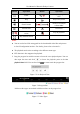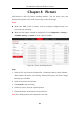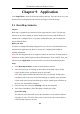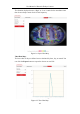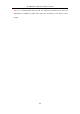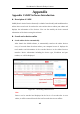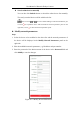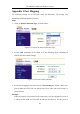User Manual
Table Of Contents
- Chapter 1 System Requirement
- Chapter 2 Network Connection
- Chapter 3 Access to the Network Camera
- Chapter 4 Live View
- Chapter 5 Network Camera Configuration
- 5.1 Configuring Local Parameters
- 5.2 Configuring System Settings
- 5.2.1 Viewing Basic Information
- 5.2.2 Time and DST Settings
- 5.2.3 RS-232 Settings
- 5.2.4 RS-485 Settings
- 5.2.5 Upgrade and Maintenance
- 5.2.6 Log Searching
- 5.2.7 System Service Settings
- 5.2.8 Authentication
- 5.2.9 IP Address Filter
- 5.2.10 Security Service
- 5.2.11 User Management
- 5.2.12 Open Source Software License
- 5.3 Configuring Network Settings
- 5.3.1 Configuring TCP/IP Settings
- 5.3.2 Configuring Port Settings
- 5.3.3 Configuring PPPoE Settings
- 5.3.4 Configuring DDNS Settings
- 5.3.5 Configuring NAT (Network Address Translation) Settings
- 5.3.6 Configuring SNMP Settings
- 5.3.7 Configuring FTP Settings
- 5.3.8 Email Settings
- 5.3.9 Configuring HTTPS Settings
- 5.3.10 Configuring QoS Settings
- 5.3.11 Configuring 802.1X Settings
- 5.4 Configuring Video and Audio Settings
- 5.5 Configuring Image Parameters
- 5.6 Configuring Event Settings
- 5.7 Configuring Heat Map
- Chapter 6 Storage Settings
- Chapter 7 Playback
- Chapter 8 Picture
- Chapter 9 Application
- Appendix
User Manual of Network Fisheye Camera
110
Button
Operation
Button
Operation
Pause
/
Start/Stop clipping video
files
Stop
Playback by frame
Slow Forward
/
Audio on and adjust
volume/Mute
Fast Forward
Download
/
Enable/Disable digital
zoom
Stop all playback
Play with full screen
Notes:
You can set the local file saving path for the downloaded video files and pictures
in Local Configuration interface. For details, please refer to Section 5.1.
The playback mode varies according to the different mount type.
PTZ function is also supported in playback.
5. Drag the progress bar with the mouse to locate the exact playback point. You can
also input the time and click to locate the playback point in the Set
playback time field. You can also click to zoom out/in the progress bar.
Figure 7-5 Set Playback Time
Figure 7-6 Progress Bar
Different video types are marked in different colors on the progress bar.
Figure 7-7 Video Types