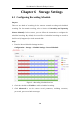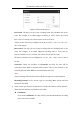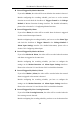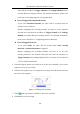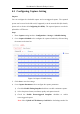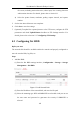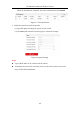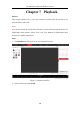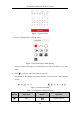User Manual
Table Of Contents
- Chapter 1 System Requirement
- Chapter 2 Network Connection
- Chapter 3 Access to the Network Camera
- Chapter 4 Live View
- Chapter 5 Network Camera Configuration
- 5.1 Configuring Local Parameters
- 5.2 Configuring System Settings
- 5.2.1 Viewing Basic Information
- 5.2.2 Time and DST Settings
- 5.2.3 RS-232 Settings
- 5.2.4 RS-485 Settings
- 5.2.5 Upgrade and Maintenance
- 5.2.6 Log Searching
- 5.2.7 System Service Settings
- 5.2.8 Authentication
- 5.2.9 IP Address Filter
- 5.2.10 Security Service
- 5.2.11 User Management
- 5.2.12 Open Source Software License
- 5.3 Configuring Network Settings
- 5.3.1 Configuring TCP/IP Settings
- 5.3.2 Configuring Port Settings
- 5.3.3 Configuring PPPoE Settings
- 5.3.4 Configuring DDNS Settings
- 5.3.5 Configuring NAT (Network Address Translation) Settings
- 5.3.6 Configuring SNMP Settings
- 5.3.7 Configuring FTP Settings
- 5.3.8 Email Settings
- 5.3.9 Configuring HTTPS Settings
- 5.3.10 Configuring QoS Settings
- 5.3.11 Configuring 802.1X Settings
- 5.4 Configuring Video and Audio Settings
- 5.5 Configuring Image Parameters
- 5.6 Configuring Event Settings
- 5.7 Configuring Heat Map
- Chapter 6 Storage Settings
- Chapter 7 Playback
- Chapter 8 Picture
- Chapter 9 Application
- Appendix
User Manual of Network Fisheye Camera
103
and check the checkbox of Trigger Channel in the Linkage Method of Line
Crossing Detection Settings interface. For detailed information, please refer
to Section 5.6.6 Configuring Line Crossing Detection.
Record Triggered by Intrusion Detection
If you select Intrusion Detection, the video will be recorded when the
intrusion event is detected.
Besides configuring the recording schedule, you have to set the intrusion
detection area and check the checkbox of Trigger Channel in the Linkage
Method of Intrusion Detection Settings interface. For detailed information,
please refer to Section 5.6.7 Configuring Intrusion Detection.
Record Triggered by Event
If you select Event, the video will be recorded when Line Crossing
Detection or Intrusion Detection is triggered.
Besides configuring the recording schedule, you have to set the Line
Crossing Detection and Intrusion Detection and check the checkbox of
Trigger Channel in the Linkage Method. Refer to Section 5.6.6 and Section
5.6.7 for detailed information.
5. Click and drag the mouse on the time bar to set the record schedule. Up to 8 time
segments can be set for each day.
6. Click the time segment, you can change the record type and edit the start and stop
time of the time segment.
Figure 6-3 Editing Time Schedule
7. Click and copy the time schedule to other days as desired.
8. Click Save to save the settings.