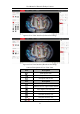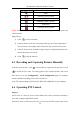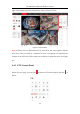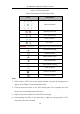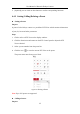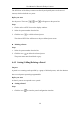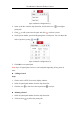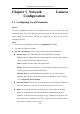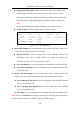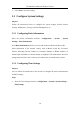User Manual
Table Of Contents
- Chapter 1 System Requirement
- Chapter 2 Network Connection
- Chapter 3 Access to the Network Camera
- Chapter 4 Live View
- Chapter 5 Network Camera Configuration
- Chapter 6 Network Settings
- Chapter 7 Video/Audio Settings
- Chapter 8 Configuring Image Parameters
- Chapter 9 Configuring Event Settings
- 9.1 Configuring Motion Detection
- 9.2 Configuring Video Tampering Alarm
- 9.3 Configuring Alarm Input
- 9.4 Configuring Alarm Output
- 9.5 Handling Exception
- 9.6 Configuring Audio Exception Detection
- 9.7 Configuring Intrusion Detection
- 9.8 Configuring Line Crossing Detection
- 9.9 Configuring Region Entrance Detection
- 9.10 Configuring Region Exiting Detection
- 9.11 Configuring Unattended Baggage Detection
- 9.12 Configuring Object Removal Detection
- Chapter 10 Storage Settings
- Chapter 11 People Counting
- Chapter 12 Heat Map
- Chapter 13 Intersection Analysis
- Chapter 14 Playback
- Chapter 15 Picture
- Chapter 16 Application
- Appendix
User Manual of Network Fisheye Camera
22
Audio on and adjust the volume.
Mute.
/
Start/stop two-way audio.
/
Start/stop digital zoom).
Manually capture a picture.
Full screen.
/
Show/hide the PTZ panel.
Notes: Toolbar icons on the live view page vary according to decoding modes and
camera models.
Digital Zoom:
1) Click to start the function.
2) Click the mouse on the live view image and drag it to a lower right position.
The area in the red rectangle will be zoomed in after you release the mouse.
3) Click the mouse on the zoomed-in image, drag it to a higher left position and
release the mouse to zoom out.
4) Click to stop the function.
4.3 Recording and Capturing Pictures Manually
In the live view interface, click on the toolbar to capture the live pictures or click
to record the live video. The saving paths of the captured pictures and record
files can be set on the Configuration > Local Configuration page. To configure
remote scheduled recording, please refer to Section 6.1
Note: The captured image will be saved as JPEG file or BMP file in your computer.
4.4 Operating PTZ Control
Purpose:
A PTZ View is a close-up view of some defined area on the panoramic and fisheye
view, and it supports digital PTZ control.
When PTZ View is selected for live view, you can use the PTZ control panel on the