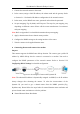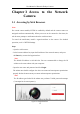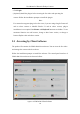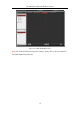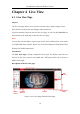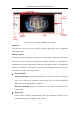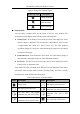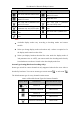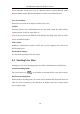User Manual
Table Of Contents
- Chapter 1 System Requirement
- Chapter 2 Network Connection
- Chapter 3 Access to the Network Camera
- Chapter 4 Live View
- Chapter 5 Network Camera Configuration
- Chapter 6 Network Settings
- Chapter 7 Video/Audio Settings
- Chapter 8 Configuring Image Parameters
- Chapter 9 Configuring Event Settings
- 9.1 Configuring Motion Detection
- 9.2 Configuring Video Tampering Alarm
- 9.3 Configuring Alarm Input
- 9.4 Configuring Alarm Output
- 9.5 Handling Exception
- 9.6 Configuring Audio Exception Detection
- 9.7 Configuring Intrusion Detection
- 9.8 Configuring Line Crossing Detection
- 9.9 Configuring Region Entrance Detection
- 9.10 Configuring Region Exiting Detection
- 9.11 Configuring Unattended Baggage Detection
- 9.12 Configuring Object Removal Detection
- Chapter 10 Storage Settings
- Chapter 11 People Counting
- Chapter 12 Heat Map
- Chapter 13 Intersection Analysis
- Chapter 14 Playback
- Chapter 15 Picture
- Chapter 16 Application
- Appendix
User Manual of Network Fisheye Camera
20
Note: Selectable stream types may be different between camera channels under
different display modes. Detailed information is shown in the following table.
Live View Window:
Display the live video on the display window of live view.
Toolbar:
Start/Stop the live view, enable/disable the two-way audio, adjust the audio volume,
capture pictures, record the video files, etc.
Note: Icons on tool bar are different under different decoding mode. Refer to Table
4-4 for detailed description.
PTZ Control:
Realize the pan/tilt/zoom function of PTZ view via the navigation box, and set the
PTZ moving speed.
Preset/Patrol Settings:
Set and call the preset/patrol for the camera.
4.2 Starting Live View
Starting live view under decoding modes of software and hardware is a bit different.
Software Decoding Mode:
You can click the icon / on the toolbar to start/stop all live view of the camera.
Hardware Decoding Mode:
Under hardware decoding mode, live video will be automatically displayed when you
click Live View on menu bar, click Hardware in display control area, change mount
type or display mode.