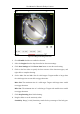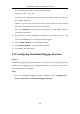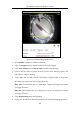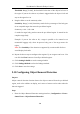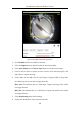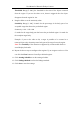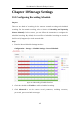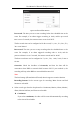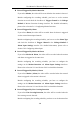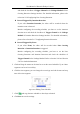User Manual
Table Of Contents
- Chapter 1 System Requirement
- Chapter 2 Network Connection
- Chapter 3 Access to the Network Camera
- Chapter 4 Live View
- Chapter 5 Network Camera Configuration
- Chapter 6 Network Settings
- Chapter 7 Video/Audio Settings
- Chapter 8 Configuring Image Parameters
- Chapter 9 Configuring Event Settings
- 9.1 Configuring Motion Detection
- 9.2 Configuring Video Tampering Alarm
- 9.3 Configuring Alarm Input
- 9.4 Configuring Alarm Output
- 9.5 Handling Exception
- 9.6 Configuring Audio Exception Detection
- 9.7 Configuring Intrusion Detection
- 9.8 Configuring Line Crossing Detection
- 9.9 Configuring Region Entrance Detection
- 9.10 Configuring Region Exiting Detection
- 9.11 Configuring Unattended Baggage Detection
- 9.12 Configuring Object Removal Detection
- Chapter 10 Storage Settings
- Chapter 11 People Counting
- Chapter 12 Heat Map
- Chapter 13 Intersection Analysis
- Chapter 14 Playback
- Chapter 15 Picture
- Chapter 16 Application
- Appendix
User Manual of Network Fisheye Camera
104
Threshold: Range [5-100s], the threshold for the time of the objects left over in
the region. If you set the value as 10, alarm is triggered after the object is left and
stay in the region for 10s.
9. Drag the slider to set the sensitivity value.
Sensitivity: Range [1-100]. Sensitivity stands for the percentage of the body part
of an acceptable target that enters the pre-defined region.
Sensitivity = 100 – S
1
/S
T
*100
S
1
stands for target body part that enters the pre-defined region. S
T
stands for the
complete target body.
Example: if you set the value as 60, a target is possible to be counted as an
unattended baggage only when 40 percent body part of the target enters the
region.
Note: The Sensitivity of the detection is supported by certain models. Refer to
actual display for details.
10. Repeat the above steps to configure other regions. Up to 4 regions can be set. You
can click the Clear button to clear all pre-defined regions.
11. Click Arming Schedule to set the arming schedule.
12. Click Linkage Method to select the linkage methods.
13. Click Save to save the settings.
9.12 Configuring Object Removal Detection
Purpose:
Object removal detection function detects the objects removed from the pre-defined
region, such as the exhibits on display, and a series of actions can be taken when the
alarm is triggered.
Steps:
1. Enter the Object Removal Detection settings interface, Configuration > Event >
Smart Event > Object Removal Detection.