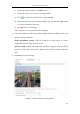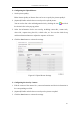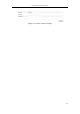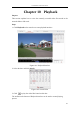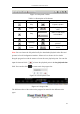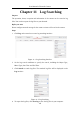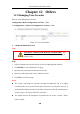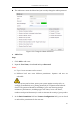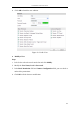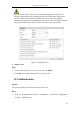Manual
User Manual of Network Camera
146
Chapter 12 Others
12.1 Managing User Accounts
Enter the User Management interface:
Configuration >Basic Configuration> Security > User
Or Configuration > Advanced Configuration> Security > User
Figure 12-1 User Information
Change the Admin Password
Note:
YOU MUST CHANGE THE DEFAULT PASSWORD – The
default Admin account password (12345) is for first-time log-in
purposes only.
Steps:
1. Select the admin user from the user list on the User Management interface.
2. Click Modify to enter the Modify User page.
3. Input the new password in the Password text field.
4. Input the confirm password in the Confirm text field.
5. Click OK to save the settings.
Notes:
The system will judge the password strength automatically and it is highly
recommended to set a password with high security level to ensure the security. A
good password should contain no less than 6 characters, and is the combination of
numeric, upper case letters and lower case letters.
The admin user has all permissions by default and can create / modify / delete
other accounts.