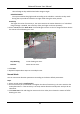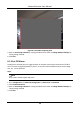User Manual
Table Of Contents
- Chapter 1 System Requirement
- Chapter 2 Device Activation and Accessing
- Chapter 3 Live View
- 3.1 Live View Parameters
- 3.1.1 Enable and Disable Live View
- 3.1.2 Adjust Aspect Ratio
- 3.1.3 Live View Stream Type
- 3.1.4 Select the Third-Party Plug-in
- 3.1.5 Light
- 3.1.6 Count Pixel
- 3.1.7 Start Digital Zoom
- 3.1.8 Auxiliary Focus
- 3.1.9 Lens Initialization
- 3.1.10 Quick Set Live View
- 3.1.11 Lens Parameters Adjustment
- 3.1.12 Conduct 3D Positioning
- 3.2 Set Transmission Parameters
- 3.3 Set Smooth Streaming
- 3.1 Live View Parameters
- Chapter 4 Video and Audio
- Chapter 5 Video Recording and Picture Capture
- Chapter 6 Event and Alarm
- 6.1 Basic Event
- 6.2 Smart Event
- 6.2.1 Detect Audio Exception
- 6.2.2 Set Defocus Detection
- 6.2.3 Detect Scene Change
- 6.2.4 Set Face Detection
- 6.2.5 Set Video Loss
- 6.2.6 Set Intrusion Detection
- 6.2.7 Set Line Crossing Detection
- 6.2.8 Set Region Entrance Detection
- 6.2.9 Set Region Exiting Detection
- 6.2.10 Set Unattended Baggage Detection
- 6.2.11 Set Object Removal Detection
- 6.2.12 Draw Area
- 6.2.13 Set Size Filter
- Chapter 7 Network Settings
- Chapter 8 Arming Schedule and Alarm Linkage
- Chapter 9 System and Security
- 9.1 View Device Information
- 9.2 Search and Manage Log
- 9.3 Simultaneous Login
- 9.4 Import and Export Configuration File
- 9.5 Export Diagnose Information
- 9.6 Reboot
- 9.7 Restore and Default
- 9.8 Upgrade
- 9.9 View Open Source Software License
- 9.10 Wiegand
- 9.11 Metadata
- 9.12 Time and Date
- 9.13 Set RS-485
- 9.14 Set RS-232
- 9.15 Power Consumption Mode
- 9.16 External Device
- 9.17 Security
- 9.18 Certificate Management
- 9.19 User and Account
- Chapter 10 Allocate VCA Resource
- Chapter 11 Open Platform
- Chapter 12 Smart Display
- Chapter 13 Set EPTZ
- Chapter 14 Pattern Linkage
- A. Device Command
- B. Device Communication Matrix
Network Camera User Manual
43
6.2.2 Set Defocus Detection
The blurred image caused by lens defocus can be detected. If it occurs, the device can take linkage
actions.
Steps
1. Go to Configuration → Event → Smart Event → Defocus Detection.
2. Check Enable.
3. Set Sensitivity. The higher the value is, the more easily the defocus image can trigger the alarm.
You can adjust the value according to the actual environment.
4. For the linkage method settings, refer to Linkage Method Settings.
5. Click Save.
Note
The function is only supported by certain models. The actual display varies with models.
6.2.3 Detect Scene Change
Scene change detection function detects the change of surveillance scene. Some certain actions
can be taken when the alarm is triggered.
Steps
1. Go to Configuration → Event → Smart Event → Scene Change Detection.
2. Click Enable.
3. Set the Sensitivity. The higher the value is, the more easily the change of scene can be detected.
But the detection accuracy is reduced.
4. Refer to Set Arming Schedule for setting scheduled time. Refer to Linkage Method Settings for
setting linkage method.
5. Click Save.
Note
The function varies according to different models.
6.2.4 Set Face Detection
It helps to detect the face in the detection region. If a face is detected, the device triggers the
linkage actions.
Steps
1. Go to Configuration → Event → Smart Event → Face Detection.
2. Check Enable Face Detection.
3. Optional: Highlight to display the face in the image.