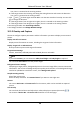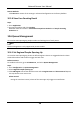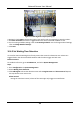User Manual
Table Of Contents
- Chapter 1 System Requirement
- Chapter 2 Device Activation and Accessing
- Chapter 3 Live View
- 3.1 Live View Parameters
- 3.1.1 Enable and Disable Live View
- 3.1.2 Adjust Aspect Ratio
- 3.1.3 Live View Stream Type
- 3.1.4 Select the Third-Party Plug-in
- 3.1.5 Light
- 3.1.6 Count Pixel
- 3.1.7 Start Digital Zoom
- 3.1.8 Auxiliary Focus
- 3.1.9 Lens Initialization
- 3.1.10 Quick Set Live View
- 3.1.11 Lens Parameters Adjustment
- 3.1.12 Conduct 3D Positioning
- 3.2 Set Transmission Parameters
- 3.3 Set Smooth Streaming
- 3.1 Live View Parameters
- Chapter 4 Video and Audio
- Chapter 5 Video Recording and Picture Capture
- Chapter 6 Event and Alarm
- 6.1 Basic Event
- 6.2 Smart Event
- 6.2.1 Detect Audio Exception
- 6.2.2 Set Defocus Detection
- 6.2.3 Detect Scene Change
- 6.2.4 Set Face Detection
- 6.2.5 Set Video Loss
- 6.2.6 Set Intrusion Detection
- 6.2.7 Set Line Crossing Detection
- 6.2.8 Set Region Entrance Detection
- 6.2.9 Set Region Exiting Detection
- 6.2.10 Set Unattended Baggage Detection
- 6.2.11 Set Object Removal Detection
- 6.2.12 Draw Area
- 6.2.13 Set Size Filter
- Chapter 7 Network Settings
- Chapter 8 Arming Schedule and Alarm Linkage
- Chapter 9 System and Security
- 9.1 View Device Information
- 9.2 Search and Manage Log
- 9.3 Simultaneous Login
- 9.4 Import and Export Configuration File
- 9.5 Export Diagnose Information
- 9.6 Reboot
- 9.7 Restore and Default
- 9.8 Upgrade
- 9.9 View Open Source Software License
- 9.10 Wiegand
- 9.11 Metadata
- 9.12 Time and Date
- 9.13 Set RS-485
- 9.14 Set RS-232
- 9.15 Power Consumption Mode
- 9.16 External Device
- 9.17 Security
- 9.18 Certificate Management
- 9.19 User and Account
- Chapter 10 Allocate VCA Resource
- Chapter 11 Open Platform
- Chapter 12 Smart Display
- Chapter 13 Set EPTZ
- Chapter 14 Pattern Linkage
- A. Device Command
- B. Device Communication Matrix
Network Camera User Manual
106
10.9.1 Face Comparison
Face comparison serves the purpose of face recognition by comparing the captured faces with
those in face picture library.
Set Face Picture Library
Face picture library is used to store modeled human faces and information.
Steps
1. Go to Configuration → Face Picture Library.
2. Create a face picture library.
1) Click to add a face picture library.
2) Input library name, threshold and remarks.
Threshold
Face similarity higher than the set threshold triggers face picture comparison alarm
uploading.
3) Click OK.
4) Optional: Modify a face picture library. Select the desired library and click and change
related parameters.
5) Optional: Delete a library. Select the desired library and click .
3. Add face pictures to the library.
Note
The picture format should be JPEG, and the size no larger than 300 KB per file.
Add one face picture
Click Add and upload the face picture with detailed face information.
Import face pictures
in batch
Click Import and select picture path.
Note
● When you import face pictures in batch, the picture name is saved
as the face name. For other face information, you should modify
one by one manually.
● The verification code for exporting and importing should be a
combination of 8 to 16 digits, containing numerics, upper case and
lower case letters.
4. Optional: Modify face information.
1) Select a face picture library.
2) Select the target face picture. You can use the search function to locate the picture by
inputting search conditions, such as, name and gender, and click Search.
3) Click Modify.