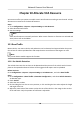User Manual
Table Of Contents
- Legal Information
- Symbol Conventions
- Safety Instruction
- Chapter 1 System Requirement
- Chapter 2 Device Activation and Accessing
- Chapter 3 Live View
- 3.1 Live View Parameters
- 3.1.1 Enable and Disable Live View
- 3.1.2 Adjust Aspect Ratio
- 3.1.3 Live View Stream Type
- 3.1.4 Select the Third-Party Plug-in
- 3.1.5 Window Division
- 3.1.6 Light
- 3.1.7 Count Pixel
- 3.1.8 Start Digital Zoom
- 3.1.9 Auxiliary Focus
- 3.1.10 Lens Initialization
- 3.1.11 Quick Set Live View
- 3.1.12 Lens Parameters Adjustment
- 3.1.13 Conduct 3D Positioning
- 3.2 Set Transmission Parameters
- 3.3 Set Smooth Streaming
- 3.1 Live View Parameters
- Chapter 4 Video and Audio
- Chapter 5 Video Recording and Picture Capture
- Chapter 6 Event and Alarm
- 6.1 Basic Event
- 6.2 Smart Event
- 6.2.1 Detect Audio Exception
- 6.2.2 Set Defocus Detection
- 6.2.3 Detect Scene Change
- 6.2.4 Set Face Detection
- 6.2.5 Set Video Loss
- 6.2.6 Set Intrusion Detection
- 6.2.7 Set Line Crossing Detection
- 6.2.8 Set Region Entrance Detection
- 6.2.9 Set Region Exiting Detection
- 6.2.10 Set Unattended Baggage Detection
- 6.2.11 Set Object Removal Detection
- 6.2.12 Draw Area
- 6.2.13 Set Size Filter
- Chapter 7 Network Settings
- Chapter 8 Arming Schedule and Alarm Linkage
- Chapter 9 System and Security
- 9.1 View Device Information
- 9.2 Search and Manage Log
- 9.3 Simultaneous Login
- 9.4 Import and Export Configuration File
- 9.5 Export Diagnose Information
- 9.6 Reboot
- 9.7 Restore and Default
- 9.8 Upgrade
- 9.9 View Open Source Software License
- 9.10 Wiegand
- 9.11 Metadata
- 9.12 Time and Date
- 9.13 Set RS-485
- 9.14 Set RS-232
- 9.15 Power Consumption Mode
- 9.16 External Device
- 9.17 Security
- 9.18 Certificate Management
- 9.19 User and Account
- Chapter 10 Allocate VCA Resource
- Chapter 11 Smart Display
- Chapter 12 EPTZ
- Appendix A. Device Command
- Appendix B. Device Communication Matrix
Steps
1. Go to
Conguraon → Road Trac → Detecon Conguraon , and select Mixed-trac
Detecon as detecon type.
2. Check Enable.
3.
Select the lane number.
4. Select Region and Country/Region.
5. Set arming schedule and linkage method. For the arming schedule
sengs, refer to Set Arming
Schedule . For the linkage method sengs, refer to Linkage Method Sengs .
6. Click Save.
10.1.3 Uploading Pictures Sengs
You can set the image parameters of the captured images in vehicle detecon and mixed-trac
detecon.
Go to Conguraon → Road Trac → Picture .
Picture Quality
The larger the value is, the clearer the picture is, but larger storage space is also required.
Picture Size
The larger the value is, the larger the storage space is needed. And the level of network
transmission requirement is also higher.
License Plate Enhancement
The larger the value is, the clearer the license plate is, but larger storage space is also required.
Check License Plate Enhancement and set the level. The default level is 50.
Overlay
You can overlay camera, device or vehicle
informaon on the captured image and click to
adjust the order of overlay texts.
For camera
sengs, go to Conguraon → Road Trac → Camera to set relevant parameters
and click Save.
10.1.4 Camera
Sengs
You can set the parameters of each camera for beer management.
Go to
Conguraon → Road Trac → Camera to set relevant parameters and click Save.
10.1.5 Import or Export Blocklist & Allowlist
You can import and export the blocklist and allowlist as desired, and check the list content in this
interface.
Network Camera User Manual
88