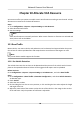User Manual
Table Of Contents
- Legal Information
- Symbol Conventions
- Safety Instruction
- Chapter 1 System Requirement
- Chapter 2 Device Activation and Accessing
- Chapter 3 Live View
- 3.1 Live View Parameters
- 3.1.1 Enable and Disable Live View
- 3.1.2 Adjust Aspect Ratio
- 3.1.3 Live View Stream Type
- 3.1.4 Select the Third-Party Plug-in
- 3.1.5 Window Division
- 3.1.6 Light
- 3.1.7 Count Pixel
- 3.1.8 Start Digital Zoom
- 3.1.9 Auxiliary Focus
- 3.1.10 Lens Initialization
- 3.1.11 Quick Set Live View
- 3.1.12 Lens Parameters Adjustment
- 3.1.13 Conduct 3D Positioning
- 3.2 Set Transmission Parameters
- 3.3 Set Smooth Streaming
- 3.1 Live View Parameters
- Chapter 4 Video and Audio
- Chapter 5 Video Recording and Picture Capture
- Chapter 6 Event and Alarm
- 6.1 Basic Event
- 6.2 Smart Event
- 6.2.1 Detect Audio Exception
- 6.2.2 Set Defocus Detection
- 6.2.3 Detect Scene Change
- 6.2.4 Set Face Detection
- 6.2.5 Set Video Loss
- 6.2.6 Set Intrusion Detection
- 6.2.7 Set Line Crossing Detection
- 6.2.8 Set Region Entrance Detection
- 6.2.9 Set Region Exiting Detection
- 6.2.10 Set Unattended Baggage Detection
- 6.2.11 Set Object Removal Detection
- 6.2.12 Draw Area
- 6.2.13 Set Size Filter
- Chapter 7 Network Settings
- Chapter 8 Arming Schedule and Alarm Linkage
- Chapter 9 System and Security
- 9.1 View Device Information
- 9.2 Search and Manage Log
- 9.3 Simultaneous Login
- 9.4 Import and Export Configuration File
- 9.5 Export Diagnose Information
- 9.6 Reboot
- 9.7 Restore and Default
- 9.8 Upgrade
- 9.9 View Open Source Software License
- 9.10 Wiegand
- 9.11 Metadata
- 9.12 Time and Date
- 9.13 Set RS-485
- 9.14 Set RS-232
- 9.15 Power Consumption Mode
- 9.16 External Device
- 9.17 Security
- 9.18 Certificate Management
- 9.19 User and Account
- Chapter 10 Allocate VCA Resource
- Chapter 11 Smart Display
- Chapter 12 EPTZ
- Appendix A. Device Command
- Appendix B. Device Communication Matrix
Chapter 10 Allocate VCA Resource
VCA resource oers you opons to enable certain VCA funcons according to actual needs. It helps
allocate more resources to the desired
funcons.
Steps
1. Go to
Conguraon → System → System Sengs → VCA Resource .
2. Select desired VCA
funcon.
3. Save the sengs.
Note
Some VCA funcons are mutually exclusive. When certain funcon or funcons are selected and
saved, others will not be hidden.
10.1 Road Trac
Motor vehicle, non-motor vehicle, and pedestrian can be detected and captured when they enter
the set lane to realize rapid
detecon and comprehensive surveillance of the targets on road.
Note
Only certain device models support this funcon.
10.1.1 Set Vehicle Detecon
The vehicle that enters the set lane can be detected and the picture of the vehicle and its license
plate can be captured and stored. Alarm will be triggered and capture can be uploaded.
Before You Start
Go to
Conguraon → System → System Sengs → VCA Resources , and select Road Trac.
Steps
1. Go to Conguraon → Road Trac → Detecon Conguraon , and select Vehicle Detecon
as detecon type.
2. Check Enable.
3. Select the lane number.
4. Click and drag the lane line to set its
posion, or click and drag the line end to adjust the length
and angle of the line.
5. Adjust the zoom
rao of the camera so that the size of the vehicle in the image is close to that
of the red frame. Only the posion of red frame is adjustable.
Network Camera User Manual
86