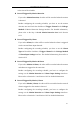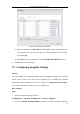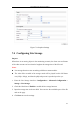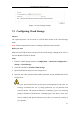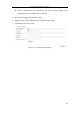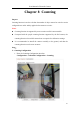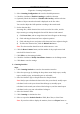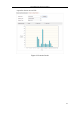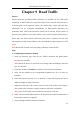User Manual
Table Of Contents
- Chapter 1 System Requirement
- Chapter 2 Network Connection
- Chapter 3 Access to the Network Camera
- Chapter 4 Wi-Fi Settings
- Chapter 5 Live View
- Chapter 6 Network Camera Configuration
- 6.1 Configuring Local Parameters
- 6.2 Configuring Time Settings
- 6.3 Configuring Network Settings
- 6.3.1 Configuring TCP/IP Settings
- 6.3.2 Configuring Port Settings
- 6.3.3 Configuring PPPoE Settings
- 6.3.4 Configuring DDNS Settings
- 6.3.5 Configuring SNMP Settings
- 6.3.6 Configuring 802.1X Settings
- 6.3.7 Configuring QoS Settings
- 6.3.8 Configuring UPnP™ Settings
- 6.3.9 Configuring Wireless Dial Settings
- 6.3.10 Email Sending Triggered by Alarm
- 6.3.11 Configuring NAT (Network Address Translation) Settings
- 6.3.12 Configuring FTP Settings
- 6.3.13 Platform Access
- 6.3.14 HTTPS Settings
- 6.4 Configuring Video and Audio Settings
- 6.5 Configuring Image Parameters
- 6.6 Configuring and Handling Alarms
- 6.6.1 Configuring Motion Detection
- 6.6.2 Configuring Video Tampering Alarm
- 6.6.3 Configuring Alarm Input
- 6.6.4 Configuring Alarm Output
- 6.6.5 Handling Exception
- 6.6.6 Configuring Other Alarm
- 6.6.7 Configuring Audio Exception Detection
- 6.6.8 Configuring Defocus Detection
- 6.6.9 Configuring Scene Change Detection
- 6.6.10 Configuring Face Detection
- 6.6.11 Configuring Line Crossing Detection
- 6.6.12 Configuring Intrusion Detection
- 6.6.13 Configuring Region Entrance Detection
- 6.6.14 Configuring Region Exiting Detection
- 6.6.15 Configuring Unattended Baggage Detection
- 6.6.16 Configuring Object Removal Detection
- 6.7 VCA Configuration
- Chapter 7 Storage Settings
- Chapter 8 Counting
- Chapter 9 Road Traffic
- Chapter 10 Playback
- Chapter 11 Log Searching
- Chapter 12 Others
- Appendix
User Manual of Network Camera
140
Chapter 9 Road Traffic
Purpose:
Vehicle Detection and Mixed-traffic Detection are available for the road traffic
monitoring. In Vehicle Detection, the passed vehicle can be detected and the picture of
its license plate can be captured; besides, the vehicle color, vehicle logo and other
information can be recognized automatically. In Mixed-traffic Detection, the
pedestrian, motor vehicle and non-motor vehicle can be detected, and the picture of
the object (for pedestrian / non-motor vehicle / motor vehicle without license plate) or
license plate (for motor vehicle with license plate) can be captured. You can send
alarm signal to notify the surveillance center and upload the captured picture to FTP
server.
Note: Road traffic function varies according to different camera models.
Steps:
Configuring the Detection Settings
1. Select the detection type from the list. Vehicle Detection and Mixed-traffic
Detection are selectable.
Note: Reboot the device to activate the new settings when switching the detection
type of road traffic.
2. Check the checkbox of Enable the enable the selected detection function.
3. Select the lane number in the corresponding dropdown list. Up to 4 lanes are
selectable.
4. Click and drag the lane line to set its position, or click and drag the line end to
adjust the length and angle of the line.
5. Adjust the zoom ratio of the camera so that the size of the vehicle in the image is
close to that of the red frame. Only the position of red frame is adjustable.
Note: Only 1 license plate can be captured at one time for each lane.
6. Select a Province/State Abbreviation in the drop down list when the attribution of
license plate cannot be recognized.
7. Set the Arming Schedule for Vehicle Detection.