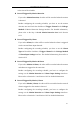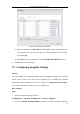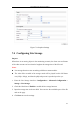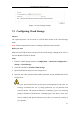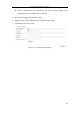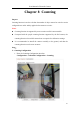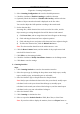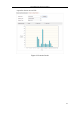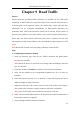User Manual
Table Of Contents
- Chapter 1 System Requirement
- Chapter 2 Network Connection
- Chapter 3 Access to the Network Camera
- Chapter 4 Wi-Fi Settings
- Chapter 5 Live View
- Chapter 6 Network Camera Configuration
- 6.1 Configuring Local Parameters
- 6.2 Configuring Time Settings
- 6.3 Configuring Network Settings
- 6.3.1 Configuring TCP/IP Settings
- 6.3.2 Configuring Port Settings
- 6.3.3 Configuring PPPoE Settings
- 6.3.4 Configuring DDNS Settings
- 6.3.5 Configuring SNMP Settings
- 6.3.6 Configuring 802.1X Settings
- 6.3.7 Configuring QoS Settings
- 6.3.8 Configuring UPnP™ Settings
- 6.3.9 Configuring Wireless Dial Settings
- 6.3.10 Email Sending Triggered by Alarm
- 6.3.11 Configuring NAT (Network Address Translation) Settings
- 6.3.12 Configuring FTP Settings
- 6.3.13 Platform Access
- 6.3.14 HTTPS Settings
- 6.4 Configuring Video and Audio Settings
- 6.5 Configuring Image Parameters
- 6.6 Configuring and Handling Alarms
- 6.6.1 Configuring Motion Detection
- 6.6.2 Configuring Video Tampering Alarm
- 6.6.3 Configuring Alarm Input
- 6.6.4 Configuring Alarm Output
- 6.6.5 Handling Exception
- 6.6.6 Configuring Other Alarm
- 6.6.7 Configuring Audio Exception Detection
- 6.6.8 Configuring Defocus Detection
- 6.6.9 Configuring Scene Change Detection
- 6.6.10 Configuring Face Detection
- 6.6.11 Configuring Line Crossing Detection
- 6.6.12 Configuring Intrusion Detection
- 6.6.13 Configuring Region Entrance Detection
- 6.6.14 Configuring Region Exiting Detection
- 6.6.15 Configuring Unattended Baggage Detection
- 6.6.16 Configuring Object Removal Detection
- 6.7 VCA Configuration
- Chapter 7 Storage Settings
- Chapter 8 Counting
- Chapter 9 Road Traffic
- Chapter 10 Playback
- Chapter 11 Log Searching
- Chapter 12 Others
- Appendix
User Manual of Network Camera
138
Figure 8-1 Counting Configuration
2. Select Counting Configuration tab to set the detailed parameters.
3. Check the checkbox of Enable Counting to enable the function.
4. (Optional) Check the checkbox of Enable OSD Overlay, and the real-time
number of object entered and exited is displayed on the live video.
You can also adjust the OSD position according to the actual needs.
5. Set the detection line.
An orange line, called detection line can be set on the live video, and the
object entering or exiting through the line will be detected and counted.
1) Click Draw Line, and an orange detection line will appear on the image.
2) Click-and-drag the detection line to adjust its position.
3) Click-and-drag the two end points of the detection line to adjust its length.
4) To delete the detection line, click the Delete Line button.
Note: The detection line should cover the whole entrance / exit.
6. Click the Reset Counter button, and the number of the people entered and
exited will be cleared to zero.
7. Click Edit to set the arming schedule.
8. Check the checkbox of Notify Surveillance Center to set the linkage action.
9. Click Save to save the settings.
Counting Statistics
Steps:
1. Click Counting Statistics to enter the data statistics interface.
2. Select the report type by clicking the drop-down menu. Daily report, weekly
report, monthly report, and annual report are selectable.
3. Select the Statistics Type as People Entered or People Exited.
Note: Daily report calculates the data on the date you selected; weekly report
calculates for the week your selected date belongs to; monthly report
calculates for the month your selected date belongs to; and the annual report
calculates for the year your selected date belongs to.
4. Select the Statistics Time.
5. Click Counting to calculate the data.
6. Select to export the Statistics Result as Table, Bar Chart, or Line Chart.
Note: If you select table to display the statistics, there is an Export button to