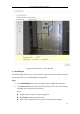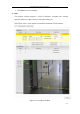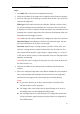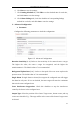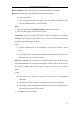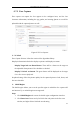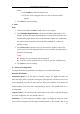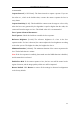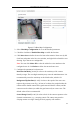User Manual
Table Of Contents
- Chapter 1 System Requirement
- Chapter 2 Network Connection
- Chapter 3 Access to the Network Camera
- Chapter 4 Wi-Fi Settings
- Chapter 5 Live View
- Chapter 6 Network Camera Configuration
- 6.1 Configuring Local Parameters
- 6.2 Configuring Time Settings
- 6.3 Configuring Network Settings
- 6.3.1 Configuring TCP/IP Settings
- 6.3.2 Configuring Port Settings
- 6.3.3 Configuring PPPoE Settings
- 6.3.4 Configuring DDNS Settings
- 6.3.5 Configuring SNMP Settings
- 6.3.6 Configuring 802.1X Settings
- 6.3.7 Configuring QoS Settings
- 6.3.8 Configuring UPnP™ Settings
- 6.3.9 Configuring Wireless Dial Settings
- 6.3.10 Email Sending Triggered by Alarm
- 6.3.11 Configuring NAT (Network Address Translation) Settings
- 6.3.12 Configuring FTP Settings
- 6.3.13 Platform Access
- 6.3.14 HTTPS Settings
- 6.4 Configuring Video and Audio Settings
- 6.5 Configuring Image Parameters
- 6.6 Configuring and Handling Alarms
- 6.6.1 Configuring Motion Detection
- 6.6.2 Configuring Video Tampering Alarm
- 6.6.3 Configuring Alarm Input
- 6.6.4 Configuring Alarm Output
- 6.6.5 Handling Exception
- 6.6.6 Configuring Other Alarm
- 6.6.7 Configuring Audio Exception Detection
- 6.6.8 Configuring Defocus Detection
- 6.6.9 Configuring Scene Change Detection
- 6.6.10 Configuring Face Detection
- 6.6.11 Configuring Line Crossing Detection
- 6.6.12 Configuring Intrusion Detection
- 6.6.13 Configuring Region Entrance Detection
- 6.6.14 Configuring Region Exiting Detection
- 6.6.15 Configuring Unattended Baggage Detection
- 6.6.16 Configuring Object Removal Detection
- 6.7 VCA Configuration
- Chapter 7 Storage Settings
- Chapter 8 Counting
- Chapter 9 Road Traffic
- Chapter 10 Playback
- Chapter 11 Log Searching
- Chapter 12 Others
- Appendix
User Manual of Network Camera
115
Restore Default: Click to restore the configured parameters to the default.
Restart VCA: Restart the algorithms library of behavior analysis.
● Global Size Filter
Note: Compared with the size filter under rule, which is aiming at each
rule, the global size filter is aim at all rules.
Steps:
1. Check the checkbox of Global Size Filter to enable the function.
2. Select the Filter Type as Actual Size or Pixel.
Actual Size: Input the length and width of both the maximum size and the
minimum size. Only the target whose size is between the minimum value and
maximum value will trigger the alarm.
Notes:
● Camera calibration has to be configured if you select the filter by actual
size.
● The length of the maximum size should be longer than the length of the
minimum size, and so does the width.
Pixel: Click Minimum Size to draw the rectangle of the min. size on the live view.
And click Maximum Size to draw the rectangle of the max. size on the live view.
The target is smaller than the min. size or larger than the max. size will be
filtered.
Notes:
● The drawn area will be converted to the pixel by the background
algorithm.
● The global size filter cannot be configured if the live view is stopped.
● The length of the maximum size should be longer than the length of the
minimum size, and so does the width.
3. Click Save to save the settings.