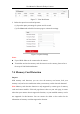User Manual
Table Of Contents
- Chapter 1 System Requirement
- Chapter 2 Network Connection
- Chapter 3 Access to the Network Camera
- Chapter 4 Wi-Fi Settings
- Chapter 5 Live View
- Chapter 6 Network Camera Configuration
- 6.1 Configuring Local Parameters
- 6.2 Configuring System Settings
- 6.3 Configuring Network Settings
- 6.3.1 Configuring TCP/IP Settings
- 6.3.2 Configuring Port Settings
- 6.3.3 Configuring PPPoE Settings
- 6.3.4 Configuring DDNS Settings
- 6.3.5 Configuring NAT (Network Address Translation) Settings
- 6.3.6 Configuring SNMP Settings
- 6.3.7 Configuring FTP Settings
- 6.3.8 Email Settings
- 6.3.9 Configuring HTTPS Settings
- 6.3.10 Configuring QoS Settings
- 6.3.11 Configuring 802.1X Settings
- 6.3.12 Configuring Platform Access
- 6.4 Configuring Video and Audio Settings
- 6.5 Configuring Image Parameters
- 6.6 Configuring Event Settings
- Chapter 7 Storage Settings
- Chapter 8 Playback
- Chapter 9 Picture
- Appendix
User Manual of Network Fisheye Camera
115
Steps:
1. Enter Memory Card Detection configuration interface:
Configuration > Storage > Storage Management > Memory Card Detection
Memory Card Detection Figure 7-9
2. View the memory card status on Status Detection tab.
Remaining Lifespan: It shows the percentage of the remaining lifespan. The
lifespan of a memory card may be influenced by factors such as its capacity and
the bitrate. You need to change the memory card if the remaining lifespan is not
enough.
Health Status: It shows the condition of your memory card. There are thrree
status descriptions, good, bad, and damaged. You will receive a notification if the
health status is anything other than good when the Arming Schedule and
Linkage Method are set.
Note: It is recommended that you change the memory card when the health status
is not “good”.
3. Click R/W Lock tab to add a lock to the memory card.
With the R/W lock added, the memory card can only be read and write when it is
unlocked.