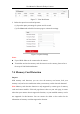User Manual
Table Of Contents
- Chapter 1 System Requirement
- Chapter 2 Network Connection
- Chapter 3 Access to the Network Camera
- Chapter 4 Wi-Fi Settings
- Chapter 5 Live View
- Chapter 6 Network Camera Configuration
- 6.1 Configuring Local Parameters
- 6.2 Configuring System Settings
- 6.3 Configuring Network Settings
- 6.3.1 Configuring TCP/IP Settings
- 6.3.2 Configuring Port Settings
- 6.3.3 Configuring PPPoE Settings
- 6.3.4 Configuring DDNS Settings
- 6.3.5 Configuring NAT (Network Address Translation) Settings
- 6.3.6 Configuring SNMP Settings
- 6.3.7 Configuring FTP Settings
- 6.3.8 Email Settings
- 6.3.9 Configuring HTTPS Settings
- 6.3.10 Configuring QoS Settings
- 6.3.11 Configuring 802.1X Settings
- 6.3.12 Configuring Platform Access
- 6.4 Configuring Video and Audio Settings
- 6.5 Configuring Image Parameters
- 6.6 Configuring Event Settings
- Chapter 7 Storage Settings
- Chapter 8 Playback
- Chapter 9 Picture
- Appendix
User Manual of Network Fisheye Camera
112
the events, including motion detection, alarm input, line crossing detection
and intrusion detection. For details, please refer to Section 6.6.
4) Select the picture format, resolution, quality, capture interval, and capture
number.
5. Click Save to save the settings.
6. (Optional) To upload the captured pictures to the FTP server, configure the FTP
parameters and check Upload Picture checkbox in FTP Settings interface. For
details, please refer to Section 6.3.7 Configuring FTP Settings.
7.3 Configuring Net HDD
Before you start:
The network disk should be available within the network and properly configured to
store the recorded files, log files, etc.
Steps:
1. Add Net HDD.
(1) Enter the Net HDD settings interface, Configuration > Storage > Storage
Management > Net HDD.
Add Network Disk Figure 7-5
(2) Enter the IP address of the network disk, and enter the file path.
(3) Select the mounting type. NFS and SMB/CIFS are selectable. And you can set
the user name and password to guarantee the security if SMB/CIFS is
selected.
Note: Please refer to the NAS User Manual for creating the file path.