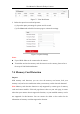User Manual
Table Of Contents
- Chapter 1 System Requirement
- Chapter 2 Network Connection
- Chapter 3 Access to the Network Camera
- Chapter 4 Wi-Fi Settings
- Chapter 5 Live View
- Chapter 6 Network Camera Configuration
- 6.1 Configuring Local Parameters
- 6.2 Configuring System Settings
- 6.3 Configuring Network Settings
- 6.3.1 Configuring TCP/IP Settings
- 6.3.2 Configuring Port Settings
- 6.3.3 Configuring PPPoE Settings
- 6.3.4 Configuring DDNS Settings
- 6.3.5 Configuring NAT (Network Address Translation) Settings
- 6.3.6 Configuring SNMP Settings
- 6.3.7 Configuring FTP Settings
- 6.3.8 Email Settings
- 6.3.9 Configuring HTTPS Settings
- 6.3.10 Configuring QoS Settings
- 6.3.11 Configuring 802.1X Settings
- 6.3.12 Configuring Platform Access
- 6.4 Configuring Video and Audio Settings
- 6.5 Configuring Image Parameters
- 6.6 Configuring Event Settings
- Chapter 7 Storage Settings
- Chapter 8 Playback
- Chapter 9 Picture
- Appendix
User Manual of Network Fisheye Camera
111
7.2 Configuring Capture Setting
Purpose:
You can configure the scheduled capture and event-triggered capture. The captured
picture can be stored in the memory card (if supported) or in the network disk (For
details, please refer to Section 7.3 Configuring Net HDD). The captured pictures can
also be uploaded to a FTP server.
Steps:
1. Enter Capture setting interface: Configuration > Storage > Schedule Setting
2. Go to Capture Schedule tab to configure the capture schedule by click-and-drag
the mouse on the time bar.
Figure 7-4 Capture Schedule Setting
3. Click Save to save the settings.
4. Go to Capture Parameters tab to configure the capture parameters.
1) Check the Enable Timing Snapshot checkbox to enable continuous capture.
2) Select the picture format, resolution, quality and capture interval.
3) Check the Enable Event-triggered Snapshot checkbox to enable
event-triggered capture.
Note: Select Upload to FTP/Memory Card/NAS as the linkage method for