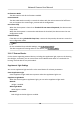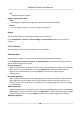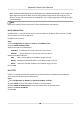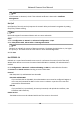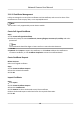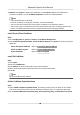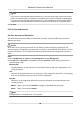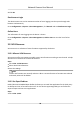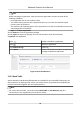User Manual
Table Of Contents
- Initiatives on the Use of Video Products
- Legal Information
- Chapter 1 Device Activation and Accessing
- Chapter 2 Network Camera Configuration
- 2.1 Update Firmware
- 2.2 Symbol Conventions
- 2.3 Safety Instruction
- 2.4 System Requirement
- 2.5 Live View
- 2.6 Video and Audio
- 2.7 Video Recording and Picture Capture
- 2.8 Event and Alarm
- 2.9 Network Settings
- 2.10 Arming Schedule and Alarm Linkage
- 2.11 System and Security
- 2.11.1 View Device Information
- 2.11.2 Search and Manage Log
- 2.11.3 Simultaneous Login
- 2.11.4 Import and Export Configuration File
- 2.11.5 Export Diagnose Information
- 2.11.6 Reboot
- 2.11.7 Restore and Default
- 2.11.8 Upgrade
- 2.11.9 Device Auto Maintenance
- 2.11.10 View Open Source Software License
- 2.11.11 Wiegand
- 2.11.12 Metadata
- 2.11.13 Time and Date
- 2.11.14 Set RS-485
- 2.11.15 Set RS-232
- 2.11.16 Power Consumption Mode
- 2.11.17 External Device
- 2.11.18 Security
- 2.11.19 Certificate Management
- 2.11.20 User and Account
- 2.12 VCA Resource
- 2.13 Smart Display
- 2.14 EPTZ
- 2.15 Image Stitching
- Appendix A. FAQ
- Appendix B. Device Command
- Appendix C. Device Communication Matrix
3.
Click OK.
Simultaneous Login
The administrator can set the maximum number of users logging into the system through web
browser simultaneously.
Go to Conguraon → System → User Management , click General and set Simultaneous Login.
Online Users
The informaon of users logging into the device is shown.
Go to
Conguraon → System → User Management → Online Users to view the list of online
users.
2.12 VCA Resource
VCA resource is a collecon of smart funcons supported by the device.
2.12.1 Allocate VCA Resource
VCA resource oers you opons to enable certain VCA funcons according to actual needs. It helps
allocate more resources to the desired funcons.
Steps
1.
Go to VCA → VCA Resource .
2.
Select desired VCA
funcons.
3.
Save the sengs.
Note
Certain VCA funcons are mutually exclusive. When a certain funcon or funcons are selected
and saved, others will be hidden.
2.12.2 Set Open Plaorm
HEOP (Hikvision Embedded Open Plaorm) allows you to install the applicaon for the third-party
to develop and run its funcon and service. For the device supporng HEOP, you can follow the
steps to import and run smart
applicaons.
Steps
1.
Go to VCA → APP .
Network Camera User Manual
90