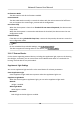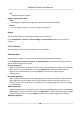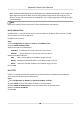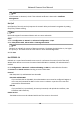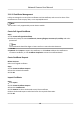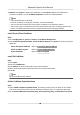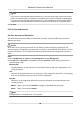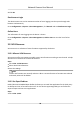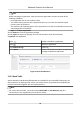User Manual
Table Of Contents
- Initiatives on the Use of Video Products
- Legal Information
- Chapter 1 Device Activation and Accessing
- Chapter 2 Network Camera Configuration
- 2.1 Update Firmware
- 2.2 Symbol Conventions
- 2.3 Safety Instruction
- 2.4 System Requirement
- 2.5 Live View
- 2.6 Video and Audio
- 2.7 Video Recording and Picture Capture
- 2.8 Event and Alarm
- 2.9 Network Settings
- 2.10 Arming Schedule and Alarm Linkage
- 2.11 System and Security
- 2.11.1 View Device Information
- 2.11.2 Search and Manage Log
- 2.11.3 Simultaneous Login
- 2.11.4 Import and Export Configuration File
- 2.11.5 Export Diagnose Information
- 2.11.6 Reboot
- 2.11.7 Restore and Default
- 2.11.8 Upgrade
- 2.11.9 Device Auto Maintenance
- 2.11.10 View Open Source Software License
- 2.11.11 Wiegand
- 2.11.12 Metadata
- 2.11.13 Time and Date
- 2.11.14 Set RS-485
- 2.11.15 Set RS-232
- 2.11.16 Power Consumption Mode
- 2.11.17 External Device
- 2.11.18 Security
- 2.11.19 Certificate Management
- 2.11.20 User and Account
- 2.12 VCA Resource
- 2.13 Smart Display
- 2.14 EPTZ
- 2.15 Image Stitching
- Appendix A. FAQ
- Appendix B. Device Command
- Appendix C. Device Communication Matrix
7.
Oponal: Click Export to export the cercate, or click Delete to delete the cercate to
recreate a cercate, or click Cercate Properes to view the cercate details.
Note
●
Up to 16 cercates are allowed.
●
If certain funcons are using the cercate, it cannot be deleted.
●
You can view the funcons that are using the cercate in the funcons column.
●
You cannot create a
cercate that has the same ID with that of the exisng cercate and
import a
cercate that has the same content with that of the exisng cercate.
Install Server/Client Cercate
Steps
1.
Go to
Conguraon → System → Security → Cercate Management .
2.
Click Create Self-signed Cercate, Create Cercate Request and Import to install server/client
cercate.
Create self-signed cercate Refer to Create Self-signed Cercate
Create cercate request Refer to Create Cercate Request
Import Cercate Refer to Import Cercate
Install CA Cercate
Steps
1.
Click Import.
2.
Enter the
Cercate ID.
3.
Click Browser to select the desired server/client cercate.
4.
Select the desired import method and enter the required informaon.
5.
Click OK.
Note
Up to 16 cercates are allowed.
Enable Cercate Expiraon Alarm
Steps
1.
Check Enable
Cercate Expiraon Alarm. If enabled, you will receive an email or the camera
links to the surveillance center that the cercate will expire soon, or is expired or abnormal.
2.
Set the Remind Me Before
Expiraon (day), Alarm Frequency (day) and Detecon Time (hour).
Network Camera User Manual
88