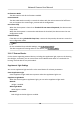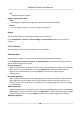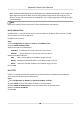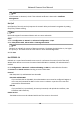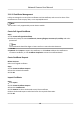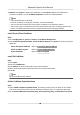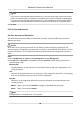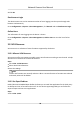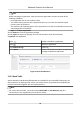User Manual
Table Of Contents
- Initiatives on the Use of Video Products
- Legal Information
- Chapter 1 Device Activation and Accessing
- Chapter 2 Network Camera Configuration
- 2.1 Update Firmware
- 2.2 Symbol Conventions
- 2.3 Safety Instruction
- 2.4 System Requirement
- 2.5 Live View
- 2.6 Video and Audio
- 2.7 Video Recording and Picture Capture
- 2.8 Event and Alarm
- 2.9 Network Settings
- 2.10 Arming Schedule and Alarm Linkage
- 2.11 System and Security
- 2.11.1 View Device Information
- 2.11.2 Search and Manage Log
- 2.11.3 Simultaneous Login
- 2.11.4 Import and Export Configuration File
- 2.11.5 Export Diagnose Information
- 2.11.6 Reboot
- 2.11.7 Restore and Default
- 2.11.8 Upgrade
- 2.11.9 Device Auto Maintenance
- 2.11.10 View Open Source Software License
- 2.11.11 Wiegand
- 2.11.12 Metadata
- 2.11.13 Time and Date
- 2.11.14 Set RS-485
- 2.11.15 Set RS-232
- 2.11.16 Power Consumption Mode
- 2.11.17 External Device
- 2.11.18 Security
- 2.11.19 Certificate Management
- 2.11.20 User and Account
- 2.12 VCA Resource
- 2.13 Smart Display
- 2.14 EPTZ
- 2.15 Image Stitching
- Appendix A. FAQ
- Appendix B. Device Command
- Appendix C. Device Communication Matrix
Control Timeout Sengs
If this funcon is enabled, you will be logged out when you make no operaon (not including
viewing live image) to the device via web browser within the set
meout period.
Go to Conguraon → System → Security → Advanced Security to complete sengs.
Search Security Audit Logs
You can search and analyze the security log les of the device so as to nd out the illegal intrusion
and troubleshoot the security events.
Steps
Note
This funcon is only supported by certain camera models.
1.
Go to Conguraon → System → Maintenance → Security Audit Log .
2.
Select log types, Start Time, and End Time.
3.
Click Search.
The log les that match the search condions will be displayed on the Log List.
4.
Oponal: Click Export to save the log les to your computer.
Security Reinforcement
Security reinforce is a soluon to enhance network security. With the funcon enabled, risky
funcons, protocols, ports of the device are disabled and more secured alternave funcons,
protocols and ports are enabled.
Go to
Conguraon → System → Security → Advanced Security . Check Security Reinforcement,
and click Save.
SSH
Secure Shell (SSH) is a cryptographic network protocol for operang network services over an
unsecured network.
Go to
Conguraon → System → Security → Security Service , and check Enable SSH.
The SSH funcon is disabled by default.
Cauon
Use the funcon with cauon. The security risk of device internal informaon leakage exists when
the funcon is enabled.
Network Camera User Manual
86