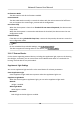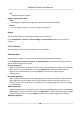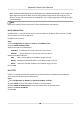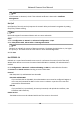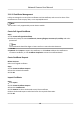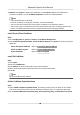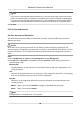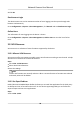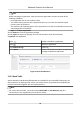User Manual
Table Of Contents
- Initiatives on the Use of Video Products
- Legal Information
- Chapter 1 Device Activation and Accessing
- Chapter 2 Network Camera Configuration
- 2.1 Update Firmware
- 2.2 Symbol Conventions
- 2.3 Safety Instruction
- 2.4 System Requirement
- 2.5 Live View
- 2.6 Video and Audio
- 2.7 Video Recording and Picture Capture
- 2.8 Event and Alarm
- 2.9 Network Settings
- 2.10 Arming Schedule and Alarm Linkage
- 2.11 System and Security
- 2.11.1 View Device Information
- 2.11.2 Search and Manage Log
- 2.11.3 Simultaneous Login
- 2.11.4 Import and Export Configuration File
- 2.11.5 Export Diagnose Information
- 2.11.6 Reboot
- 2.11.7 Restore and Default
- 2.11.8 Upgrade
- 2.11.9 Device Auto Maintenance
- 2.11.10 View Open Source Software License
- 2.11.11 Wiegand
- 2.11.12 Metadata
- 2.11.13 Time and Date
- 2.11.14 Set RS-485
- 2.11.15 Set RS-232
- 2.11.16 Power Consumption Mode
- 2.11.17 External Device
- 2.11.18 Security
- 2.11.19 Certificate Management
- 2.11.20 User and Account
- 2.12 VCA Resource
- 2.13 Smart Display
- 2.14 EPTZ
- 2.15 Image Stitching
- Appendix A. FAQ
- Appendix B. Device Command
- Appendix C. Device Communication Matrix
MD5, SHA256 and MD5/SHA256 encrypted algorithm in WEB authencaon. If you enable the
digest algorithm except for MD5, the third-party plaorm might not be able to log in to the
device or enable live view because of compability. The encrypted algorithm with high strength
is recommended.
Note
Refer to the specic content of protocol to view authencaon requirements.
Set IP Address Filter
IP address lter is a tool for access control. You can enable the IP address lter to allow or forbid
the visits from the certain IP addresses.
IP address refers to IPv4.
Steps
1.
Go to
Conguraon → System → Security → IP Address Filter .
2.
Check Enable IP Address Filter.
3.
Select the type of IP address lter.
Forbidden
IP addresses in the list cannot access the device.
Allowed Only IP addresses in the list can access the device.
4.
Edit the IP address lter list.
Add
Add a new IP address or IP address range to the list.
Modify Modify the selected IP address or IP address range in the list.
Delete Delete the selected IP address or IP address range in the list.
5.
Click Save.
Set HTTPS
HTTPS is a network protocol that enables encrypted transmission and identy authencaon,
which improves the security of remote access.
Steps
1.
Go to
Conguraon → Network → Advanced Sengs → HTTPS .
2.
Check Enable to access the camera via HTTP or HTTPS protocol.
3.
Check Enable HTTPS Browsing to access the camera only via HTTPS protocol.
4.
Select the Server
Cercate.
5.
Click Save.
Network Camera User Manual
84