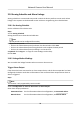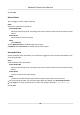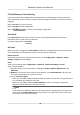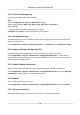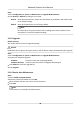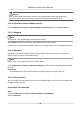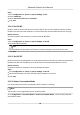User Manual
Table Of Contents
- Initiatives on the Use of Video Products
- Legal Information
- Chapter 1 Device Activation and Accessing
- Chapter 2 Network Camera Configuration
- 2.1 Update Firmware
- 2.2 Symbol Conventions
- 2.3 Safety Instruction
- 2.4 System Requirement
- 2.5 Live View
- 2.6 Video and Audio
- 2.7 Video Recording and Picture Capture
- 2.8 Event and Alarm
- 2.9 Network Settings
- 2.10 Arming Schedule and Alarm Linkage
- 2.11 System and Security
- 2.11.1 View Device Information
- 2.11.2 Search and Manage Log
- 2.11.3 Simultaneous Login
- 2.11.4 Import and Export Configuration File
- 2.11.5 Export Diagnose Information
- 2.11.6 Reboot
- 2.11.7 Restore and Default
- 2.11.8 Upgrade
- 2.11.9 Device Auto Maintenance
- 2.11.10 View Open Source Software License
- 2.11.11 Wiegand
- 2.11.12 Metadata
- 2.11.13 Time and Date
- 2.11.14 Set RS-485
- 2.11.15 Set RS-232
- 2.11.16 Power Consumption Mode
- 2.11.17 External Device
- 2.11.18 Security
- 2.11.19 Certificate Management
- 2.11.20 User and Account
- 2.12 VCA Resource
- 2.13 Smart Display
- 2.14 EPTZ
- 2.15 Image Stitching
- Appendix A. FAQ
- Appendix B. Device Command
- Appendix C. Device Communication Matrix
Steps
1.
Go to Conguraon → System → System Sengs → DST .
2.
Check Enable DST.
3.
Select Start Time, End Time and DST Bias.
4.
Click Save.
2.11.14 Set RS-485
RS-485 is used to connect the device to external device. You can use RS-485 to transmit the data
between the device and the computer or terminal when the
communicaon distance is too long.
Before You Start
Connect the device and computer or terminal with RS-485 cable.
Steps
1.
Go to
Conguraon → System → System Sengs → RS-485 .
2.
Set the RS-485 parameters.
Note
You should keep the parameters of the device and the computer or terminal all the same.
3.
Click Save.
2.11.15 Set RS-232
RS-232 can be used to debug device or access peripheral device. RS-232 can realize communicaon
between the device and computer or terminal when the communicaon distance is short.
Before You Start
Connect the device to computer or terminal with RS-232 cable.
Steps
1.
Go to
Conguraon → System → System Sengs → RS-232 .
2.
Set RS-232 parameters to match the device with computer or terminal.
3.
Click Save.
2.11.16 Power
Consumpon Mode
It is used to switch the power consumpon when the device is working.
Note
The funcon is only supported by certain camera models.
Go to Conguraon → Proacve Mode → Power Consumpon Mode , select the desired power
consumpon mode.
Network Camera User Manual
81