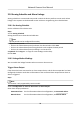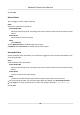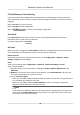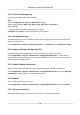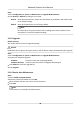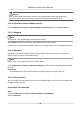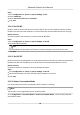User Manual
Table Of Contents
- Initiatives on the Use of Video Products
- Legal Information
- Chapter 1 Device Activation and Accessing
- Chapter 2 Network Camera Configuration
- 2.1 Update Firmware
- 2.2 Symbol Conventions
- 2.3 Safety Instruction
- 2.4 System Requirement
- 2.5 Live View
- 2.6 Video and Audio
- 2.7 Video Recording and Picture Capture
- 2.8 Event and Alarm
- 2.9 Network Settings
- 2.10 Arming Schedule and Alarm Linkage
- 2.11 System and Security
- 2.11.1 View Device Information
- 2.11.2 Search and Manage Log
- 2.11.3 Simultaneous Login
- 2.11.4 Import and Export Configuration File
- 2.11.5 Export Diagnose Information
- 2.11.6 Reboot
- 2.11.7 Restore and Default
- 2.11.8 Upgrade
- 2.11.9 Device Auto Maintenance
- 2.11.10 View Open Source Software License
- 2.11.11 Wiegand
- 2.11.12 Metadata
- 2.11.13 Time and Date
- 2.11.14 Set RS-485
- 2.11.15 Set RS-232
- 2.11.16 Power Consumption Mode
- 2.11.17 External Device
- 2.11.18 Security
- 2.11.19 Certificate Management
- 2.11.20 User and Account
- 2.12 VCA Resource
- 2.13 Smart Display
- 2.14 EPTZ
- 2.15 Image Stitching
- Appendix A. FAQ
- Appendix B. Device Command
- Appendix C. Device Communication Matrix
3.
Click Manual Time Sync..
4.
Choose one me synchronizaon method.
-
Select Set Time, and manually input or select date and me from the pop-up calendar.
-
Check Sync. with computer
me to synchronize the me of the device with that of the local
PC.
5.
Click Save.
Set NTP Server
You can use NTP server when accurate and reliable me source is required.
Before You Start
Set up a NTP server or obtain NTP server informaon.
Steps
1.
Go to
Conguraon → System → System Sengs → Time Sengs .
2.
Select Time Zone.
3.
Click NTP.
4.
Set Server Address, NTP Port and Interval.
Note
Server Address is NTP server IP address.
5.
Click Test to test server connecon.
6.
Click Save.
Synchronize Time by Satellite
Note
This funcon varies depending on dierent devices.
Steps
1.
Enter
Conguraon → System → System Sengs → Time Sengs .
2.
Select Satellite Time Sync..
3.
Set Interval.
4.
Click Save.
Set DST
If the region where the device is located adopts Daylight Saving Time (DST), you can set this
funcon.
Network Camera User Manual
80