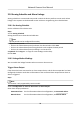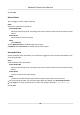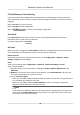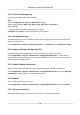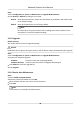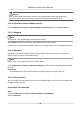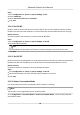User Manual
Table Of Contents
- Initiatives on the Use of Video Products
- Legal Information
- Chapter 1 Device Activation and Accessing
- Chapter 2 Network Camera Configuration
- 2.1 Update Firmware
- 2.2 Symbol Conventions
- 2.3 Safety Instruction
- 2.4 System Requirement
- 2.5 Live View
- 2.6 Video and Audio
- 2.7 Video Recording and Picture Capture
- 2.8 Event and Alarm
- 2.9 Network Settings
- 2.10 Arming Schedule and Alarm Linkage
- 2.11 System and Security
- 2.11.1 View Device Information
- 2.11.2 Search and Manage Log
- 2.11.3 Simultaneous Login
- 2.11.4 Import and Export Configuration File
- 2.11.5 Export Diagnose Information
- 2.11.6 Reboot
- 2.11.7 Restore and Default
- 2.11.8 Upgrade
- 2.11.9 Device Auto Maintenance
- 2.11.10 View Open Source Software License
- 2.11.11 Wiegand
- 2.11.12 Metadata
- 2.11.13 Time and Date
- 2.11.14 Set RS-485
- 2.11.15 Set RS-232
- 2.11.16 Power Consumption Mode
- 2.11.17 External Device
- 2.11.18 Security
- 2.11.19 Certificate Management
- 2.11.20 User and Account
- 2.12 VCA Resource
- 2.13 Smart Display
- 2.14 EPTZ
- 2.15 Image Stitching
- Appendix A. FAQ
- Appendix B. Device Command
- Appendix C. Device Communication Matrix
Steps
1.
Go to Conguraon → System → Maintenance → Upgrade & Maintenance .
2.
Click Restore or Default according to your needs.
Restore Reset device parameters, except user informaon, IP parameters and video format
to the default sengs.
Default Reset all the parameters to the factory default.
Note
Be careful when using this funcon. Aer reseng to the factory default, all the
parameters are reset to the default sengs.
2.11.8 Upgrade
Before You Start
You need to obtain the correct upgrade package.
Cauon
DO NOT disconnect power during the process, and the device reboots automacally aer upgrade.
Steps
1.
Go to Conguraon → System → Maintenance → Upgrade & Maintenance .
2.
Choose one method to upgrade.
Firmware
Locate the exact path of the upgrade le.
Firmware Directory Locate the directory which the upgrade le belongs to.
3.
Click Browse to select the upgrade le.
4.
Click Upgrade.
2.11.9 Device Auto Maintenance
Steps
1.
Check Enable Auto Maintenance.
2.
Read the prompt
informaon and click OK.
3.
Select the date and
me you want to restart the device.
4.
Click Save.
Note
This funcon is only available for Administrator.
Network Camera User Manual
78